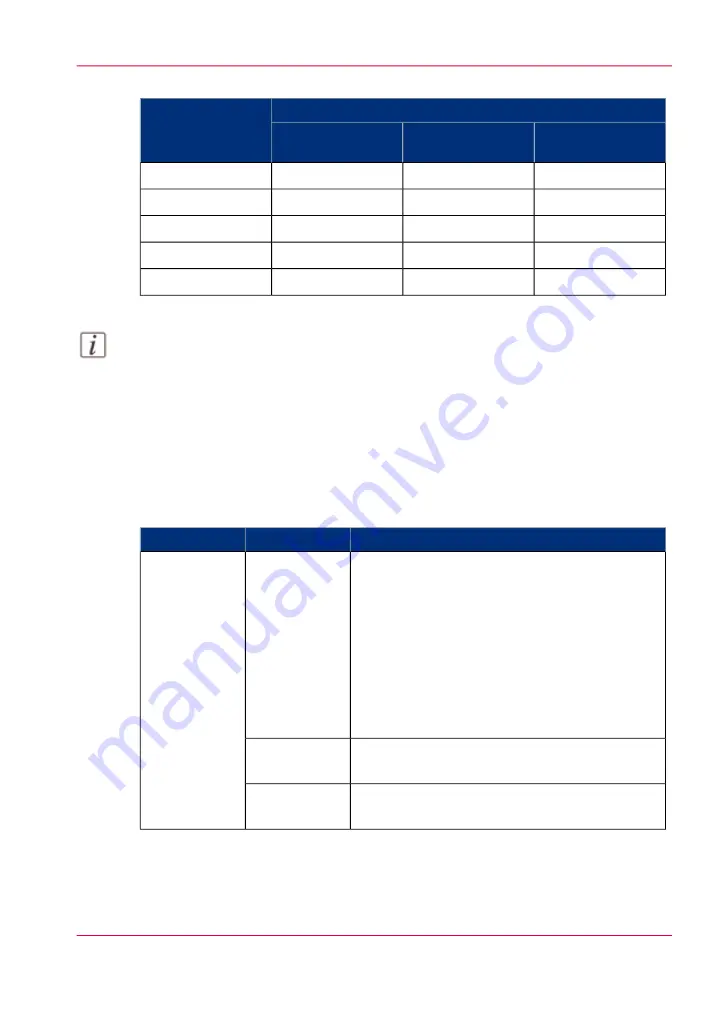
The 'Output' settings
#
'Output' settings
Workflow profile
'Link output loca-
tions'
'Offset stacking'
'Next output tray'
'On'
'Sets (as in job)'
'After each job'
'Standard'
'On'
'Sets (as in job)'
'After each job'
'Job by job'
'On'
'Sets (as in job)'
'After each job'
'Check and print'
'On'
'Sets (as in job)'
'After each job'
'Manual planning'
'Off'
'Banners'
'When tray is full'
'Unattended'
Note:
The setting 'Link output locations' is only visible when 2 or more equally configured
stackers are available. For example, you cannot link the stackers when 1 stacker is con-
figured for face-up media, while the other is configured for face-down media. Further-
more, it is not possible to link a stacker to a finisher.
Values and effects of the settings
The following table describes the effects of the various values of the settings.
Values and effects of the settings
#
Effect
Values
Setting
The jobs are immediately sent to the list of
'Scheduled jobs'. The machine will print the jobs
in the ripped order. You can do the following to
rearrange the order in which the jobs will be
printed.
• Move jobs to the list of 'Waiting jobs' or
• Use 'To top' to move a job to the top of the
list of 'Scheduled jobs' (
'Scheduled
jobs'
'Destination of
print job'
You can manually define the order in which the
jobs will be printed.
'Waiting jobs'
The submitted jobs go to the destination that is
indicated in the job ticket.
'As in job'
Chapter 5 - Working with the operator panel
123
Work with the workflow profiles
Summary of Contents for VarioPrint 6000 MICR series
Page 1: ...o Oc VarioPrint 6000 Ultra Line Experience ultra speed User manual Operating information...
Page 7: ...Chapter 1 Preface...
Page 14: ...Chapter 1 Preface 14 Online support for your product...
Page 15: ...Chapter 2 Introduction...
Page 18: ...Chapter 2 Introduction 18 Available documentation...
Page 19: ...Chapter 3 Power information...
Page 25: ...Chapter 4 Overview of the system components...
Page 38: ...Chapter 4 Overview of the system components 38 The paper modules...
Page 39: ...Chapter 5 Working with the operator panel...
Page 178: ...Chapter 5 Working with the operator panel 178 Create a transaction setup...
Page 179: ...Chapter 6 Optional finishers and other devices...
Page 237: ...Chapter 7 Keeping the printer run ning...
Page 251: ...Appendix A Miscellaneous...
















































