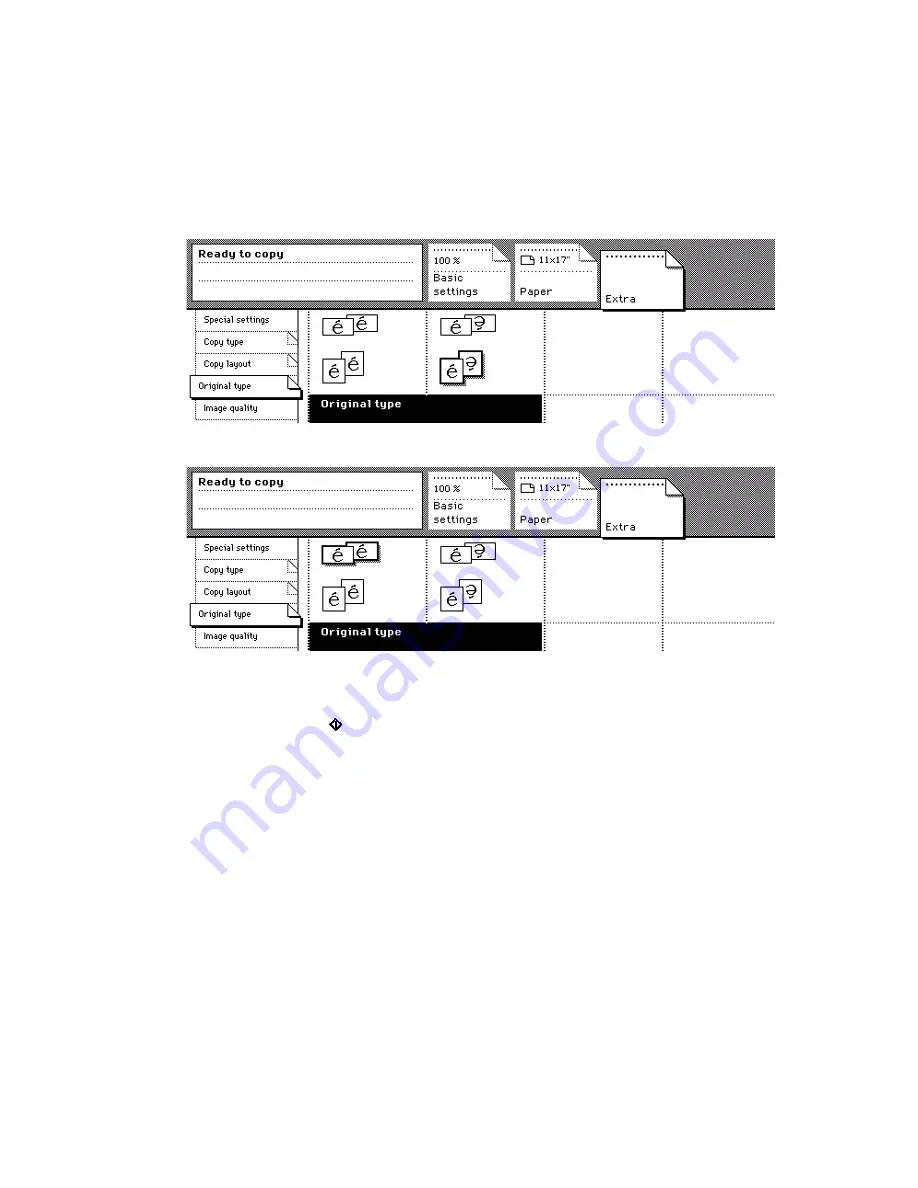
56
Océ VarioPrint 2045-65 DC Job manual
7
Activate the 'Paper' section.
Open the 'Covers' card.
If the booklet needs covers, enter the settings in the 'Cover' function box.
8
Activate the 'Extra' section.
9
Open the 'Copy type' card.
Keep or change the layout of the booklet. To change the booklet layout, press
the related 'Copy type' function key. The feedback box shows the result.
[40] Keep the layout of the booklet
[40] Keep the layout of the booklet
[41] Change the layout of the booklet
[41] Change the layout of the booklet
10
Select the number of booklets.
11
Press the start key .
Note:
Some settings are locked by the booklet selection.
Note:
The dimensions of the booklet will change if you select a different paper
size (see ‘Make an enlarged or reduced copy’ on page 49). The size reduction
of the image is displayed in the 'Basic' section.
Summary of Contents for VarioPrint 2045-65 DC
Page 1: ...Océ VarioPrint 2045 65 DC Job Manual ...
Page 4: ...4 Océ VarioPrint 2045 65 DC Job manual ...
Page 7: ...7 Océ VarioPrint 2045 65 DC Job Manual Chapter 1 Introduction ...
Page 25: ...25 Océ VarioPrint 2045 65 DC Job Manual Chapter 2 The copy function ...
Page 64: ...64 Océ VarioPrint 2045 65 DC Job manual ...
Page 65: ...65 Océ VarioPrint 2045 65 DC Job Manual Chapter 3 Maintenance ...
Page 74: ...74 Océ VarioPrint 2045 65 DC Job manual ...
Page 75: ...75 Océ VarioPrint 2045 65 DC Job Manual Chapter 4 Errors ...
Page 79: ...79 Océ VarioPrint 2045 65 DC Job Manual Appendix A Overview and tables ...
Page 85: ...85 Océ VarioPrint 2045 65 DC Job Manual Appendix B Safety information ...
Page 95: ...95 Océ VarioPrint 2045 65 DC Job Manual Appendix C Micellaneous ...






























