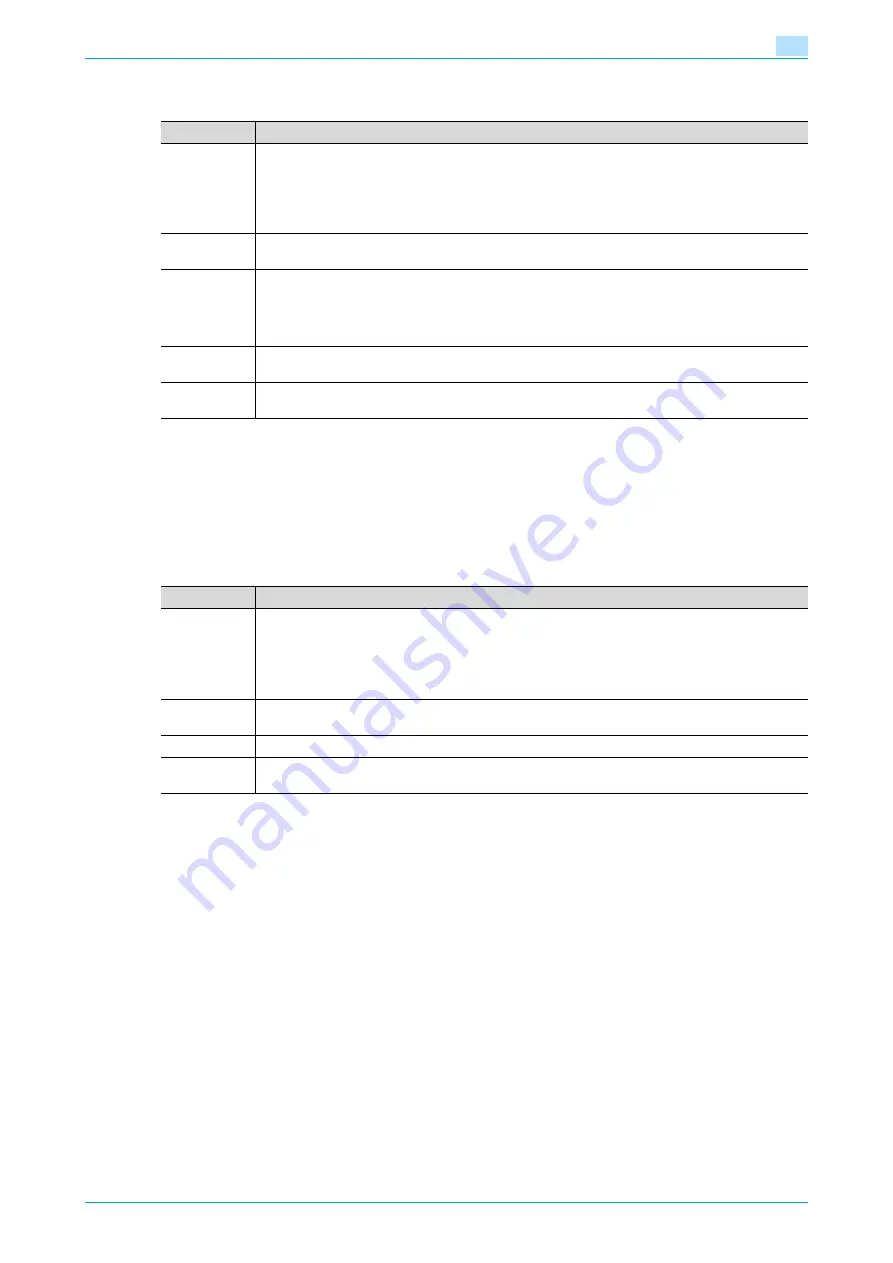
VarioLink 5022/VarioLink 4222/VarioLink 3622
2-9
Control panel/touch panel
2
Job History in Receive page
!
Detail
If user authentication settings have been applied, the document name is not accessible from other
users.
Document names do not appear on the screen for secured documents.
Current Jobs in Save page
!
Detail
If user authentication settings have been applied, the document name is not accessible from other
users.
Document names do not appear on the screen for secured documents.
Item
Description
Items
No.: Job identification number assigned when the job is queued.
User Name: User or account name who queued the job.
Document Name: Displays the name of the received or saved document.
Time Stored: Time when the job is queued.
Org.: The number of original pages.
Result: Result of a job (Job Complete/Deleted Due To Error/Deleted by User/Reset Modes).
[
↑
] [
↓
]
Touch them when there are more jobs than seven that can be displayed at one time, to switch the
pages.
[Deleted
Jobs]/[Fin-
ished
Jobs]/[All
Jobs]
Touch the softkey to display each category of job.
[Comm. List]
Displays the Scan list, Fax TX list, and Fax RX list. At each list screen, the activity report, TX report,
and RX report can be printed.
[Detail]
Displays the results of the job, error details, user name, document name, output tray, queued time,
transmission time, and the number of original pages.
Item
Description
List items
No.: Job identification number assigned when the job is queued.
User Name: User or account name who queued the job.
Status: Job status (Receiving, Saving to Memory).
Document Name: Displays the name of the saved document.
Time Stored: Time when the job is queued.
Org.: The number of original pages.
[
↑
] [
↓
]
Touch them when there are more jobs than seven that can be displayed at one time, to switch the
pages.
[Delete]
Deletes the selected job.
[Detail]
Displays the job status, user name, document name, user box, queued time, and the number of orig-
inal pages. Touch [Delete] to delete the job.
Summary of Contents for VarioLink 5022
Page 1: ...Critical Link Oc Box Operations User s Guide VarioLink 5022 VarioLink 4222 VarioLink 3622...
Page 16: ...VarioLink 5022 VarioLink 4222 VarioLink 3622 x 15 Explanation of manual conventions...
Page 17: ...VarioLink 5022 VarioLink 4222 VarioLink 3622 x 16...
Page 19: ...1 Overview of the User Box functions...
Page 33: ...2 Control panel touch panel...
Page 46: ...3 Operation flow of user boxes...
Page 69: ...4 Entering User Box mode...
Page 73: ...5 Save Document...
Page 86: ...6 Use Document...
Page 148: ...7 File Document...
Page 157: ...8 User box setting...
Page 176: ...9 Web Connection...
Page 197: ...10 Appendix...
Page 205: ...11 Index...
















































