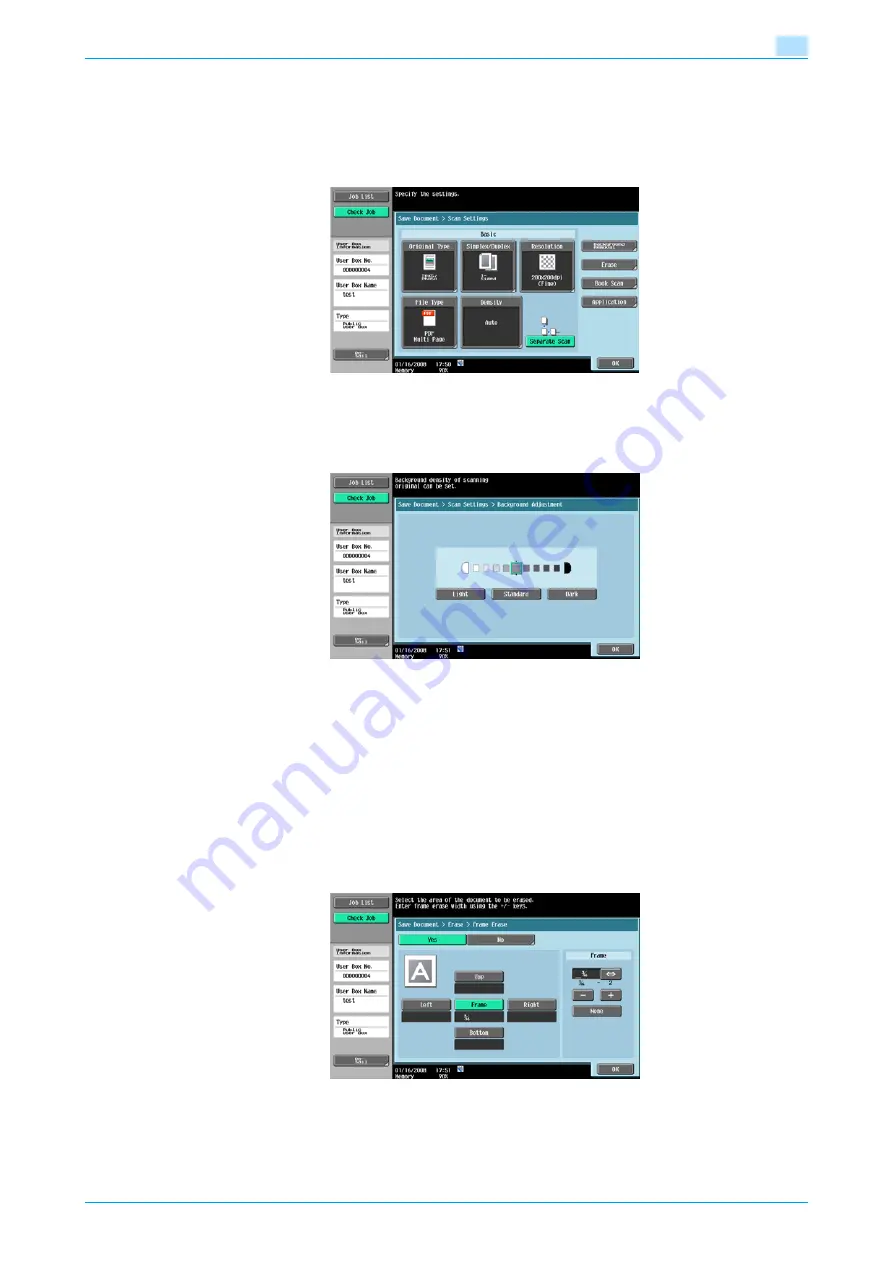
VarioLink 5022/VarioLink 4222/VarioLink 3622
5-8
Save Document
5
5.2.6
Basic - Separate Scan
The scan operation can be divided into several sessions for various types of documents, for example, when
all pages of a document cannot be loaded into the ADF, when placing the document on the original glass, or
when single-sided documents are combined with double-sided documents. Touch [Separate Scan] to
highlight it and enable the setting.
5.2.7
Background Removal
The scanning density of the document background can be adjusted. If a scanned colored paper is too dark,
the density of the background can be adjusted.
5.2.8
Erase
An area around the edge of the document can be erased.
Frame Erase
Select this setting to specify frame erasing.
-
To erase the same width on all sides, touch [Frame], and then specify a value (range:1/16 to 2 inches
(0.1 to 50.0 mm)).
-
To specify different widths for the top, left, right and bottom, touch the button for the desired location,
and then specify a value.
-
To cancel frame erasing, touch [None].
Summary of Contents for VarioLink 5022
Page 1: ...Critical Link Oc Box Operations User s Guide VarioLink 5022 VarioLink 4222 VarioLink 3622...
Page 16: ...VarioLink 5022 VarioLink 4222 VarioLink 3622 x 15 Explanation of manual conventions...
Page 17: ...VarioLink 5022 VarioLink 4222 VarioLink 3622 x 16...
Page 19: ...1 Overview of the User Box functions...
Page 33: ...2 Control panel touch panel...
Page 46: ...3 Operation flow of user boxes...
Page 69: ...4 Entering User Box mode...
Page 73: ...5 Save Document...
Page 86: ...6 Use Document...
Page 148: ...7 File Document...
Page 157: ...8 User box setting...
Page 176: ...9 Web Connection...
Page 197: ...10 Appendix...
Page 205: ...11 Index...
















































