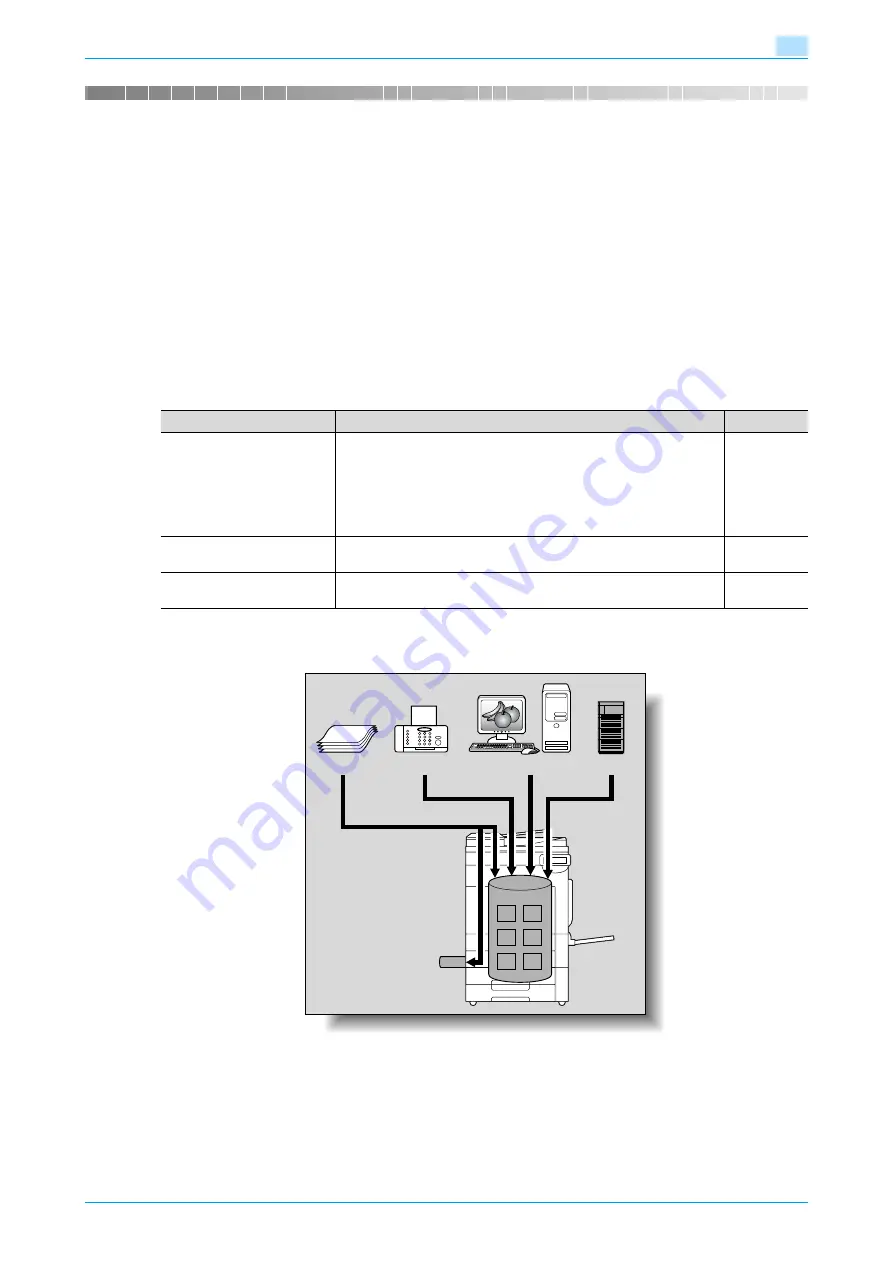
VarioLink 5022/VarioLink 4222/VarioLink 3622
1-2
Overview of the User Box functions
1
1
Overview of the User Box functions
1.1
User Box functions
The User Box functions allow document data to be saved on the optional hard disk of the machine and later
printed. Documents that can be saved are those read while in the copy, received in the fax, and scanned to
be saved. To save data to a box, create the box, and then save the data to the specified box.
The saved data can be printed, sent by e-mail, forwarded to an FTP site, or sent to a computer. By using the
User Box functions, documents can easily be scanned repeatedly and the separate data can be saved on a
computer.
1.1.1
Available User Box functions
Saving documents
Data can be saved to the following box:
*1
For details on saving document data sent for print jobs from a computer, refer to the User’s Guide [Print
Operations (A0P8W21)].
User box
Description
Reference
Public/personal/group user
boxes
*1
Document data that has been copied or scanned on this machine can
be saved in the user boxes.
Document data, which is printed from a computer on the network, can
be saved.
Based on user authentication or account track settings, access to
some boxes, such as personal and group user boxes, can be limited
to particular users.
Annotation user box
Document data saved in Scan mode and to be printed or transmitted
with an image of the date/time or an annotation number can be saved.
External memory
Appears if an external memory is installed. Scanned data can be di-
rectly saved in the external memory connected to the machine.
Original
Computers
Fax
External memory
FTP server
etc.
Summary of Contents for VarioLink 5022
Page 1: ...Critical Link Oc Box Operations User s Guide VarioLink 5022 VarioLink 4222 VarioLink 3622...
Page 16: ...VarioLink 5022 VarioLink 4222 VarioLink 3622 x 15 Explanation of manual conventions...
Page 17: ...VarioLink 5022 VarioLink 4222 VarioLink 3622 x 16...
Page 19: ...1 Overview of the User Box functions...
Page 33: ...2 Control panel touch panel...
Page 46: ...3 Operation flow of user boxes...
Page 69: ...4 Entering User Box mode...
Page 73: ...5 Save Document...
Page 86: ...6 Use Document...
Page 148: ...7 File Document...
Page 157: ...8 User box setting...
Page 176: ...9 Web Connection...
Page 197: ...10 Appendix...
Page 205: ...11 Index...
















































