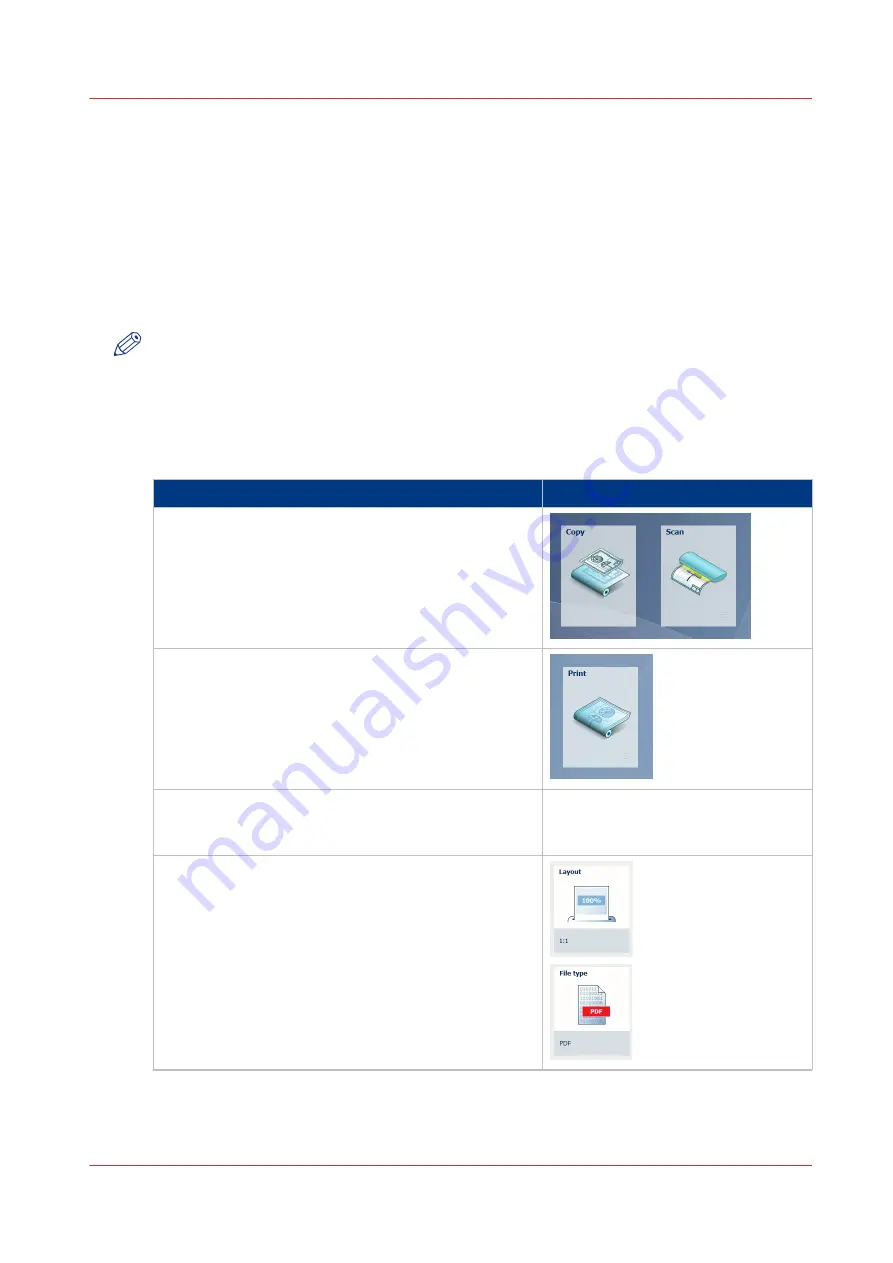
The settings concept
Introduction
The multi-touch user panel offers the possibility to make settings for your job locally. There are
two levels when you want to change settings on the user panel:
•
Presets
: a combination of settings that are used often. It takes only a few steps to make new
settings. Presets give you easy access to change the most common used settings.
•
Advanced settings
: all settings. It takes more steps to make new settings. With the advanced
settings you can fine tune each setting individually.
NOTE
You can decide which settings are listed as presets on the user panel. You can make settings in
Océ Express WebTools, for more information see
Set the default copy preset on page 128
the default scan preset on page 130
Set the default print preset on page 126
. You only
have to make the settings once, and they will be visible on the user panel as presets.
The Preset concept
Description
Illustration
• When you tap the copy or scan tile on the multi-
touch user panel, a new window with presets opens.
• When you tap the print tile and tap the settings of a
listed job, a new window with the print presets
opens.
Presets:
• The copy, scan, and print menus, each have their
own categories of presets.
• [Media], [Layout], [Image], and [Finishing] are the
categories for copy and print.
• [File type], [Colour mode], and [Image] are the cate-
gories for scan.
4
The settings concept
Chapter 2 - Get to Know the Printing System
45
Summary of Contents for PlotWave 340
Page 1: ...Operation guide Oc PlotWave 340 360...
Page 4: ......
Page 10: ...Contents 10...
Page 11: ...Chapter 1 Introduction...
Page 16: ...Available documentation 16 Chapter 1 Introduction...
Page 17: ...Chapter 2 Get to Know the Printing System...
Page 26: ...The components of the printer front 26 Chapter 2 Get to Know the Printing System...
Page 62: ...The cloud 62 Chapter 2 Get to Know the Printing System...
Page 63: ...Chapter 3 Define your Workflow with Oc Express WebTools...
Page 68: ...The Jobs tab 68 Chapter 3 Define your Workflow with Oc Express WebTools...
Page 167: ...Chapter 4 Use the Printing System...
Page 241: ...Chapter 5 Maintain the Printing System...
Page 247: ...A B C Switch the printing system off Chapter 5 Maintain the Printing System 247...
Page 254: ...Move and re adjust the printing system 254 Chapter 5 Maintain the Printing System...
Page 285: ...Chapter 6 License Management...
Page 291: ...Chapter 7 Account Management...
Page 298: ...Workflow on the printer 298 Chapter 7 Account Management...
Page 299: ...Chapter 8 Support...
Page 320: ...Print the print density chart 320 Chapter 8 Support...
Page 321: ...Chapter 9 Contact...
Page 334: ...Workflow 292 Working area printing system 22 Working hours Configure 149 Index 334...
Page 335: ......
















































