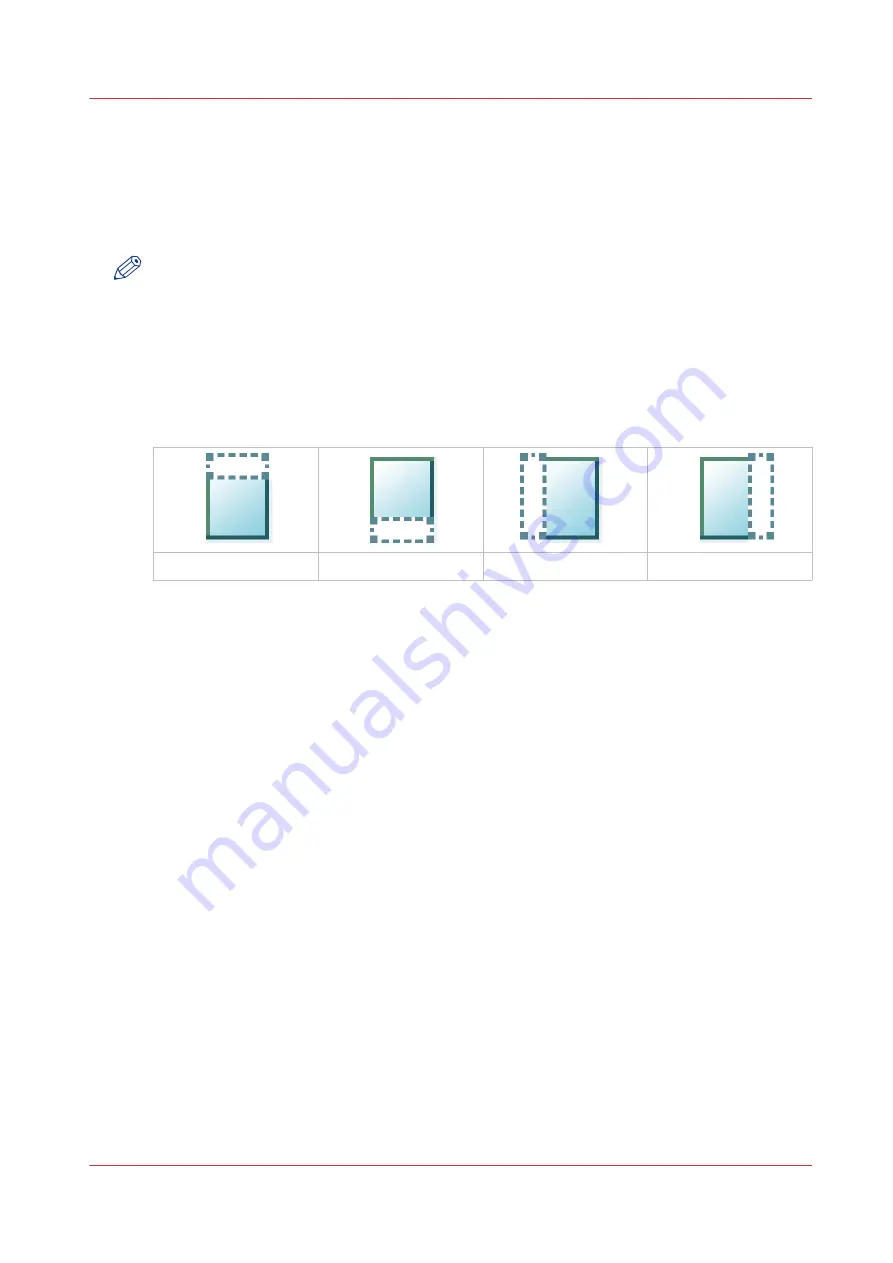
Make a copy of a specific area of an original
Introduction
You can make a copy of a specific area of an original. Use the option [Remove strip] to copy a
specific area.
NOTE
For more information on the cut size settings, see
Preset category:Layout on page 203
.
Procedure
1.
Feed the original face up and centred on the original feeding table.
2.
Tap the copy tile. A window with a list of presets opens.
3.
Tap [All settings]. A list with settings opens.
4.
Tap [Remove strip] under the [Layout] preset.
.
The [Top] strip
The [Bottom] strip
The [Left] strip
The [Right] strip
5.
Select [Top], [Bottom], [Left], or [Right], and define the values for your specific area.
6.
Make your settings and tap [OK].
7.
Tap [Positioning] and then [Alignment].
8.
Select [Centre] from the list and tap [OK].
9.
Define the number of copies and tap the green button.
Make a copy of a specific area of an original
Chapter 4 - Use the Printing System
211
Summary of Contents for PlotWave 340
Page 1: ...Operation guide Oc PlotWave 340 360...
Page 4: ......
Page 10: ...Contents 10...
Page 11: ...Chapter 1 Introduction...
Page 16: ...Available documentation 16 Chapter 1 Introduction...
Page 17: ...Chapter 2 Get to Know the Printing System...
Page 26: ...The components of the printer front 26 Chapter 2 Get to Know the Printing System...
Page 62: ...The cloud 62 Chapter 2 Get to Know the Printing System...
Page 63: ...Chapter 3 Define your Workflow with Oc Express WebTools...
Page 68: ...The Jobs tab 68 Chapter 3 Define your Workflow with Oc Express WebTools...
Page 167: ...Chapter 4 Use the Printing System...
Page 241: ...Chapter 5 Maintain the Printing System...
Page 247: ...A B C Switch the printing system off Chapter 5 Maintain the Printing System 247...
Page 254: ...Move and re adjust the printing system 254 Chapter 5 Maintain the Printing System...
Page 285: ...Chapter 6 License Management...
Page 291: ...Chapter 7 Account Management...
Page 298: ...Workflow on the printer 298 Chapter 7 Account Management...
Page 299: ...Chapter 8 Support...
Page 320: ...Print the print density chart 320 Chapter 8 Support...
Page 321: ...Chapter 9 Contact...
Page 334: ...Workflow 292 Working area printing system 22 Working hours Configure 149 Index 334...
Page 335: ......






























