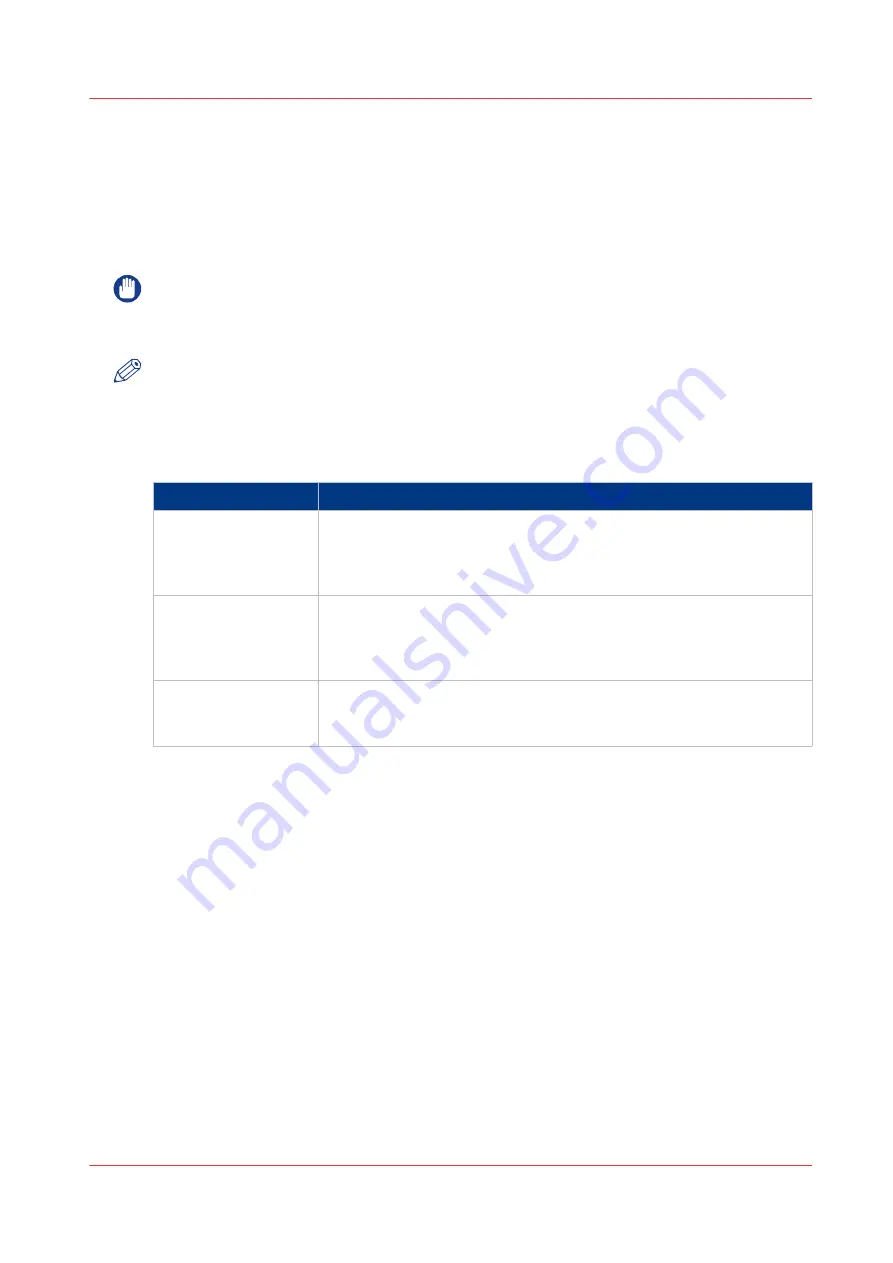
User roles and authorisations
Introduction
You can view all settings in Océ Express WebTools, but when you want to edit a setting a
message appears. This message indicates that the setting is password protected. You must log in
with a password to change a setting.
IMPORTANT
Handle and store all passwords securely and with care. In case of forgotten passwords, a service
technician can reset the passwords only when his rights have been enabled. Otherwise the
machine has to be reinstalled.
NOTE
You do not need a password for daily use of the system.
Overview of user roles and authorisations
The table below displays the different user roles and the authorisations that belong to the role.
User role
Description
[Key operator]
Besides the normal use of the system, the Key operator takes care of
the system's daily maintenance. The Key operator is authorised to
change all default settings in the Preference tab of Océ Express WebT-
ools.
[System administra-
tor]
The System administrator takes care of the integration of the system
into the IT-infrastructure of the customer.
The System administrator is authorised to change all settings in the
Configuration tab of Océ Express WebTools.
[Power user]
The Power user is authorised to access all functionalities of Océ Ex-
press WebTools. It combines the Key operator and System administra-
tor roles.
User roles and authorisations
Chapter 3 - Define your Workflow with Océ Express WebTools
107
Summary of Contents for PlotWave 340
Page 1: ...Operation guide Oc PlotWave 340 360...
Page 4: ......
Page 10: ...Contents 10...
Page 11: ...Chapter 1 Introduction...
Page 16: ...Available documentation 16 Chapter 1 Introduction...
Page 17: ...Chapter 2 Get to Know the Printing System...
Page 26: ...The components of the printer front 26 Chapter 2 Get to Know the Printing System...
Page 62: ...The cloud 62 Chapter 2 Get to Know the Printing System...
Page 63: ...Chapter 3 Define your Workflow with Oc Express WebTools...
Page 68: ...The Jobs tab 68 Chapter 3 Define your Workflow with Oc Express WebTools...
Page 167: ...Chapter 4 Use the Printing System...
Page 241: ...Chapter 5 Maintain the Printing System...
Page 247: ...A B C Switch the printing system off Chapter 5 Maintain the Printing System 247...
Page 254: ...Move and re adjust the printing system 254 Chapter 5 Maintain the Printing System...
Page 285: ...Chapter 6 License Management...
Page 291: ...Chapter 7 Account Management...
Page 298: ...Workflow on the printer 298 Chapter 7 Account Management...
Page 299: ...Chapter 8 Support...
Page 320: ...Print the print density chart 320 Chapter 8 Support...
Page 321: ...Chapter 9 Contact...
Page 334: ...Workflow 292 Working area printing system 22 Working hours Configure 149 Index 334...
Page 335: ......
















































