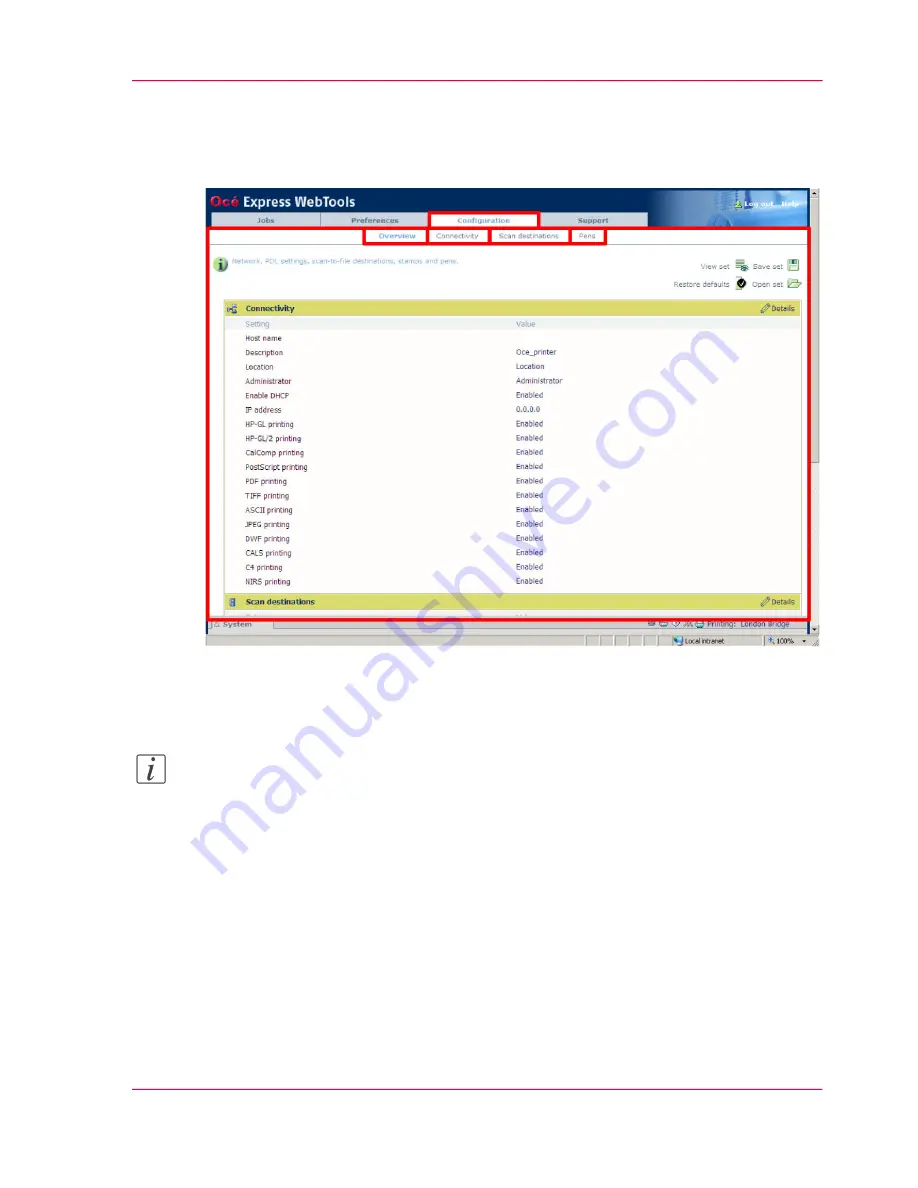
The 'Configuration' tab
Illustration
The 'Configuration' tab
Note:
Before you can edit a setting or a settings group, you must log on as a System adminis-
trator or a Power user. (see
‘User roles and authorizations’
on page 102
)
Install the system in your infrastructure, according your standards.
Tasks:
■
'Overview'
Summary of the settings organised in different groups.
■
'Connectivity'
(see
‘Configure the network settings in the Océ Express WebTools’
on page 114
)
■
'Scan destinations'
(see
‘Configure a local scan destination’
on page 117
)
Chapter 4 - Define your workflow with the Océ Express WebTools
85
The 'Configuration' tab
Summary of Contents for PlotWave 300
Page 1: ... o Océ Océ PlotWave 300 Join the next wave User manual Operating information ...
Page 9: ...Chapter 1 Introduction ...
Page 19: ...Chapter 2 Get to know the printing system ...
Page 37: ...Chapter 3 Quick start ...
Page 79: ...Chapter 4 Define your workflow with the Océ Express WebTools ...
Page 86: ... Pens Chapter 4 Define your workflow with the Océ Express WebTools 86 The Configuration tab ...
Page 147: ...Chapter 5 Use the printing system ...
Page 229: ...Chapter 6 Maintain the printing sys tem ...
Page 271: ...Chapter 7 Solve problems ...
Page 284: ...Chapter 7 Solve problems 284 Adjust the print density ...
Page 285: ...Chapter 8 License management ...
Page 297: ...Chapter 9 Account management ...
Page 306: ...Chapter 9 Account management 306 Enable account management in the Océ Express WebTools ...
Page 307: ...Appendix A Specifications of the Océ PlotWave 300 ...
Page 320: ...Appendix A Specifications of the Océ PlotWave 300 320 Preferred Océ media types and sizes ...
Page 321: ...Appendix B Reader s comment sheet ...
Page 324: ...Appendix B Reader s comment sheet 324 Reader s comment sheet ...
Page 325: ...Appendix C Addresses of local Océ organizations ...
Page 339: ... 1 ...
















































