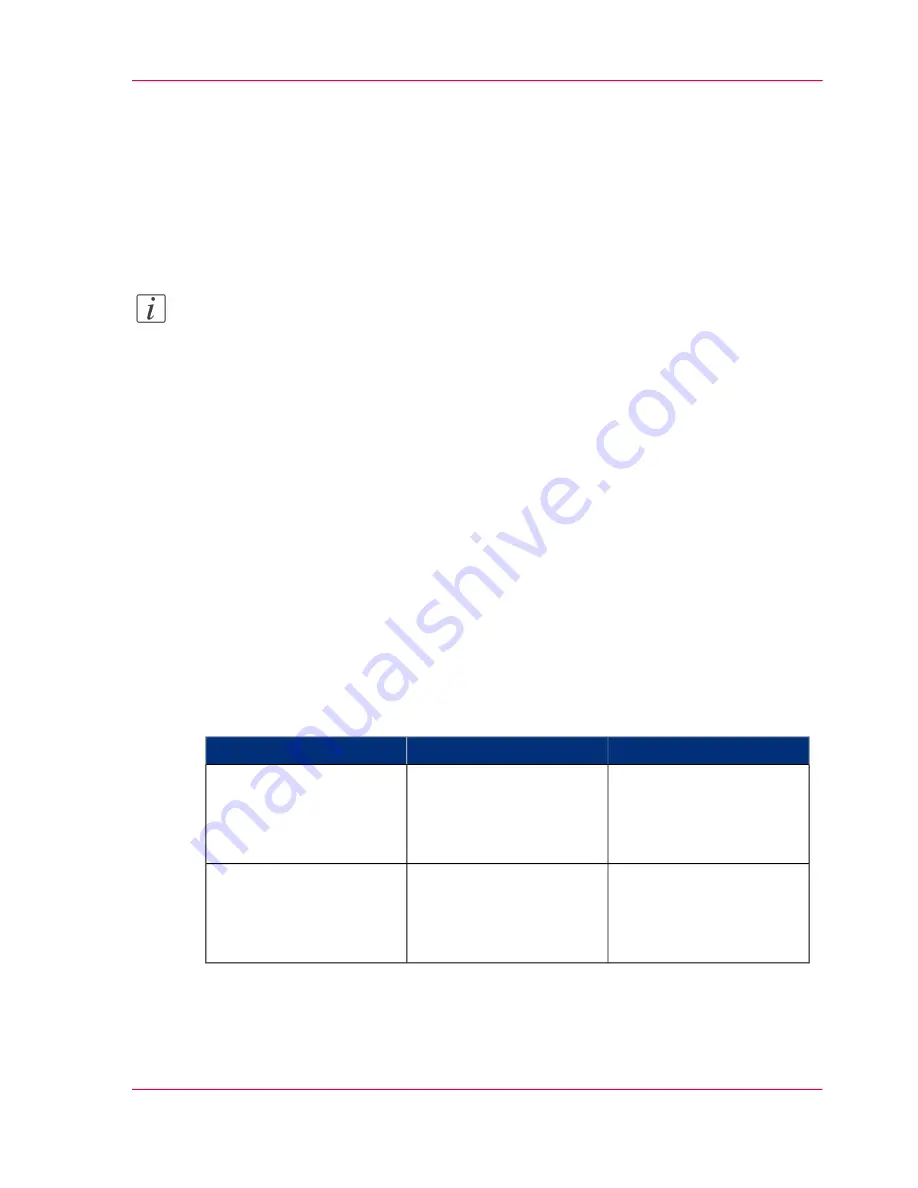
Use FTP to send a print job
Introduction
The Océ PlotWave 300 supports printing through FTP.
If you send your print job through FTP the default Océ Express WebTools settings are
leading.
Note:
You must enable printing through FTP in the Océ Express WebTools.
How to send a print job via FTP
You can print the files through FTP in the following ways.
■
Via a command line prompt
■
Enter the address
ftp://
<hostname or IP address>
/jobs
in your workstation browser.
■
Via an FTP application
■
From a Web browser
The Océ PlotWave 300 has a dedicated FTP Jobs folder. You cannot delete or change
this folder. It is created at installation and protected. The most convenient way to print
files through FTP is to drag and drop the files or to copy and paste the files, into this
'Jobs' folder on the FTP site of your Océ PlotWave 300 controller. The documents in
the folder are printed on the Océ PlotWave 300.
Web browsers that support job submission through FTP
#
Operation
Web browser
Level of functionality
Drag the jobs into the
'Jobs' folder on the FTP
site of your Océ PlotWave
300.
Microsoft
®
Internet Ex-
plorer 6.0 (or higher)
Mozilla Firefox™ 1.5 (or
higher)
Supports drag and drop of
files
Paste the jobs into the
'Jobs' folder on the FTP
site of your Océ PlotWave
300.
Microsoft
®
Internet Ex-
plorer 6.0 (or higher)
Mozilla Firefox™ 1.5 (or
higher)
Supports copy and paste
of files.
Chapter 5 - Use the printing system
161
Use FTP to send a print job
Summary of Contents for PlotWave 300
Page 1: ... o Océ Océ PlotWave 300 Join the next wave User manual Operating information ...
Page 9: ...Chapter 1 Introduction ...
Page 19: ...Chapter 2 Get to know the printing system ...
Page 37: ...Chapter 3 Quick start ...
Page 79: ...Chapter 4 Define your workflow with the Océ Express WebTools ...
Page 86: ... Pens Chapter 4 Define your workflow with the Océ Express WebTools 86 The Configuration tab ...
Page 147: ...Chapter 5 Use the printing system ...
Page 229: ...Chapter 6 Maintain the printing sys tem ...
Page 271: ...Chapter 7 Solve problems ...
Page 284: ...Chapter 7 Solve problems 284 Adjust the print density ...
Page 285: ...Chapter 8 License management ...
Page 297: ...Chapter 9 Account management ...
Page 306: ...Chapter 9 Account management 306 Enable account management in the Océ Express WebTools ...
Page 307: ...Appendix A Specifications of the Océ PlotWave 300 ...
Page 320: ...Appendix A Specifications of the Océ PlotWave 300 320 Preferred Océ media types and sizes ...
Page 321: ...Appendix B Reader s comment sheet ...
Page 324: ...Appendix B Reader s comment sheet 324 Reader s comment sheet ...
Page 325: ...Appendix C Addresses of local Océ organizations ...
Page 339: ... 1 ...






























