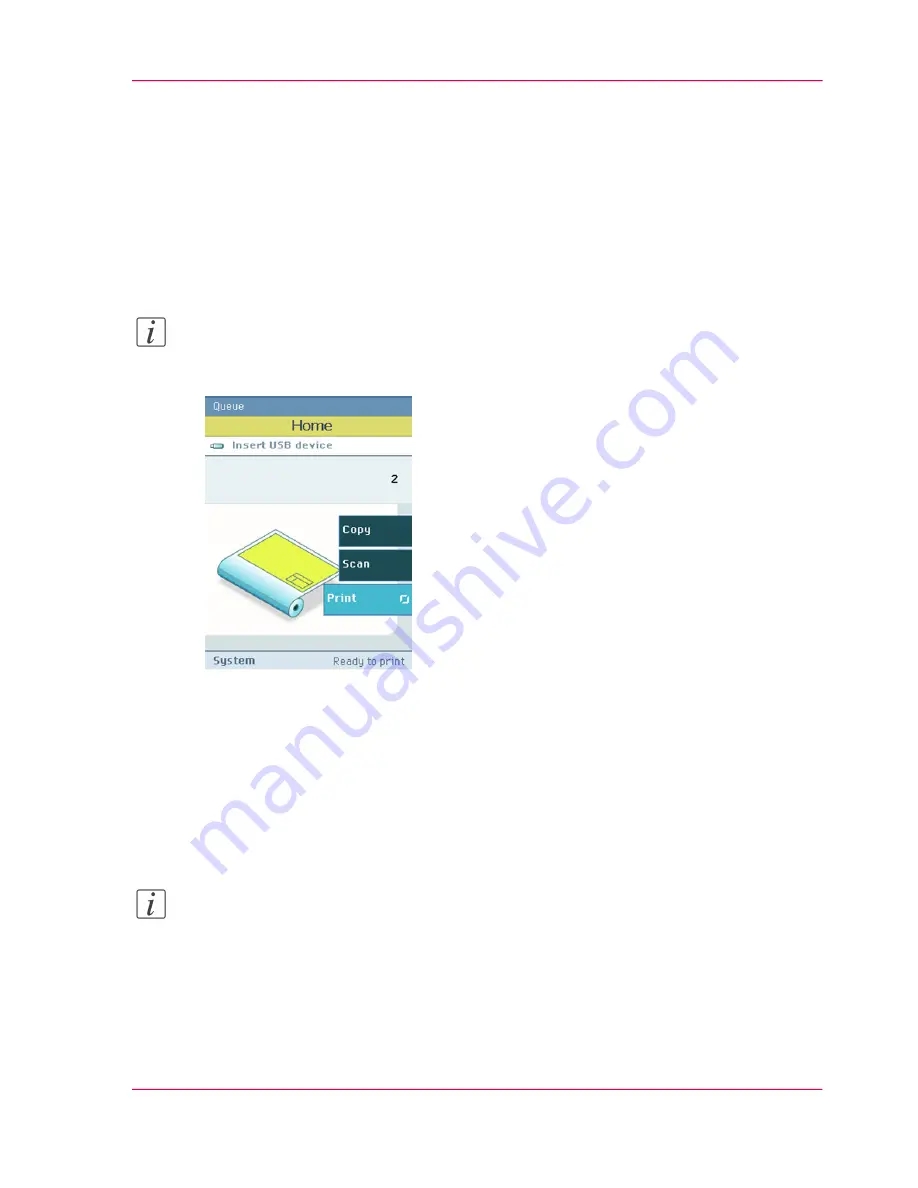
Easy printing, copying and scanning
Print from a USB mass storage device or flash drive
1.
Insert USB mass storage device or flash drive into the USB port on the user panel.
2.
The system automatically selects the Print tab.
Note:
When the first template in the Scan tab is a Scan to USB template, the system selects the
Scan tab.
3.
Open the Print tab with the confirmation button above the scroll wheel.
The contents of your USB device is displayed.
4.
Use the scroll wheel to browse to the file you want to print. You can select or deselect
the desired file with the confirmation button.
You can also select multiple files:
■
Press 'Select all' when you want to print all the files from a folder.
■
Press 'Select more...'. Use the scroll wheel to browse to the desired files with scroll
wheel. You can select or deselect the files with the confirmation button.
Note:
You can only select multiple files from one folder.
5.
If necessary, you can edit the settings of your job with the lower right softkey.
6.
Use the green button to start printing.
Chapter 3 - Quick start
57
Print from a USB mass storage device or flash drive
Summary of Contents for PlotWave 300
Page 1: ... o Océ Océ PlotWave 300 Join the next wave User manual Operating information ...
Page 9: ...Chapter 1 Introduction ...
Page 19: ...Chapter 2 Get to know the printing system ...
Page 37: ...Chapter 3 Quick start ...
Page 79: ...Chapter 4 Define your workflow with the Océ Express WebTools ...
Page 86: ... Pens Chapter 4 Define your workflow with the Océ Express WebTools 86 The Configuration tab ...
Page 147: ...Chapter 5 Use the printing system ...
Page 229: ...Chapter 6 Maintain the printing sys tem ...
Page 271: ...Chapter 7 Solve problems ...
Page 284: ...Chapter 7 Solve problems 284 Adjust the print density ...
Page 285: ...Chapter 8 License management ...
Page 297: ...Chapter 9 Account management ...
Page 306: ...Chapter 9 Account management 306 Enable account management in the Océ Express WebTools ...
Page 307: ...Appendix A Specifications of the Océ PlotWave 300 ...
Page 320: ...Appendix A Specifications of the Océ PlotWave 300 320 Preferred Océ media types and sizes ...
Page 321: ...Appendix B Reader s comment sheet ...
Page 324: ...Appendix B Reader s comment sheet 324 Reader s comment sheet ...
Page 325: ...Appendix C Addresses of local Océ organizations ...
Page 339: ... 1 ...






























