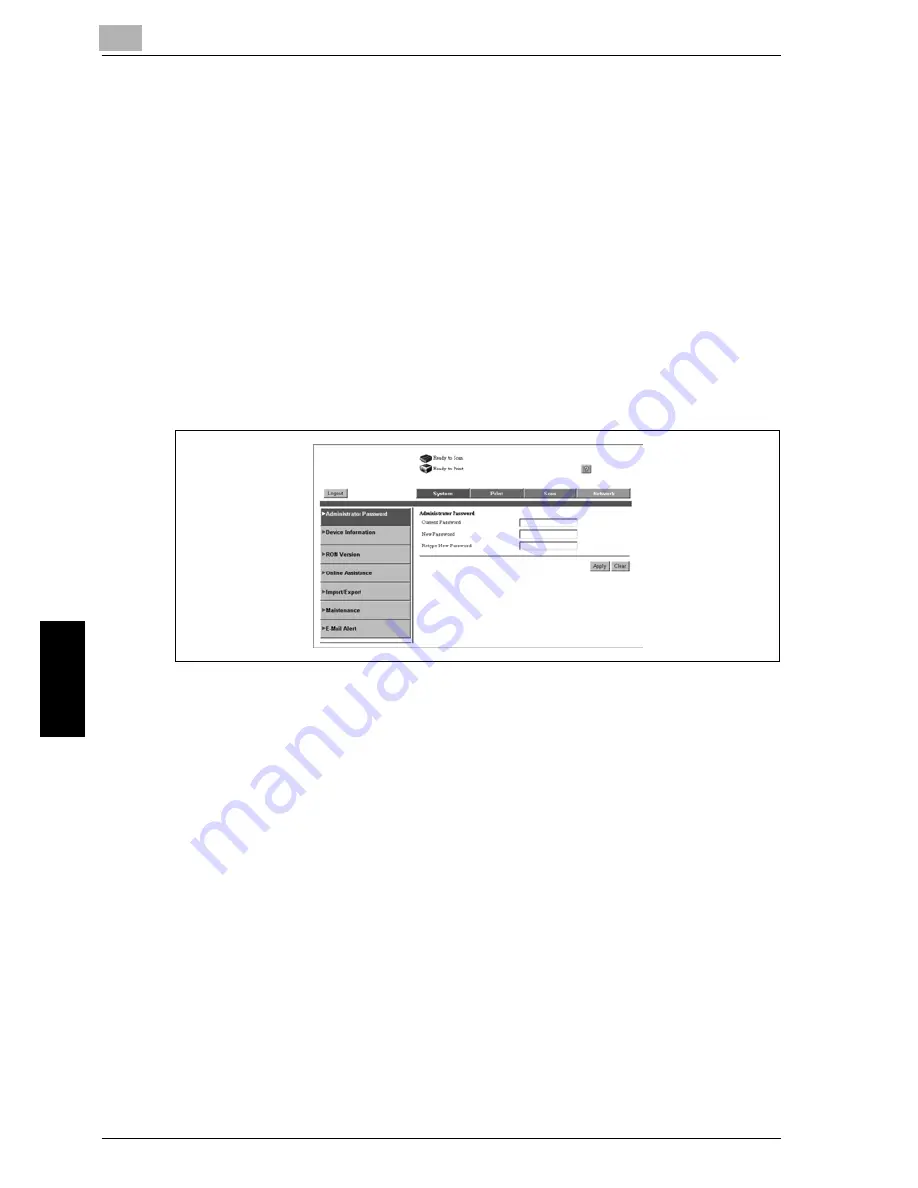
6
Web Connection Setting
6-8
Océ im9220
Web
Co
nnecti
on
Setti
ng
Chapter 6
6.4
Administrator Mode
By logging into Web Connection in Administrator Mode, you can configure
or confirm the image controller system.
For the details on the login prOcédure for Administrator Mode, see “Logging
in Using Administrator Mode” on page 6-6.
6.4.1
System Tab
On the [System] tab, information concerning the system configuration of the
machine and settings is displayed.
Administrator Password
This screen appears when you click [Administrator Password] on the [Sys-
tem] tab. The screen is used to change the administrator password.
-
Current Password:
Enter the current administrator password. The password is displayed in
asterisks (*).
-
New Password:
Enter a new administrator password. Maximum eight alphanumeric char-
acters can be used. The password is displayed in asterisks (*).
-
Retype New Password:
Retype the new password as entered above for confirmation.
-
[Apply] button: Click the button to apply the new settings.
-
[Clear] button: Click the button to clear the settings that were entered or
selected.
Summary of Contents for im9220
Page 1: ...For Oc and Imagistics Models Oc User s Guide POD Administrator s Reference im9220...
Page 5: ......
Page 11: ......
Page 12: ...1 Paper Setting Chapter 1 Paper Setting...
Page 29: ......
Page 30: ...2 Controller Setting Chapter 2 Controller Setting...
Page 48: ...3 Utility User Setting Chapter 3 Utility User Setting...
Page 112: ...4 Utility Administrator Setting Chapter 4 Utility Administrator Setting...
Page 309: ......
Page 310: ...5 Web Utilities Setting Chapter 5 Web Utilities Setting...
Page 349: ......
Page 350: ...6 Web Connection Setting Chapter 6 Web Connection Setting...
Page 400: ...7 Appendix Chapter 7 Appendix...
Page 405: ...7 Appendix 7 6 Oc im9220 Appendix Chapter 7 7 3 Configuration Setting Print Sample...
Page 406: ...Appendix 7 Oc im9220 7 7 Appendix Chapter 7 Print Sample...
Page 407: ...7 Appendix 7 8 Oc im9220 Appendix Chapter 7 Print Sample...
Page 408: ...Appendix 7 Oc im9220 7 9 Appendix Chapter 7 Print Sample...
Page 409: ...7 Appendix 7 10 Oc im9220 Appendix Chapter 7 7 4 Demo Page PCL Demo Page Print Print Sample...
Page 410: ...Appendix 7 Oc im9220 7 11 Appendix Chapter 7 PS Demo Page Print Print Sample...
Page 411: ...7 Appendix 7 12 Oc im9220 Appendix Chapter 7 PCL Font List Print Sample...
Page 412: ...Appendix 7 Oc im9220 7 13 Appendix Chapter 7 Print Sample...
Page 413: ...7 Appendix 7 14 Oc im9220 Appendix Chapter 7 Print Sample...
Page 414: ...Appendix 7 Oc im9220 7 15 Appendix Chapter 7 PS Font List Print Sample...
Page 415: ...7 Appendix 7 16 Oc im9220 Appendix Chapter 7 Print Sample...
Page 416: ...Appendix 7 Oc im9220 7 17 Appendix Chapter 7 Print Sample...
Page 417: ...7 Appendix 7 18 Oc im9220 Appendix Chapter 7 7 5 PCL Font List...
Page 418: ...Appendix 7 Oc im9220 7 19 Appendix Chapter 7...
Page 419: ...7 Appendix 7 20 Oc im9220 Appendix Chapter 7...
Page 420: ...Appendix 7 Oc im9220 7 21 Appendix Chapter 7 7 6 Symbol Set...
Page 421: ...7 Appendix 7 22 Oc im9220 Appendix Chapter 7...
Page 422: ...Appendix 7 Oc im9220 7 23 Appendix Chapter 7...
Page 423: ...7 Appendix 7 24 Oc im9220 Appendix Chapter 7...
Page 424: ...Appendix 7 Oc im9220 7 25 Appendix Chapter 7...
Page 425: ...7 Appendix 7 26 Oc im9220 Appendix Chapter 7...
Page 428: ...8 Index Chapter 8 Index...
Page 434: ...Printing for Professionals Oc 100 Oakview Drive Trumbull CT 06611 Oc 2007...
















































