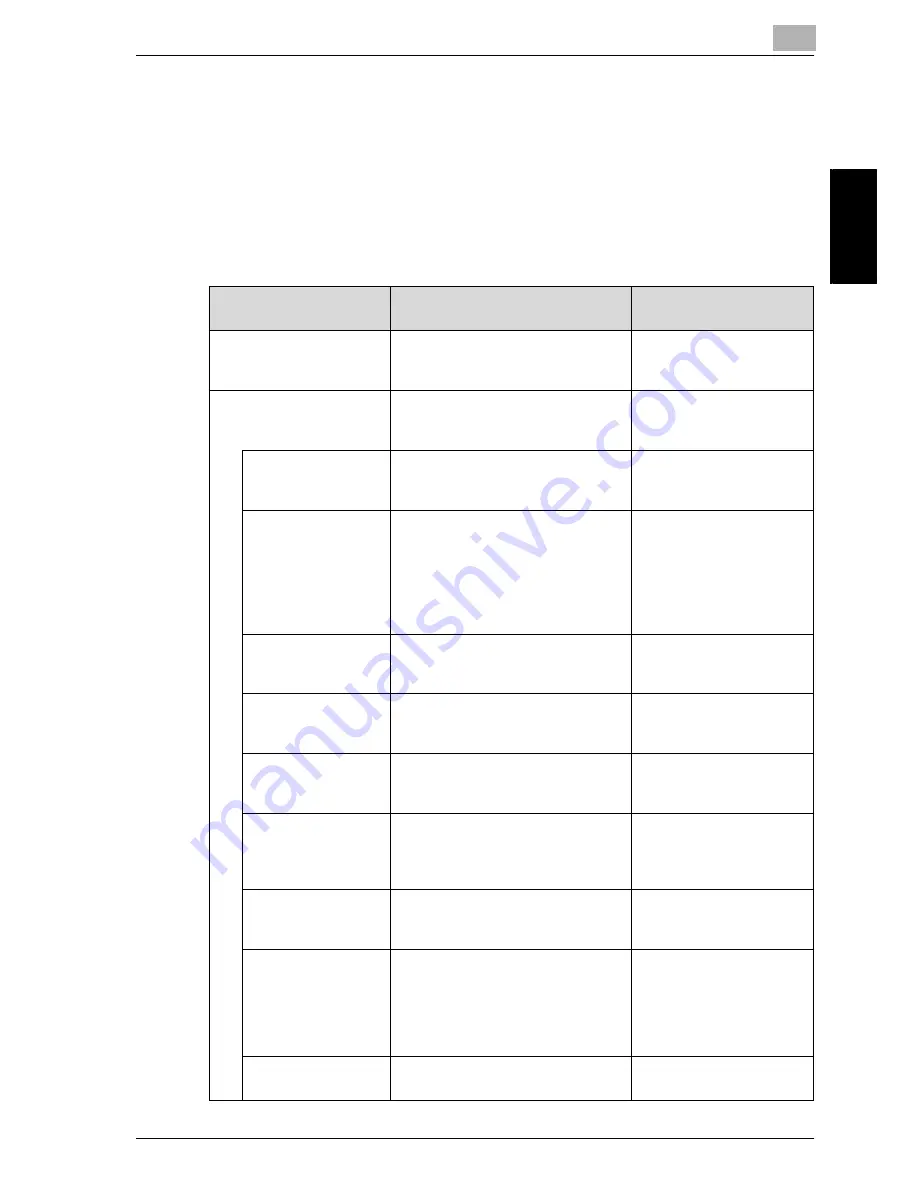
Controller Setting
2
Océ im9220
2-3
Co
ntroll
er Set
tin
g
Chapter 2
02 Printer Setting
Various printer settings are available from this screen. See page 2-8.
!
Detail
It may not operate properly depending upon the combination of settings
selected.
Menu Items
Description
Default
No.
Specify the default output setting for
each number.
1-6
1
1 Basic Setting
The following default settings are
used unless otherwise specified by
the printer driver.
1 PDL
Select the page description lan-
guage to be initially used.
Auto, PCL, PS, TIFF
Auto
2 Paper Feed Tray
Select the paper feed tray to be ini-
tially used.
The selectable items vary depending
upon the configuration of installed
options.
Auto, Tray 1, Tray 2, Tray 3, LCT, By-
pass
Auto
3 Output Tray
Select the exit tray to be initially
used.
Auto, Main Tray, Sub Tray
Auto
4 Duplex
Select to allow double-sided print-
ing.
Off, On
Off
5 Binding
Select the binding position to be ini-
tially used.
Top, Left, Right
Left
6 Staple
Select the staple position to be ini-
tially used.
Off, 1 Staple (Left), 1 Staple (Right),
2 Staple
Off
7 Punch
Select the punch position to be ini-
tially used.
Off, 2 Holes, 3 Holes
Off
8 Fold/ Trimming
Select the initial setting for each
function.
Off, Z-fold (A3/B4/11×17/8K), Z-fold
(8.5×14), Fold & Staple, Fold & Sta-
ple/Trim, half fold, Letter fold IN, Let-
ter fold OUT
Off
9 Offset
Select to use the offset function.
On, Off
Off
Summary of Contents for im9220
Page 1: ...For Oc and Imagistics Models Oc User s Guide POD Administrator s Reference im9220...
Page 5: ......
Page 11: ......
Page 12: ...1 Paper Setting Chapter 1 Paper Setting...
Page 29: ......
Page 30: ...2 Controller Setting Chapter 2 Controller Setting...
Page 48: ...3 Utility User Setting Chapter 3 Utility User Setting...
Page 112: ...4 Utility Administrator Setting Chapter 4 Utility Administrator Setting...
Page 309: ......
Page 310: ...5 Web Utilities Setting Chapter 5 Web Utilities Setting...
Page 349: ......
Page 350: ...6 Web Connection Setting Chapter 6 Web Connection Setting...
Page 400: ...7 Appendix Chapter 7 Appendix...
Page 405: ...7 Appendix 7 6 Oc im9220 Appendix Chapter 7 7 3 Configuration Setting Print Sample...
Page 406: ...Appendix 7 Oc im9220 7 7 Appendix Chapter 7 Print Sample...
Page 407: ...7 Appendix 7 8 Oc im9220 Appendix Chapter 7 Print Sample...
Page 408: ...Appendix 7 Oc im9220 7 9 Appendix Chapter 7 Print Sample...
Page 409: ...7 Appendix 7 10 Oc im9220 Appendix Chapter 7 7 4 Demo Page PCL Demo Page Print Print Sample...
Page 410: ...Appendix 7 Oc im9220 7 11 Appendix Chapter 7 PS Demo Page Print Print Sample...
Page 411: ...7 Appendix 7 12 Oc im9220 Appendix Chapter 7 PCL Font List Print Sample...
Page 412: ...Appendix 7 Oc im9220 7 13 Appendix Chapter 7 Print Sample...
Page 413: ...7 Appendix 7 14 Oc im9220 Appendix Chapter 7 Print Sample...
Page 414: ...Appendix 7 Oc im9220 7 15 Appendix Chapter 7 PS Font List Print Sample...
Page 415: ...7 Appendix 7 16 Oc im9220 Appendix Chapter 7 Print Sample...
Page 416: ...Appendix 7 Oc im9220 7 17 Appendix Chapter 7 Print Sample...
Page 417: ...7 Appendix 7 18 Oc im9220 Appendix Chapter 7 7 5 PCL Font List...
Page 418: ...Appendix 7 Oc im9220 7 19 Appendix Chapter 7...
Page 419: ...7 Appendix 7 20 Oc im9220 Appendix Chapter 7...
Page 420: ...Appendix 7 Oc im9220 7 21 Appendix Chapter 7 7 6 Symbol Set...
Page 421: ...7 Appendix 7 22 Oc im9220 Appendix Chapter 7...
Page 422: ...Appendix 7 Oc im9220 7 23 Appendix Chapter 7...
Page 423: ...7 Appendix 7 24 Oc im9220 Appendix Chapter 7...
Page 424: ...Appendix 7 Oc im9220 7 25 Appendix Chapter 7...
Page 425: ...7 Appendix 7 26 Oc im9220 Appendix Chapter 7...
Page 428: ...8 Index Chapter 8 Index...
Page 434: ...Printing for Professionals Oc 100 Oakview Drive Trumbull CT 06611 Oc 2007...
















































