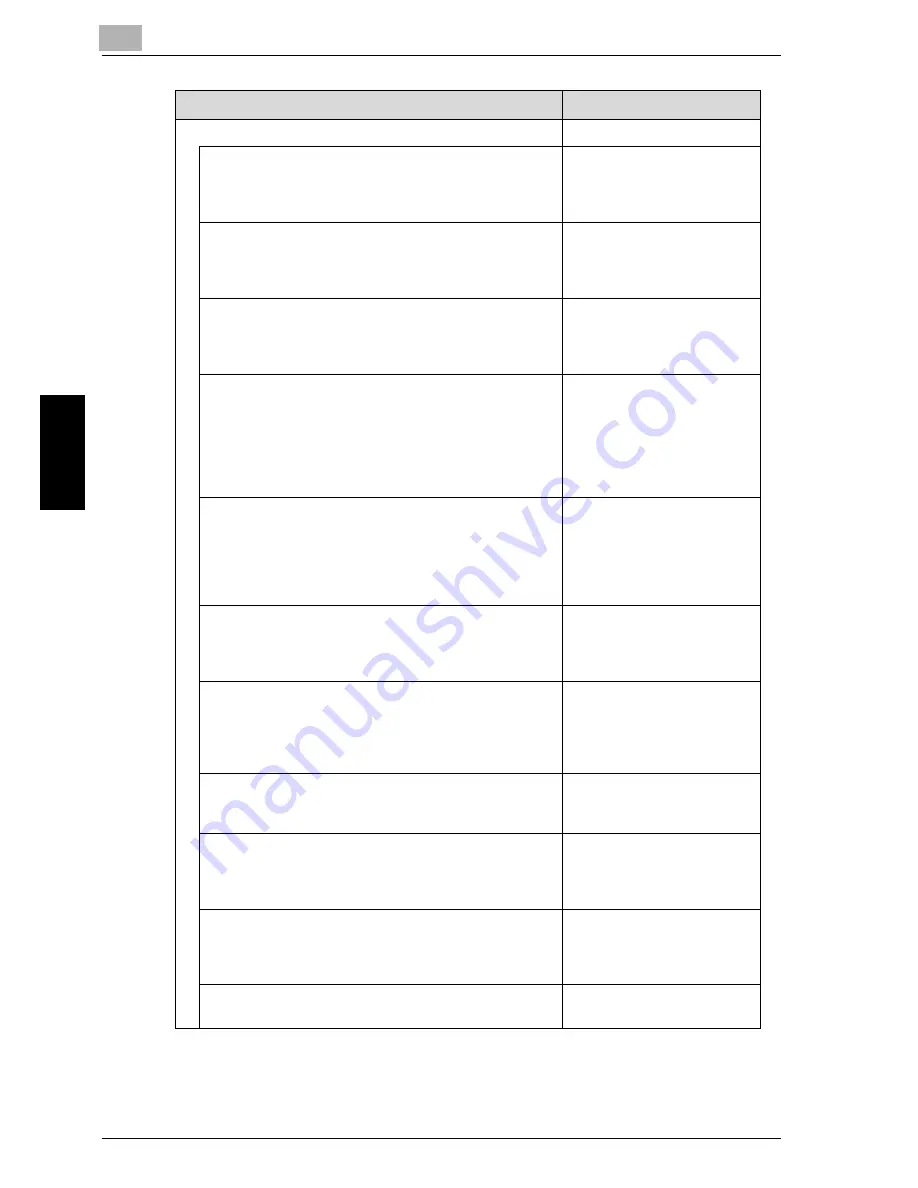
4
Utility <Administrator Setting>
4-10
Océ im9220
Uti
lit
y <Adm
ini
st
rat
or Settin
g>
Ch
ap
te
r 4
5 Copier/Printer Setting
JOB Offset Mode
Set the machine to offset the copies/printouts of differ-
ent jobs.
On/Off
Off
Continuous Print (Print)
Set the machine to output multiple reserve jobs in suc-
cession.
On/Off
Off
Change Page Number print Pos. (Booklet)
Set the page number position when using Booklet with
Page Numbering in Stamp.
On (Outside Page Print)/Off
Off
Fixing Prerotation Set
The fixing heat adjustment may be necessary as altering
the paper type and the weight. The machine rotates the
fixing roller before printing starts, in order to print at the
appropriate temperature for the specific paper type and
the weight.
On/Off
On
Auto Image Rotation
When the trays contain only the paper size different from
the original, rotate the image of the original and adjust to
fit into the copying paper size
On - Always/On - APS/AMS Only/On - APS/AMS/Re-
duce Only
On - APS/AMS Only
Suspend Interruption
Set the timing to interrupt the present job when pressing
[Interrupt] while copying.
When Current Set Complete/Stop Immediately
Stop Immediately
Reserve Copy Function
Set the timing for the reserve job either by setting on the
Copy Reserve Confirmation Screen, or by placing the
original on the original glass.
Enabled by Operation/Enabled by Set Original
Enabled by Operation
Suspend Scanning When Tray is pulled
Set to stop scanning when pulling out the tray.
On/Off
On
Continuous Print(Copy)
Set the machine to output multiple reserve jobs in suc-
cession
On/Off
Off
Face Up/Down for 1 sheet
Set the exit direction when copying one set of the origi-
nal on the original glass.
Face Up/Face Down
Face Down
Single Feed Auto Setting
On/Off
Off
Specific setting and Description
Default
Summary of Contents for im9220
Page 1: ...For Oc and Imagistics Models Oc User s Guide POD Administrator s Reference im9220...
Page 5: ......
Page 11: ......
Page 12: ...1 Paper Setting Chapter 1 Paper Setting...
Page 29: ......
Page 30: ...2 Controller Setting Chapter 2 Controller Setting...
Page 48: ...3 Utility User Setting Chapter 3 Utility User Setting...
Page 112: ...4 Utility Administrator Setting Chapter 4 Utility Administrator Setting...
Page 309: ......
Page 310: ...5 Web Utilities Setting Chapter 5 Web Utilities Setting...
Page 349: ......
Page 350: ...6 Web Connection Setting Chapter 6 Web Connection Setting...
Page 400: ...7 Appendix Chapter 7 Appendix...
Page 405: ...7 Appendix 7 6 Oc im9220 Appendix Chapter 7 7 3 Configuration Setting Print Sample...
Page 406: ...Appendix 7 Oc im9220 7 7 Appendix Chapter 7 Print Sample...
Page 407: ...7 Appendix 7 8 Oc im9220 Appendix Chapter 7 Print Sample...
Page 408: ...Appendix 7 Oc im9220 7 9 Appendix Chapter 7 Print Sample...
Page 409: ...7 Appendix 7 10 Oc im9220 Appendix Chapter 7 7 4 Demo Page PCL Demo Page Print Print Sample...
Page 410: ...Appendix 7 Oc im9220 7 11 Appendix Chapter 7 PS Demo Page Print Print Sample...
Page 411: ...7 Appendix 7 12 Oc im9220 Appendix Chapter 7 PCL Font List Print Sample...
Page 412: ...Appendix 7 Oc im9220 7 13 Appendix Chapter 7 Print Sample...
Page 413: ...7 Appendix 7 14 Oc im9220 Appendix Chapter 7 Print Sample...
Page 414: ...Appendix 7 Oc im9220 7 15 Appendix Chapter 7 PS Font List Print Sample...
Page 415: ...7 Appendix 7 16 Oc im9220 Appendix Chapter 7 Print Sample...
Page 416: ...Appendix 7 Oc im9220 7 17 Appendix Chapter 7 Print Sample...
Page 417: ...7 Appendix 7 18 Oc im9220 Appendix Chapter 7 7 5 PCL Font List...
Page 418: ...Appendix 7 Oc im9220 7 19 Appendix Chapter 7...
Page 419: ...7 Appendix 7 20 Oc im9220 Appendix Chapter 7...
Page 420: ...Appendix 7 Oc im9220 7 21 Appendix Chapter 7 7 6 Symbol Set...
Page 421: ...7 Appendix 7 22 Oc im9220 Appendix Chapter 7...
Page 422: ...Appendix 7 Oc im9220 7 23 Appendix Chapter 7...
Page 423: ...7 Appendix 7 24 Oc im9220 Appendix Chapter 7...
Page 424: ...Appendix 7 Oc im9220 7 25 Appendix Chapter 7...
Page 425: ...7 Appendix 7 26 Oc im9220 Appendix Chapter 7...
Page 428: ...8 Index Chapter 8 Index...
Page 434: ...Printing for Professionals Oc 100 Oakview Drive Trumbull CT 06611 Oc 2007...
















































