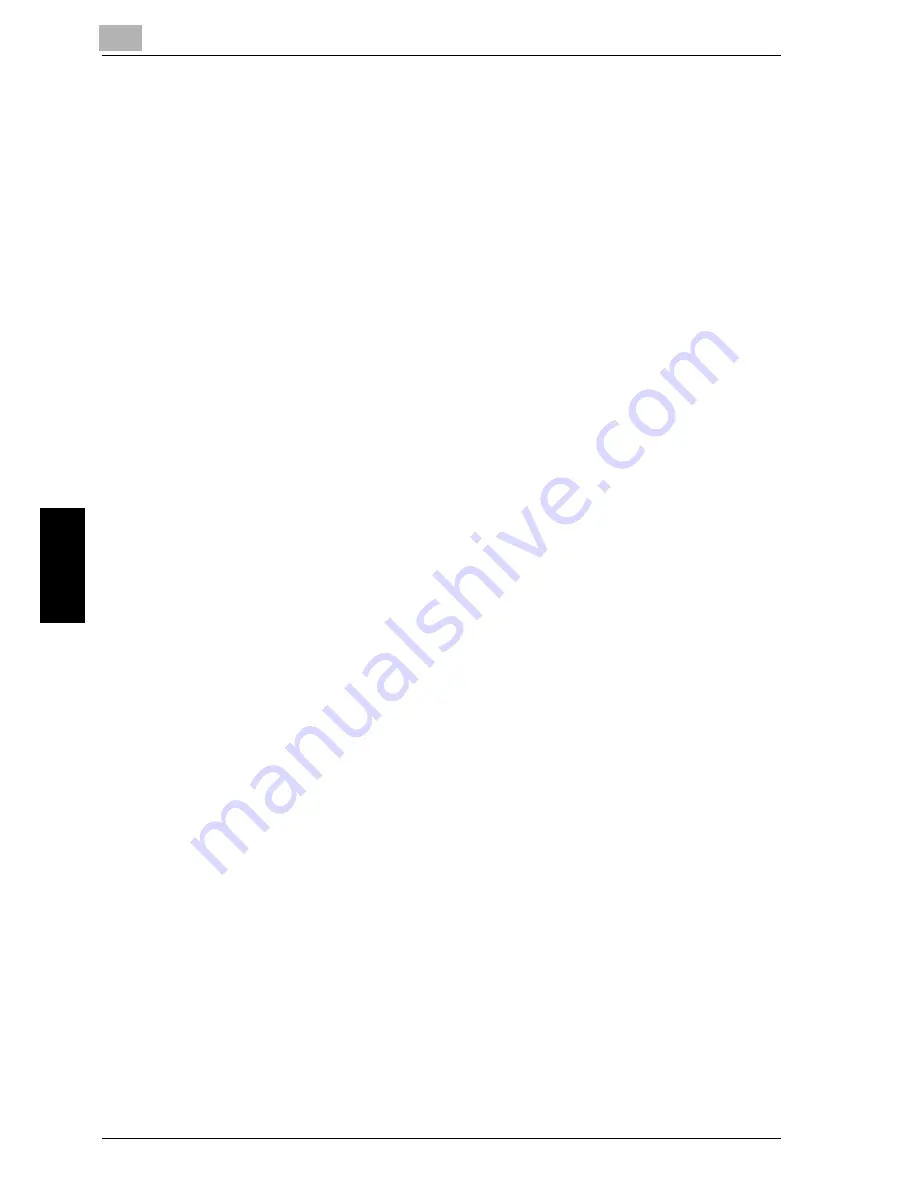
5
Web Utilities Setting
5-26
Océ im9220
W
eb
U
til
iti
es
Settin
g
Chapte
r 5
5.5
Transmitting Machine Setting File
Follow the prOcédure below to transmit the following setting file from the
machine to a PC (export) using the web browser, edit the setting data on the
PC, then return the file to the machine (import).
Account track data (max. 1,000 files)
Four Scan Transmission Setting data (max. 500 files in total)
-
E-mail data (E-Mail address)
-
HDD (Box No.)
-
FTP (FTP server address)
-
SMB (shared folder)
Prerequisites:
-
The machine setting file can be stored in a PC so that it may be returned
to the machine at any time, and is available for common use if you have
two or more machines.
-
The file transmitted to a PC, being converted to a file type for batch
prOcéssing, can be edited efficiently and returned to the machine.
-
The file transmitted to a PC normally contains the four data types men-
tioned above, however, each data type can be made into a file and trans-
mitted separately.
-
The exported setting file of this machine can be imported to another
model, and vice versa. For details, contact your service representative.
!
Detail
The exported setting file of this machine can be imported to another
model, and vice versa. For details, contact your service representative.
The file name is automatically assigned as described below. Select the
data to be exported, changing the name if desired.
vt_tab.txt (account track data)
ip_email.txt (E-mail data of Scan Transmission Setting data)
ip_hdd.txt (HDD data of Scan Transmission Setting data)
ip_ftp.txt (FTP data of Scan Transmission Setting data)
ip_smb.txt (SMB data of Scan Transmission Setting data)
Summary of Contents for im9220
Page 1: ...For Oc and Imagistics Models Oc User s Guide POD Administrator s Reference im9220...
Page 5: ......
Page 11: ......
Page 12: ...1 Paper Setting Chapter 1 Paper Setting...
Page 29: ......
Page 30: ...2 Controller Setting Chapter 2 Controller Setting...
Page 48: ...3 Utility User Setting Chapter 3 Utility User Setting...
Page 112: ...4 Utility Administrator Setting Chapter 4 Utility Administrator Setting...
Page 309: ......
Page 310: ...5 Web Utilities Setting Chapter 5 Web Utilities Setting...
Page 349: ......
Page 350: ...6 Web Connection Setting Chapter 6 Web Connection Setting...
Page 400: ...7 Appendix Chapter 7 Appendix...
Page 405: ...7 Appendix 7 6 Oc im9220 Appendix Chapter 7 7 3 Configuration Setting Print Sample...
Page 406: ...Appendix 7 Oc im9220 7 7 Appendix Chapter 7 Print Sample...
Page 407: ...7 Appendix 7 8 Oc im9220 Appendix Chapter 7 Print Sample...
Page 408: ...Appendix 7 Oc im9220 7 9 Appendix Chapter 7 Print Sample...
Page 409: ...7 Appendix 7 10 Oc im9220 Appendix Chapter 7 7 4 Demo Page PCL Demo Page Print Print Sample...
Page 410: ...Appendix 7 Oc im9220 7 11 Appendix Chapter 7 PS Demo Page Print Print Sample...
Page 411: ...7 Appendix 7 12 Oc im9220 Appendix Chapter 7 PCL Font List Print Sample...
Page 412: ...Appendix 7 Oc im9220 7 13 Appendix Chapter 7 Print Sample...
Page 413: ...7 Appendix 7 14 Oc im9220 Appendix Chapter 7 Print Sample...
Page 414: ...Appendix 7 Oc im9220 7 15 Appendix Chapter 7 PS Font List Print Sample...
Page 415: ...7 Appendix 7 16 Oc im9220 Appendix Chapter 7 Print Sample...
Page 416: ...Appendix 7 Oc im9220 7 17 Appendix Chapter 7 Print Sample...
Page 417: ...7 Appendix 7 18 Oc im9220 Appendix Chapter 7 7 5 PCL Font List...
Page 418: ...Appendix 7 Oc im9220 7 19 Appendix Chapter 7...
Page 419: ...7 Appendix 7 20 Oc im9220 Appendix Chapter 7...
Page 420: ...Appendix 7 Oc im9220 7 21 Appendix Chapter 7 7 6 Symbol Set...
Page 421: ...7 Appendix 7 22 Oc im9220 Appendix Chapter 7...
Page 422: ...Appendix 7 Oc im9220 7 23 Appendix Chapter 7...
Page 423: ...7 Appendix 7 24 Oc im9220 Appendix Chapter 7...
Page 424: ...Appendix 7 Oc im9220 7 25 Appendix Chapter 7...
Page 425: ...7 Appendix 7 26 Oc im9220 Appendix Chapter 7...
Page 428: ...8 Index Chapter 8 Index...
Page 434: ...Printing for Professionals Oc 100 Oakview Drive Trumbull CT 06611 Oc 2007...
















































