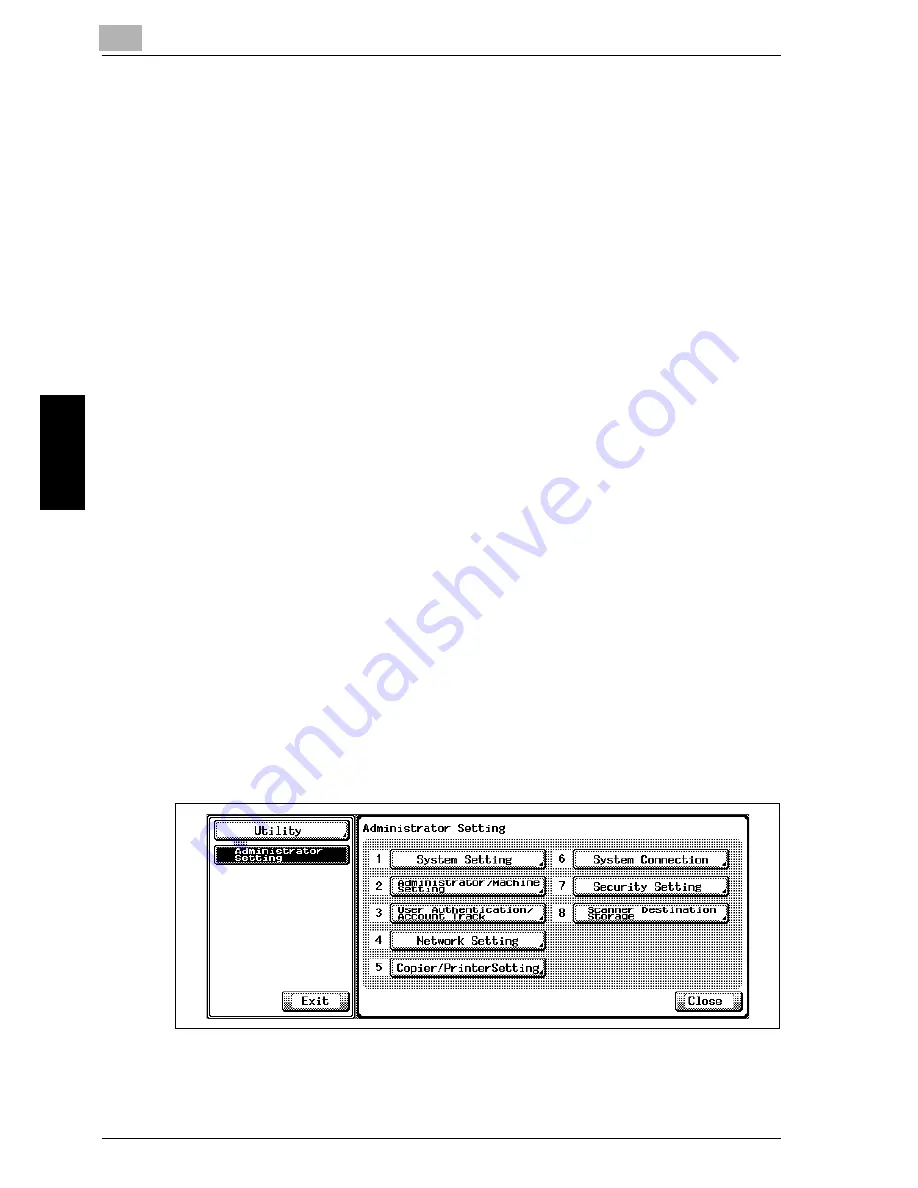
4
Utility <Administrator Setting>
4-52
Océ im9220
Uti
lit
y <Adm
ini
st
rat
or Settin
g>
Ch
ap
te
r 4
7
Touch [OK] to return to the Size Setting Screen.
8
If further changes are required, touch the desired key.
Touch [Utility] to restore the Utility Screen.
4.3.17 8 Paper Setting>1 Tray Setting
This machine provides the features to adjust a paper feed tray based on the
paper type/weight and a paper size setting based on paper size being used.
See Section 1 for the detailed information on the tray setting and the size set-
ting when copying with the paper feed trays and Large Capacity Unit.
4.3.18 8 Paper Setting>2 PI Setting
Use this function to change the paper size for the Post Inserter 9262.
-
Upper Tray Search Size
If 5.5×8.5 is selected, the machine will automatically detect 5.5×8.5 in-
stead of A5. Similarly, if 8.5×11R is selected, 8.5×11R instead of A4R.
-
Lower Tray Search Size
If 5.5×8.5 is selected, the machine will automatically detect 5.5×8.5 in-
stead of A5. Similarly, the 8.5×11R will be detected instead of A4R, and
the 8.5×14 will be detected instead of 8.5×13.
PrOcédure
1
Press the [Utility/Counter] to display the Utility Screen.
2
Touch [6 Administrator Setting], enter the administrator password, and
then touch [OK].
The Administrator Setting Screen will be displayed.
3
Touch [1 System Setting].
The System Setting Screen will be displayed.
Summary of Contents for im9220
Page 1: ...For Oc and Imagistics Models Oc User s Guide POD Administrator s Reference im9220...
Page 5: ......
Page 11: ......
Page 12: ...1 Paper Setting Chapter 1 Paper Setting...
Page 29: ......
Page 30: ...2 Controller Setting Chapter 2 Controller Setting...
Page 48: ...3 Utility User Setting Chapter 3 Utility User Setting...
Page 112: ...4 Utility Administrator Setting Chapter 4 Utility Administrator Setting...
Page 309: ......
Page 310: ...5 Web Utilities Setting Chapter 5 Web Utilities Setting...
Page 349: ......
Page 350: ...6 Web Connection Setting Chapter 6 Web Connection Setting...
Page 400: ...7 Appendix Chapter 7 Appendix...
Page 405: ...7 Appendix 7 6 Oc im9220 Appendix Chapter 7 7 3 Configuration Setting Print Sample...
Page 406: ...Appendix 7 Oc im9220 7 7 Appendix Chapter 7 Print Sample...
Page 407: ...7 Appendix 7 8 Oc im9220 Appendix Chapter 7 Print Sample...
Page 408: ...Appendix 7 Oc im9220 7 9 Appendix Chapter 7 Print Sample...
Page 409: ...7 Appendix 7 10 Oc im9220 Appendix Chapter 7 7 4 Demo Page PCL Demo Page Print Print Sample...
Page 410: ...Appendix 7 Oc im9220 7 11 Appendix Chapter 7 PS Demo Page Print Print Sample...
Page 411: ...7 Appendix 7 12 Oc im9220 Appendix Chapter 7 PCL Font List Print Sample...
Page 412: ...Appendix 7 Oc im9220 7 13 Appendix Chapter 7 Print Sample...
Page 413: ...7 Appendix 7 14 Oc im9220 Appendix Chapter 7 Print Sample...
Page 414: ...Appendix 7 Oc im9220 7 15 Appendix Chapter 7 PS Font List Print Sample...
Page 415: ...7 Appendix 7 16 Oc im9220 Appendix Chapter 7 Print Sample...
Page 416: ...Appendix 7 Oc im9220 7 17 Appendix Chapter 7 Print Sample...
Page 417: ...7 Appendix 7 18 Oc im9220 Appendix Chapter 7 7 5 PCL Font List...
Page 418: ...Appendix 7 Oc im9220 7 19 Appendix Chapter 7...
Page 419: ...7 Appendix 7 20 Oc im9220 Appendix Chapter 7...
Page 420: ...Appendix 7 Oc im9220 7 21 Appendix Chapter 7 7 6 Symbol Set...
Page 421: ...7 Appendix 7 22 Oc im9220 Appendix Chapter 7...
Page 422: ...Appendix 7 Oc im9220 7 23 Appendix Chapter 7...
Page 423: ...7 Appendix 7 24 Oc im9220 Appendix Chapter 7...
Page 424: ...Appendix 7 Oc im9220 7 25 Appendix Chapter 7...
Page 425: ...7 Appendix 7 26 Oc im9220 Appendix Chapter 7...
Page 428: ...8 Index Chapter 8 Index...
Page 434: ...Printing for Professionals Oc 100 Oakview Drive Trumbull CT 06611 Oc 2007...






























