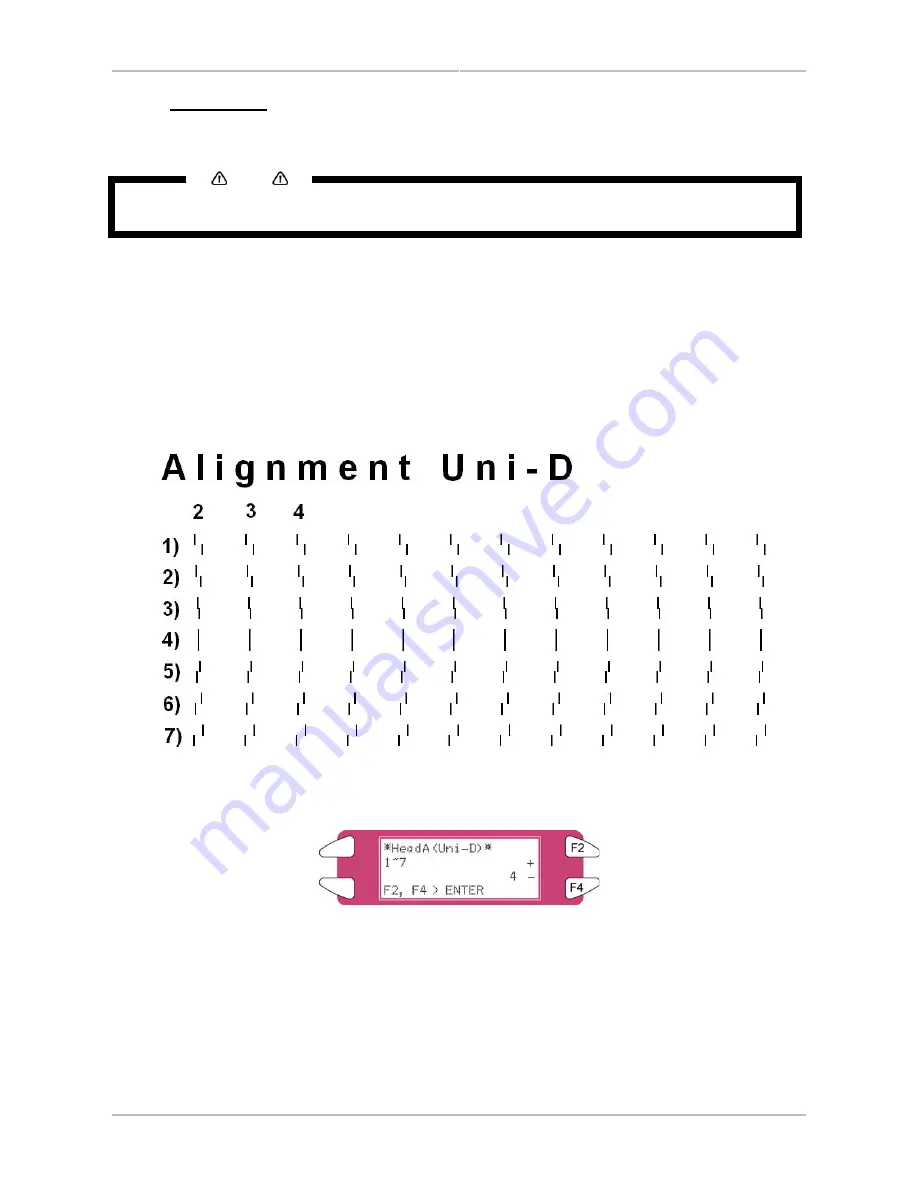
Chapter 4: Preparing for a job
AP-75036 - Revision 1.3 – 20/03/06
62
User’s Guide CS9000 series
4.7.3 Alignment
Use this function to adjust the print quality for best results.
Notes
The print quality of your printer is pre-adjusted when it is shipped. When the installation environment of the
printer or media type has been changed and print quality declines, use this alignment function.
To do the Alignment, follow the steps below.
Step 1 :
Turn the power of the unit ON, and set the media.
Step 2 :
Perform an accuracy adjustment printing for alignment according to "TestPrinting".
¾
When performing uni-directional printing: Alignment (for the uni-direction printing)
¾
When performing bi-directional printing: Alignment (for the bi-direction printing)
Step 3 :
From "Head A" in the printing sample, select a number in which the straight line appears with the
least blur.
Step 4 :
Press either the [F2] key or [F4] key to select the number of the line you choose in the previous
step.
Step 5 :
Press the [Enter] key on the operation panel to register the setting value of "Head A".
Step 6 :
Repeat the steps from 3 to 5 to register all settings followed "Head A".
Summary of Contents for CS9090
Page 1: ...Oc CS9065 Oc CS9090 User s Guide Low Solvent PRELIMINARY...
Page 2: ......
Page 4: ......
Page 6: ......
Page 24: ......
Page 40: ......
Page 177: ...AP 75036 Revision 1 3 20 03 06 177 User s Guide CS9000 series...






























