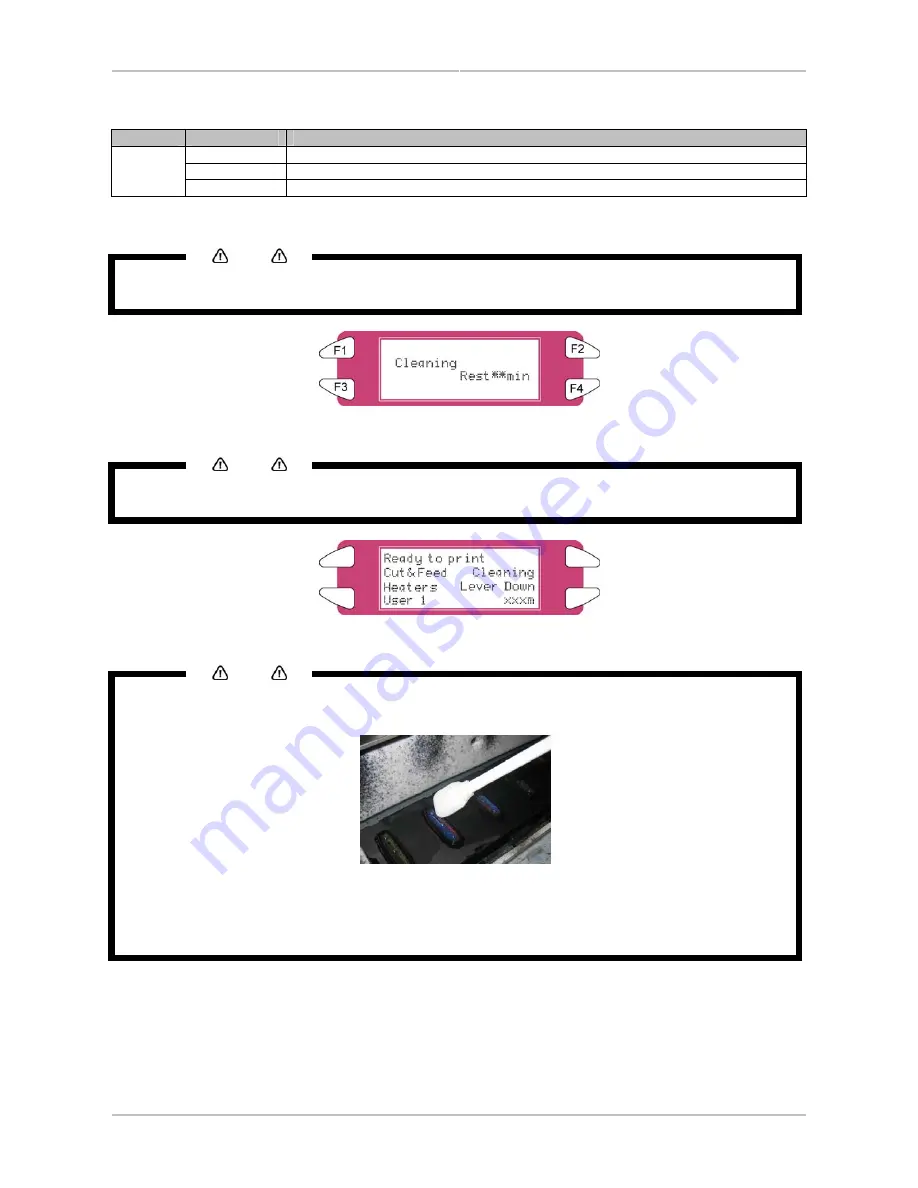
Chapter 7: Maintenance
AP-75036 - Revision 1.3 – 20/03/06
170
User’s Guide CS9000 series
Step 6 :
Press the [F2] key on the operation panel to change the parameters.
Key
Parameter
Description
Small
Small cleaning is performed.
Normal
Normal cleaning is performed.
F2
Strong
Strong cleaning is performed.
Step 7 :
Press the [ENTER] key on the operation panel to start the head cleaning.
Notes
If the [Cancel] key has been pressed instead of the [ENTER] key after changing the parameters, the printer
returns to the normal status without performing a head cleaning.
Step 8 :
When the head cleaning has been completed, the printer returns to the normal status.
Notes
We advise to let the printer rest for 5-10 minutes after a head cleaning procedure. During that time, the Low
Solvent ink comes to a fully stabilized condition, improving print quality considerably.
Step 9 :
Perform a nozzle check again and check the print head.
Notes
•
When there are still some missing nozzles after some cleanings, it could be possible that the ink cycle
is not completely airtight. To solve this moist the sides of the caps and perform a new cleaning.
•
Moistening the caps can be done by unlocking the head with the TubingFlush menu.
•
After moistening the caps perform another cleaning and nozzlecheck until no missing nozzles are
established any more.
Summary of Contents for CS9090
Page 1: ...Oc CS9065 Oc CS9090 User s Guide Low Solvent PRELIMINARY...
Page 2: ......
Page 4: ......
Page 6: ......
Page 24: ......
Page 40: ......
Page 177: ...AP 75036 Revision 1 3 20 03 06 177 User s Guide CS9000 series...






















