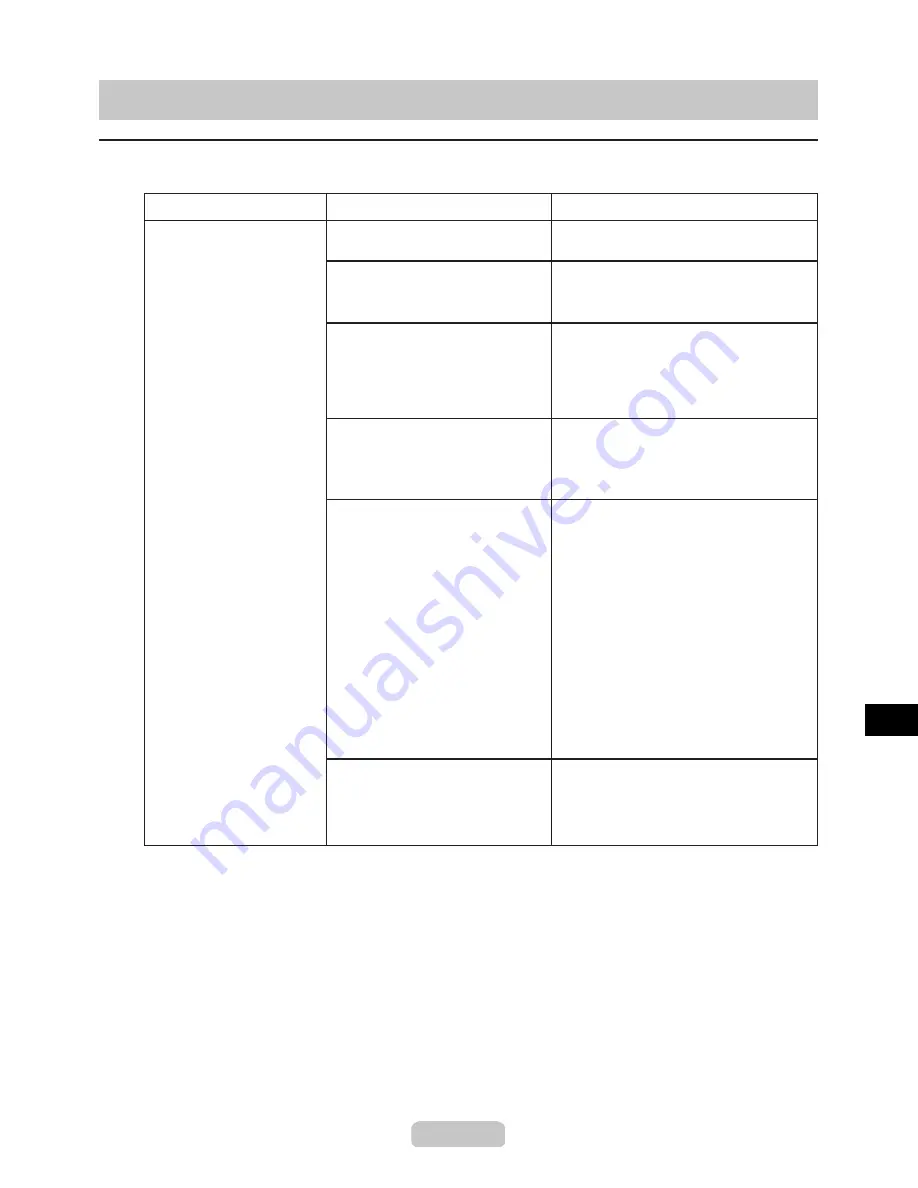
42
Phenomenon
Cause
Corrective Action
Troubleshooting If You Cannot Print as Expected
Problems with the Printing Quality
Printing is faint.
You may be printing on the
wrong side of the paper.
Print on the printing surface.
The
Printhead
nozzles are
clogged.
Print a test pattern to check the nozzles
and see if they are clogged.
(→P.
25
)
Other printed documents are still
stacked on the
Output Stacker
.
The
Output Stacker
can hold one
sheet.
Remove any printouts from the
Output
Stacker
before printing the next print
job.
Ink has adhered to the needles
that supply ink, which have
become clogged.
After the
Ink Tank
has been installed
for at least 24 hours, run
Head
Cleaning B
.
(→P.
26
)
Paper is jammed inside the
Top
Cover
.
Follow the steps below to remove
jammed scraps of paper inside the
Top
Cover
.
Press the
Online
button to bring the
printer offline.
Open the
Top Cover
and move the
Carriage
to the right side.
2.
1.
Remove any scraps of paper inside
the
Top Cover
.
Close the
Top Cover
.
4.
3.
(→P.
48
)
(→P.
51
)
For tips on clearing paper jams, refer to
the following topics.
During borderless printing, the
ink was not dry enough before
cutting.
In the printer menu, specify a longer
time in
Roll Drying Time
in
Paper
Details
.
(→CD "Main Menu Settings")






























