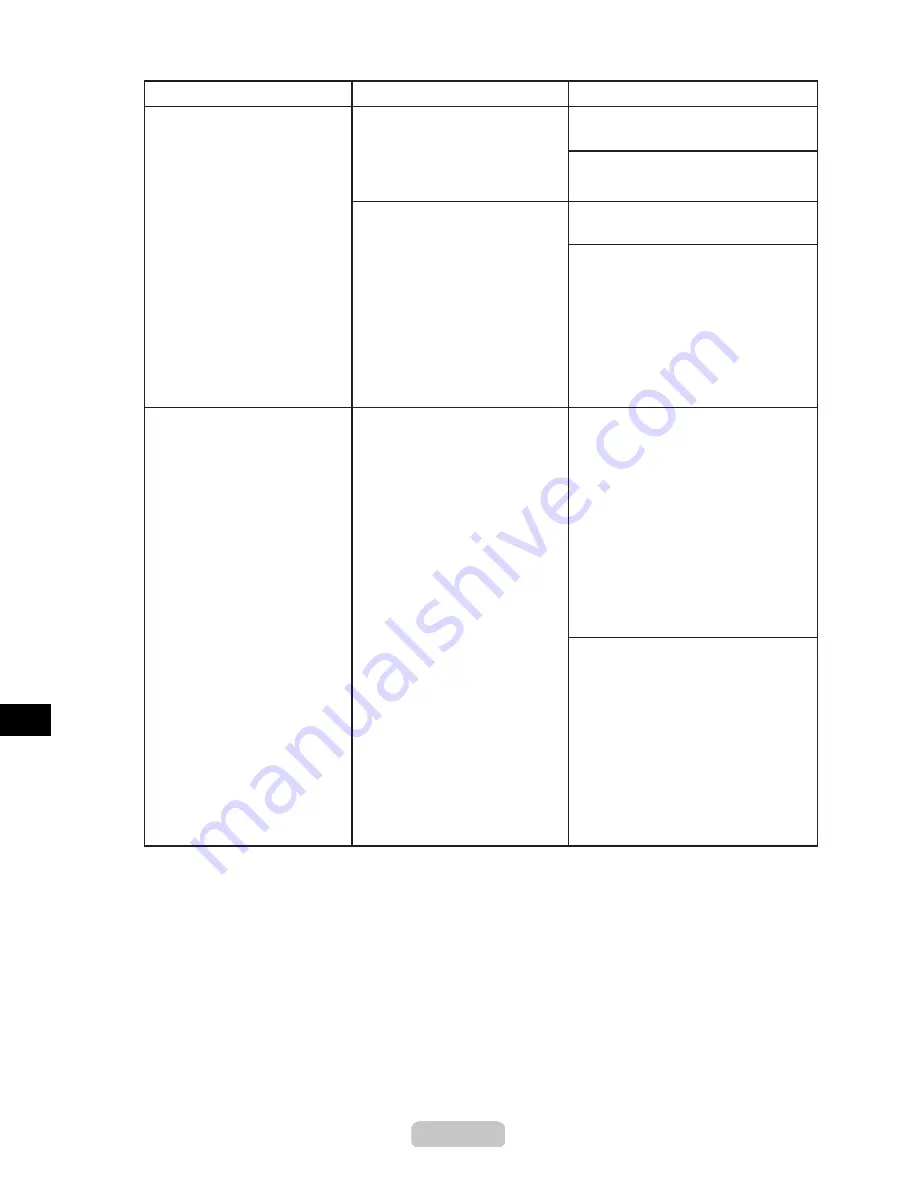
Responding to Messages
3
1
Borderless print not
possible. Check paper
position.
The paper is not loaded
correctly.
Load a roll of the correct size.
(→CD "Paper Sizes")
Reload the roll in the printer.
Open the
Top Cover
.
Push the
Release Lever
back.
2.
1.
(→P.8)
Paper loaded askew.
Straighten paper and
reload.
Paper is loaded askew.
The printer has received a print
job that cannot be printed using
borderless printing because of
the paper width.
Follow the steps below to reload the
roll.
Check the size of paper loaded in
the printer.
Follow the steps below to change
the setting of the print job to a width
compatible with borderless printing.
Hold down the
Stop
button for a
second or more to cancel printing.
In the printer driver, change the
Roll Paper Width
setting to a
width compatible with borderless
printing, and try printing again.
2.
1.
Align the right edge of the roll
paper parallel to the
Paper
Alignment Line
.
Pull the
Release Lever
forward.
4.
3.
Close the
Top Cover
.
Select the paper type.
6.
5.
(→CD "Selecting the Paper Type
(Roll)")
Open the
Top Cover
.
Push the
Release Lever
back.
2.
1.
Follow the steps below to reload the
sheet.
Align the right edge of the
sheet parallel to the right
Paper
Alignment Line
and the far
edge parallel to the inner paper
alignment line.
Pull the
Release Lever
forward.
4.
3.
Close the
Top Cover
.
5.
Error Messages
Cause
Corrective Action






























