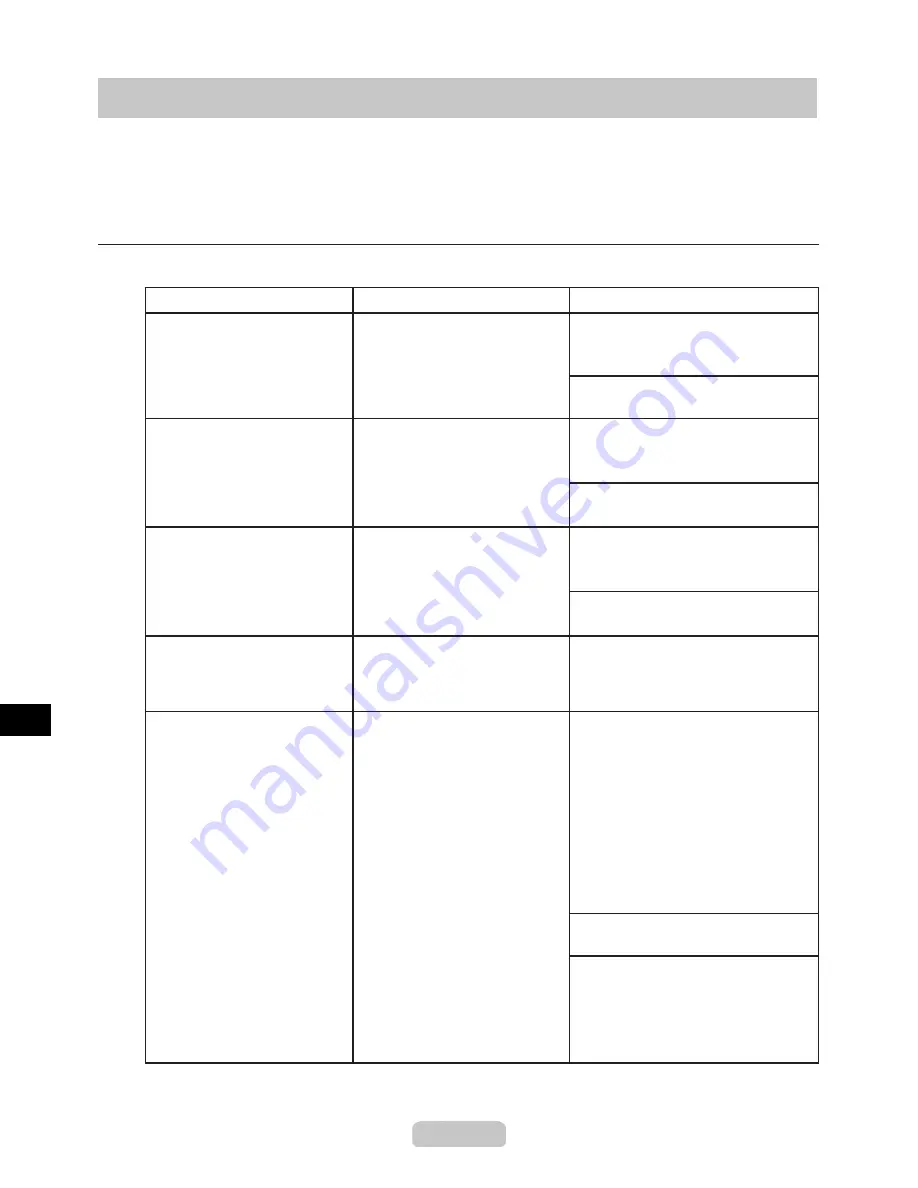
29
Responding to Messages
Cross-references are given in the following format.
Information in the Reference Guide
(
→
P.XX)
Information in the User's Guide
(
→
CD "XX")
Messages regarding paper
Error Messages
Cause
Corrective Action
Regular printing is selected,
but a roll is loaded.
A print job for sheets was sent
when a roll is loaded.
Remove the roll.
Hold down the
Stop
button for a
second or more to cancel printing.
(→ CD "Removing the Roll from the
Printer")
A sheet is not loaded.
Load paper of the type and size you
have specified in the printer driver.
No sheets present.
Insufficient paper for job.
(→P.12)
The printer has received a print
job longer than the amount of
roll paper left.
Follow the steps below to replace
the roll.
Hold down the
Stop
button for a
second or more to cancel printing.
Press the
Online
button to resume
printing.
Hold down the
Stop
button for a
second or more to cancel printing.
A sheet is not loaded.
Load paper of the type and size you
have specified in the printer driver.
No sheets are loaded.
(→P.12)
Hold down the
Stop
button for a
second or more to cancel printing.
End of paper feed. Cannot
feed paper more.
You are pressing the
▲
button
on the
Control Panel
and
trying to rewind the roll
completely.
Release the
▲
button.
Remove the roll.
1.
Select the paper length, unless
a barcode was printed on the
roll and you have deactivated
automatic detection of the
remaining roll paper.
4.
Load a roll with enough paper left.
2.
If no barcode was printed on the
roll, specify the paper type.
3.
However, the roll paper will run out
during the print job, and you will not
be able to print all of the document.






























