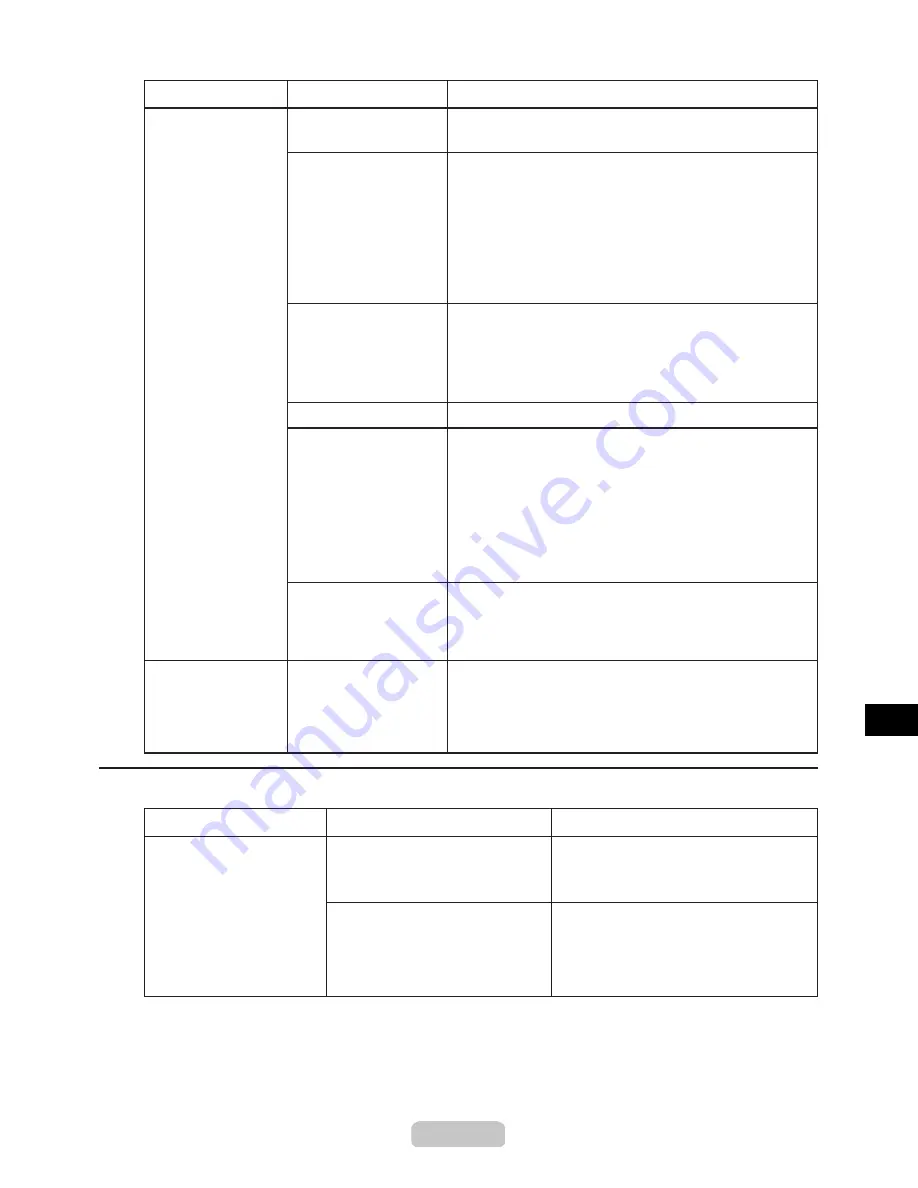
Troubleshooting if You Cannot Print
38
Phenomenon
Cause
Corrective Action
Phenomenon
Status
Corrective Action
(→CD "Clearing Paper Jams")
An error message
appears on the
Display Screen
of
the
Control Panel
.
There is a paper jam.
Remove the jammed paper.
The printer is offline.
If an error message appears on the
Display Screen
of the
Control Panel
, check the message to solve the
error, and then press the
Online
button on the
Control
Panel
to bring the printer online.
(→P.
29
)
If
Offline
appears on the
Display Screen
of the
Control Panel
, press the
Online
button to bring the
printer online.
The printer is offline.
Check the error message shown on the printer
Display
Screen
of the
Control Panel
,
Status Monitor
(Windows)
(→P.
29
)
No paper is loaded.
Load paper in the printer.
The paper type is not
specified for the paper
source.
For details on types of paper, see the
Media Guide
.
(→CD "Paper Sizes")
If the wrong paper is specified, stop the print job and
specify the correct paper type before attempting to print
again.
On the printer
Control Panel
, specify the type of paper
in the paper source.
(→P.14)
If a message appears on the
Display Screen
of the
Control Panel
prompting you to replace the ink,
replace the indicated ink tank.
Ink tank is empty.
Wait until the system has been filled with ink. This
process may take about ten minutes.
When the printer
was turned off
previously, some
cleaning operation was
terminated.
(→P.
16
)
Ink unexpectedly
starts filling the
system.
An error message is
shown on the
Display
Screen
.
An error message is displayed
during printing.
Check the error message and take
action as necessary.
(→CD "Removing the Roll")
Troubleshooting if the printer stops during a print job
(→CD "Error Messages")
The last portion of roll paper
was used during a print job, and
paper could not be advanced
because the trailing edge is
taped to the roll.
Remove the used roll and insert a new
roll.
(→P.8)






























