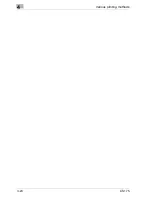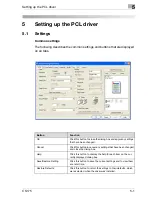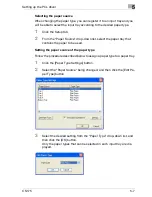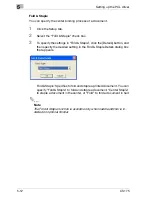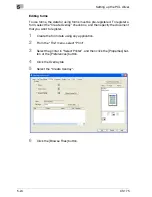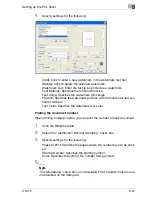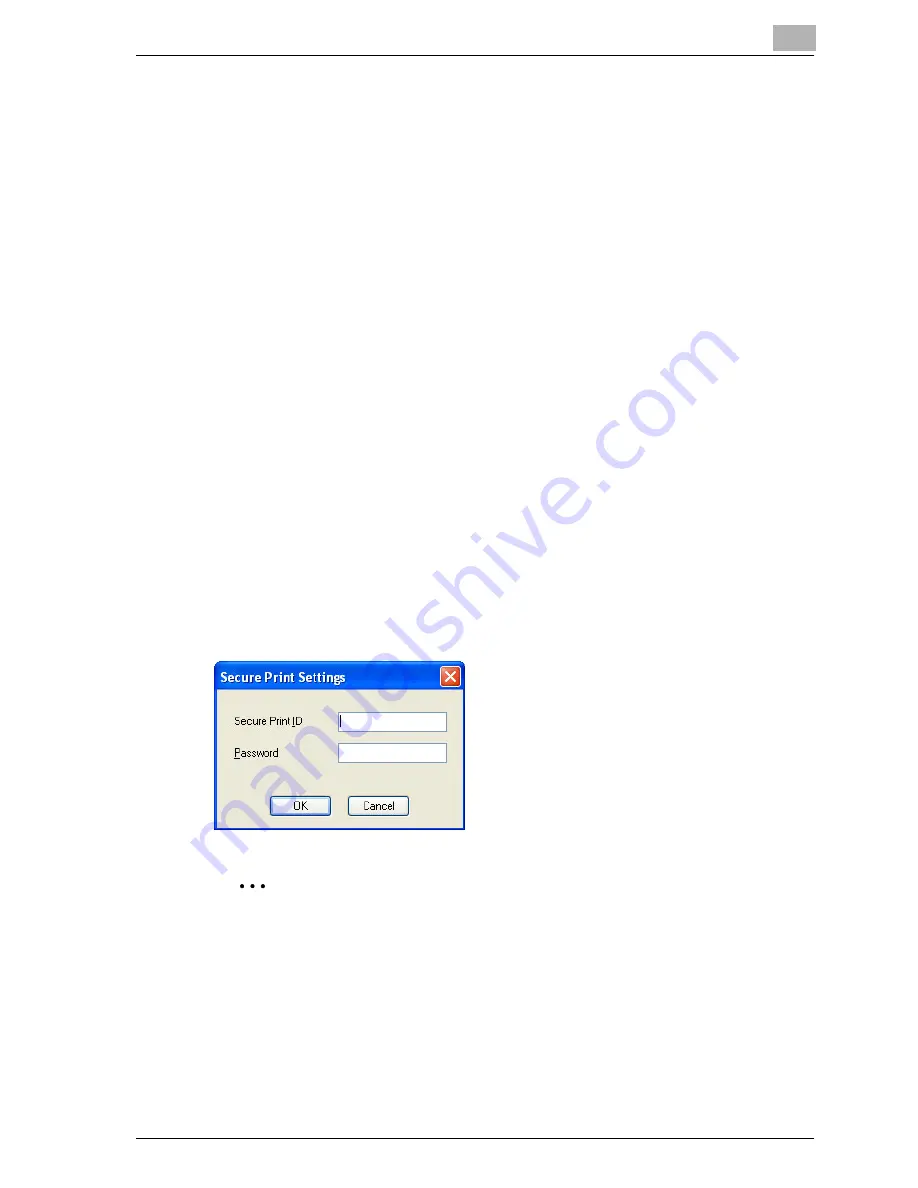
Setting up the PCL driver
5
CS175
5-13
Selecting the output method
Not only can you print directly, but you can select “Secured Print”, which re-
quires a password to print, or “Save in User Box”, which saves documents
in the document folder.
1
Click the Setup tab.
2
From the “Output Method” drop-down list, select the output method.
–
Print: Prints immediately.
–
Secured Print: Saves the document to be printed in the secured
document box of this machine. When printing, you are required to
enter the user ID and password in this machine’s control panel. Se-
lect when printing highly confidential documents. (Up to 100 docu-
ments)
–
Save in User Box: Saves the document to be printed in a box on this
machine.
–
Save in User Box and Print: Saves the document in a box and prints
at the same time.
–
Proof and Print: After part of the document has been printed, this
machine stops printing temporarily. Select to avoid misprinting
large print jobs.
Secured Printing
If “Secured Print” was selected, enter the ID and password in the dialog box
that appeared.
2
Note
To print the document, specify [Secured] in the Box mode of this ma-
chine, and then enter the ID and password. For details, refer to “Print job
management” on page 10-104.
For details on the box functions of this machine, refer to the User’s Guide
[Box Operation].
Summary of Contents for CS175 Phase 3
Page 1: ...Oc CS175 User s Guide Controller...
Page 22: ...Welcome x 20 CS175...
Page 32: ...1 Overview 1 10 CS175...
Page 110: ...4 Various printing methods 4 20 CS175 PCL driver PostScript driver...
Page 114: ...4 Various printing methods 4 24 CS175...
Page 202: ...7 Setting up the PPD driver Windows 7 8 CS175...
Page 216: ...8 Setting up the PPD driver Mac OS 9 2 8 14 30C 1...
Page 273: ...Various settings 10 CS175 10 37 The login page appears after logging out...
Page 306: ...10 Various settings 10 70 CS175 System tab ROM Version Displays the ROM version...
Page 360: ...10 Various settings 10 124 CS175...
Page 366: ...11 Troubleshooting 11 6 CS175...
Page 369: ...Appendix 12 CS175 12 3 12 2 Configuration page...
Page 370: ...12 Appendix 12 4 CS175 12 3 Font list PCL font list...
Page 371: ...Appendix 12 CS175 12 5 PS font list...
Page 372: ...12 Appendix 12 6 CS175 Demo page...
Page 382: ...12 Appendix 12 16 CS175...
Page 393: ...1 11 PS font list 12 5 Demo page 12 6 12 4 Glossary 12 7 12 5 Index 12 12...
Page 394: ...1 12...
Page 395: ...1 Oc CS175 User s Guide Appendix A Miscellaneous...