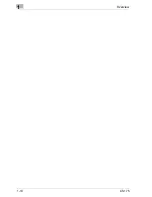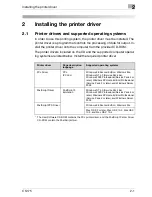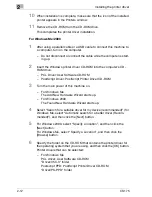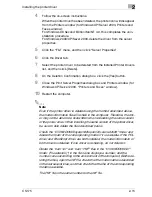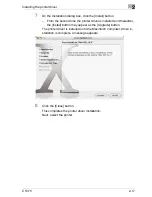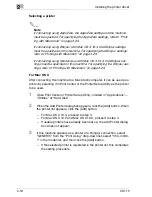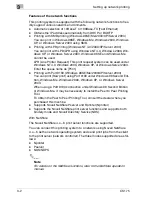2
Installing the printer driver
2-12
CS175
10
When installation is complete, make sure that the icon of the installed
printer appears in the Printers window.
11
Remove the CD-ROM from the CD-ROM drive.
This completes the printer driver installation.
For Windows Me/2000
1
After using a parallel cable or a USB cable to connect this machine to
a computer, turn on the computer.
–
Do not disconnect or connect the cable while the computer is start-
ing up.
2
Insert the Windows printer driver CD-ROM into the computer’s CD-
ROM drive.
–
PCL Driver: User Software CD-ROM
–
PostScript Driver: PostScript Printer Driver CD-ROM
3
Turn the main power of this machine on.
–
For Windows Me
The Add New Hardware Wizard starts up.
–
For Windows 2000
The Found New Hardware Wizard starts up.
4
Select “Search for a suitable driver for my device (recommended)” (for
Windows Me, select “Automatic search for a better driver (Recom-
mended)”), and then click the [Next] button.
5
For Windows 2000, select “Specify a location”, and then click the
[Next] button.
For Windows Me, select “Specify a Location”, and then click the
[Browse] button.
6
Specify the folder on the CD-ROM that contains the printer driver for
the operating system that you are using, and then click the [OK] button.
Printer drivers that can be selected:
–
For Windows Me
PCL driver: User Software CD-ROM
“Driver\35C-3” folder
Postscript PPD: PostScript Printer Driver CD-ROM
“Driver\PS-PPD” folder
Summary of Contents for CS175 Phase 3
Page 1: ...Oc CS175 User s Guide Controller...
Page 22: ...Welcome x 20 CS175...
Page 32: ...1 Overview 1 10 CS175...
Page 110: ...4 Various printing methods 4 20 CS175 PCL driver PostScript driver...
Page 114: ...4 Various printing methods 4 24 CS175...
Page 202: ...7 Setting up the PPD driver Windows 7 8 CS175...
Page 216: ...8 Setting up the PPD driver Mac OS 9 2 8 14 30C 1...
Page 273: ...Various settings 10 CS175 10 37 The login page appears after logging out...
Page 306: ...10 Various settings 10 70 CS175 System tab ROM Version Displays the ROM version...
Page 360: ...10 Various settings 10 124 CS175...
Page 366: ...11 Troubleshooting 11 6 CS175...
Page 369: ...Appendix 12 CS175 12 3 12 2 Configuration page...
Page 370: ...12 Appendix 12 4 CS175 12 3 Font list PCL font list...
Page 371: ...Appendix 12 CS175 12 5 PS font list...
Page 372: ...12 Appendix 12 6 CS175 Demo page...
Page 382: ...12 Appendix 12 16 CS175...
Page 393: ...1 11 PS font list 12 5 Demo page 12 6 12 4 Glossary 12 7 12 5 Index 12 12...
Page 394: ...1 12...
Page 395: ...1 Oc CS175 User s Guide Appendix A Miscellaneous...