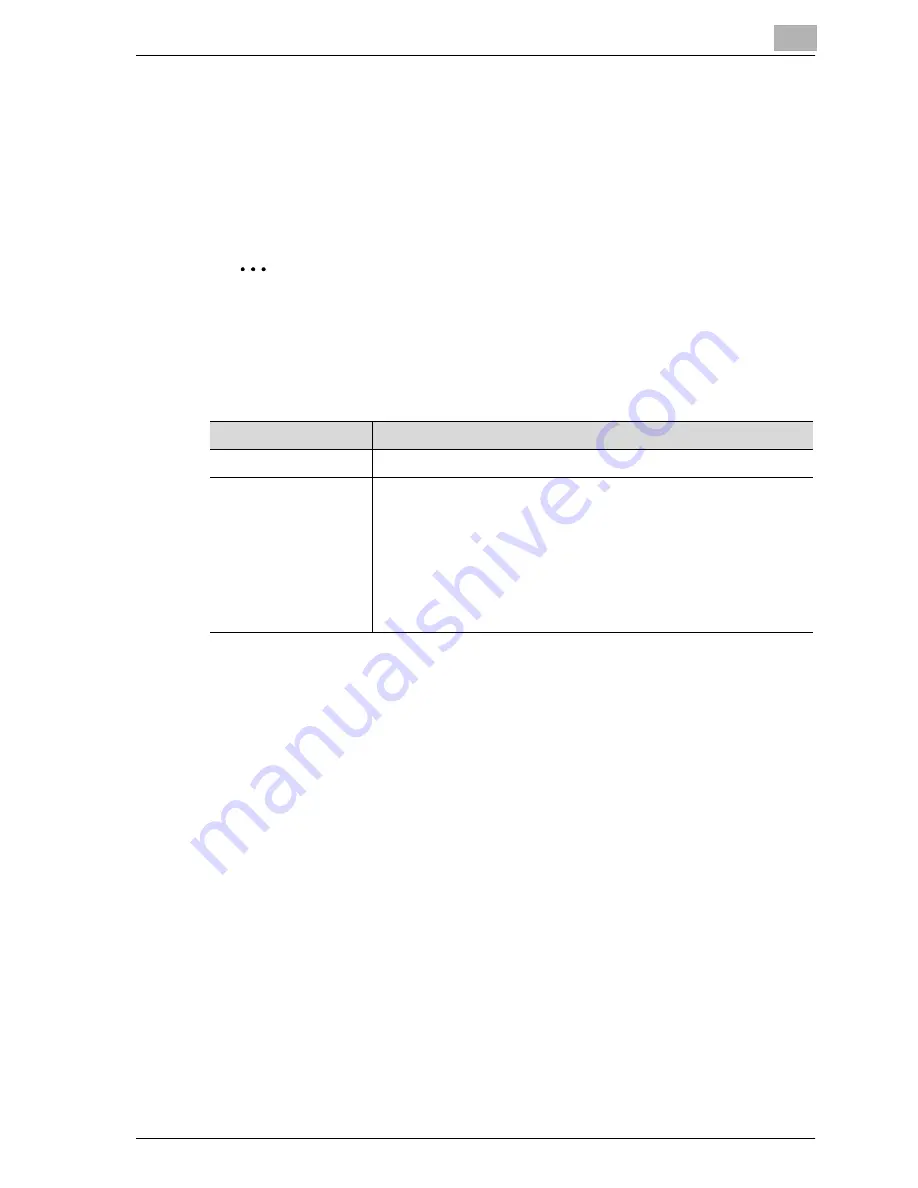
Various settings
11
CS175 (Phase3)
11-39
11.3
Using Web Connection
Web Connection is a management utility supported by the HTTP server built
into the printer controller.
Start up a Web browser on a computer on the network and access Web
Connection to easily change this machine’s settings.
2
Note
Flash and HTML are available from View Mode in Web Connection. For
details, refer to "Logging in and logging out" on page 11-43.
System requirements
Accessing Web Connection
Web Connection can be accessed directly from a Web browser.
1
Start up the web browser.
2
In the Address bar, enter the IP address for this machine, and then
press the [Enter] key.
http://<IP_address_for_this_machine>/
Example: If the IP address for this machine is 192.168.1.20
http://192.168.1.20/
!
Detail
If the user authentication function is enabled, you must enter a user name
and password. For details, refer to "Logging in to the user mode (public
user)" on page 11-46.
For the procedure to set the IP address of this machine, refer to "Setting
the IP address for this machine" on page 4-9.
Item
System requirements
Network
EthernetTCP/IP
Computer application
Web Browser:
Microsoft Internet Explorer 6 or later recommended (JavaScript ena-
bled, Cookies enabled)
Microsoft XML Parser MSXML3.X must be installed when using Inter-
net Explorer 5.X.
Netscape Navigator 7.02 or later (JavaScript enabled, Cookies ena-
bled)
Macromedia
®
Flash
®
(If “Flash” is selected in View Mode, version 7.0
or later plugin is required.)
Summary of Contents for CS175 Phase 3
Page 1: ...Oc CS175 Phase 3 User Manual Print Operations...
Page 14: ...Contents 12 CS175 Phase3...
Page 15: ...1 Introduction...
Page 16: ......
Page 27: ...2 Overview...
Page 28: ......
Page 39: ...3 Installing the printer driver...
Page 40: ......
Page 44: ...3 Installing the printer driver 3 6 CS175 Phase3...
Page 45: ...4 Setting up network printing...
Page 46: ......
Page 90: ...4 Setting up network printing 4 46 CS175 Phase3...
Page 91: ...5 Various printing methods...
Page 92: ......
Page 123: ...Various printing methods 5 CS175 Phase3 5 33 PCL driver PostScript driver...
Page 128: ...5 Various printing methods 5 38 CS175 Phase3...
Page 129: ...6 Setting up the PCL driver...
Page 130: ......
Page 169: ...Setting up the PCL driver 6 CS175 Phase3 6 41 6 6 Specifying the quality tab settings...
Page 195: ...7 Setting up the PostScript driver Windows...
Page 196: ......
Page 232: ...7 Setting up the PostScript driver Windows 7 38 CS175 Phase3...
Page 233: ...8 Setting up the PPD driver Windows...
Page 234: ......
Page 244: ...8 Setting up the PPD driver Windows 8 12 CS175 Phase3...
Page 245: ...9 Setting up the PPD driver Mac OS 9 2...
Page 246: ......
Page 263: ...10 Setting up the PPD driver Mac OS X...
Page 264: ......
Page 290: ...10 Setting up the PPD driver Mac OS X 10 28 CS175 Phase3...
Page 291: ...11 Various settings...
Page 292: ......
Page 335: ...Various settings 11 CS175 Phase3 11 45 The login page appears after logging out...
Page 372: ...11 Various settings 11 82 CS175 Phase3 System tab ROM version Displays the ROM version...
Page 415: ...Various settings 11 CS175 Phase3 11 125 For details refer to Security on page 10 16...
Page 434: ...11 Various settings 11 144 CS175 Phase3 11 Touch Yes...
Page 435: ...12 Troubleshooting...
Page 436: ......
Page 442: ...12 Troubleshooting 12 8 CS175 Phase3...
Page 443: ...13 Appendix...
Page 444: ......
Page 447: ...Appendix 13 CS175 Phase3 13 5 13 2 Configuration page Oc CS175...
Page 448: ...13 Appendix 13 6 CS175 Phase3 13 3 Font list PCL font list Oc CS175...
Page 449: ...Appendix 13 CS175 Phase3 13 7 PS font list Oc CS175...
Page 450: ...13 Appendix 13 8 CS175 Phase3 Demo page...
Page 460: ...13 Appendix 13 18 CS175 Phase3...






























