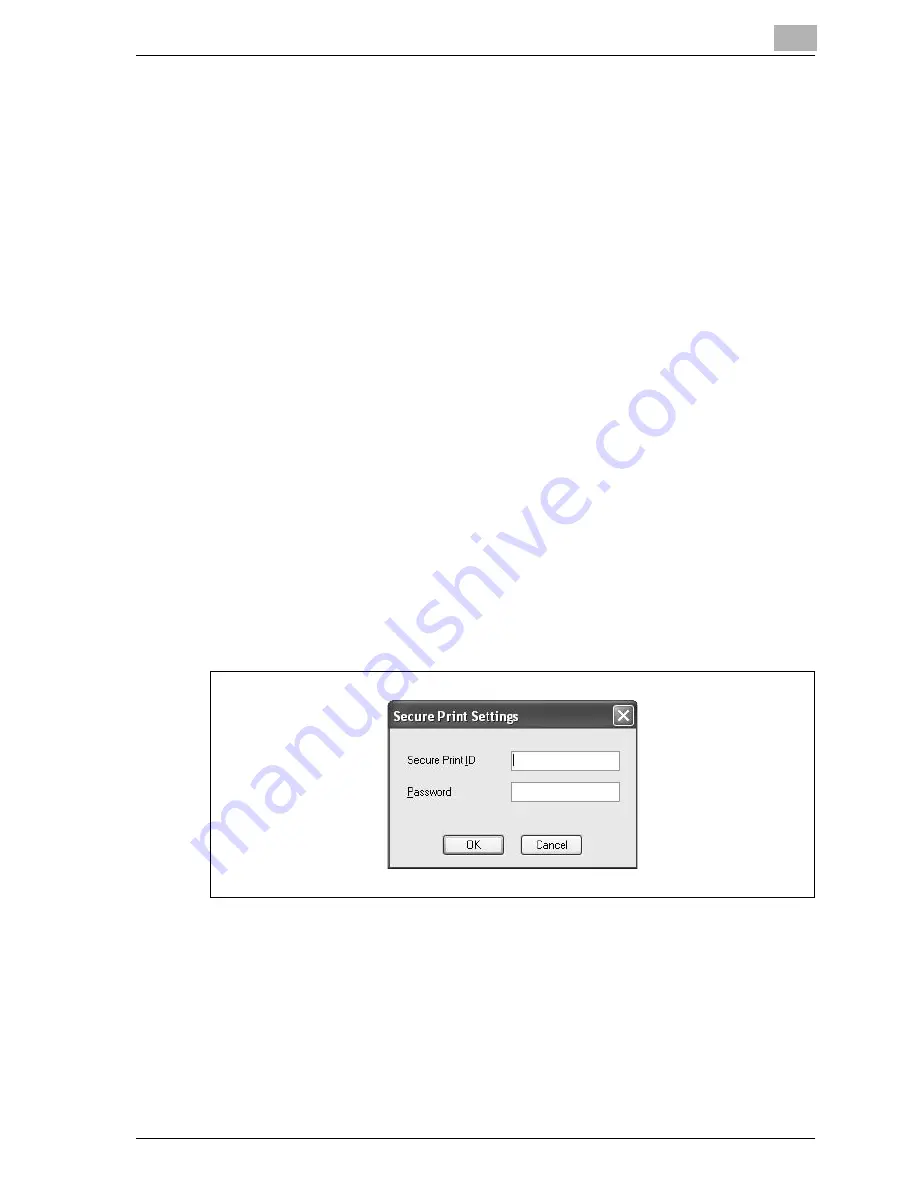
Setting up the PCL driver
6
CS175 (Phase3)
6-21
Selecting the output method
Not only can you print directly, but you can select "Secured Print", which
requires a password to print, or "Save in User Box", which saves documents
in the document folder.
1
Click the setup tab.
2
From the "Output Method" drop-down list, select the output method.
–
Print: Prints immediately.
–
Secured Print: Saves the document to be printed in the secured
document box of this machine. When printing, you are required to
enter the user ID and password in this machine’s control panel.
Select when printing highly confidential documents. (Up to 100
documents)
–
Save in User Box: Saves the document to be printed in a box on this
machine.
–
Save in User Box and Print: Saves the document in a box and prints
at the same time.
–
Proof and Print: After part of the document has been printed, this
machine stops printing temporarily. Select to avoid misprinting
large print jobs.
Secured Printing
If "Secured Print" was selected, enter the ID and password in the dialog box
that appeared.
Summary of Contents for CS175 Phase 3
Page 1: ...Oc CS175 Phase 3 User Manual Print Operations...
Page 14: ...Contents 12 CS175 Phase3...
Page 15: ...1 Introduction...
Page 16: ......
Page 27: ...2 Overview...
Page 28: ......
Page 39: ...3 Installing the printer driver...
Page 40: ......
Page 44: ...3 Installing the printer driver 3 6 CS175 Phase3...
Page 45: ...4 Setting up network printing...
Page 46: ......
Page 90: ...4 Setting up network printing 4 46 CS175 Phase3...
Page 91: ...5 Various printing methods...
Page 92: ......
Page 123: ...Various printing methods 5 CS175 Phase3 5 33 PCL driver PostScript driver...
Page 128: ...5 Various printing methods 5 38 CS175 Phase3...
Page 129: ...6 Setting up the PCL driver...
Page 130: ......
Page 169: ...Setting up the PCL driver 6 CS175 Phase3 6 41 6 6 Specifying the quality tab settings...
Page 195: ...7 Setting up the PostScript driver Windows...
Page 196: ......
Page 232: ...7 Setting up the PostScript driver Windows 7 38 CS175 Phase3...
Page 233: ...8 Setting up the PPD driver Windows...
Page 234: ......
Page 244: ...8 Setting up the PPD driver Windows 8 12 CS175 Phase3...
Page 245: ...9 Setting up the PPD driver Mac OS 9 2...
Page 246: ......
Page 263: ...10 Setting up the PPD driver Mac OS X...
Page 264: ......
Page 290: ...10 Setting up the PPD driver Mac OS X 10 28 CS175 Phase3...
Page 291: ...11 Various settings...
Page 292: ......
Page 335: ...Various settings 11 CS175 Phase3 11 45 The login page appears after logging out...
Page 372: ...11 Various settings 11 82 CS175 Phase3 System tab ROM version Displays the ROM version...
Page 415: ...Various settings 11 CS175 Phase3 11 125 For details refer to Security on page 10 16...
Page 434: ...11 Various settings 11 144 CS175 Phase3 11 Touch Yes...
Page 435: ...12 Troubleshooting...
Page 436: ......
Page 442: ...12 Troubleshooting 12 8 CS175 Phase3...
Page 443: ...13 Appendix...
Page 444: ......
Page 447: ...Appendix 13 CS175 Phase3 13 5 13 2 Configuration page Oc CS175...
Page 448: ...13 Appendix 13 6 CS175 Phase3 13 3 Font list PCL font list Oc CS175...
Page 449: ...Appendix 13 CS175 Phase3 13 7 PS font list Oc CS175...
Page 450: ...13 Appendix 13 8 CS175 Phase3 Demo page...
Page 460: ...13 Appendix 13 18 CS175 Phase3...
















































