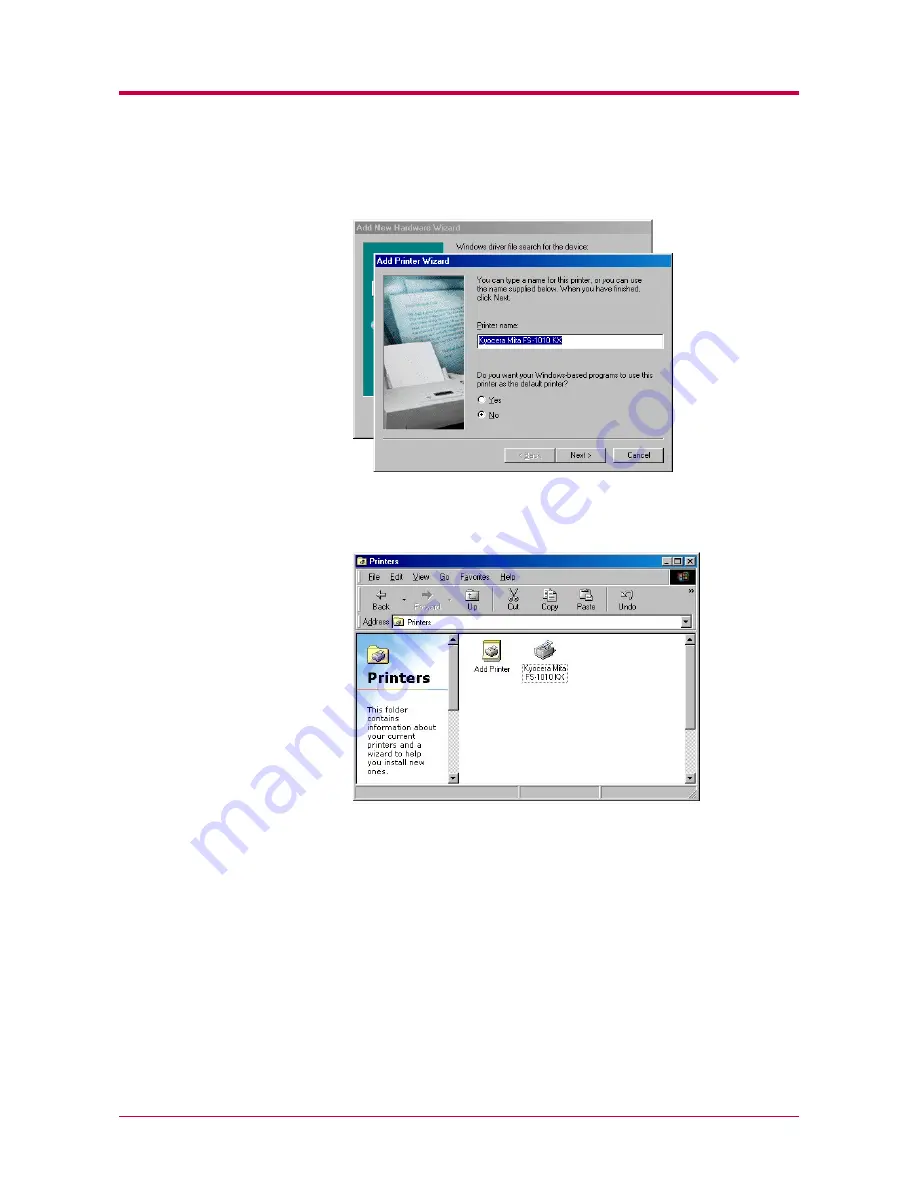
Installing the Printer Driver
2-14
5
Add Printer Wizard
will open. Follow the instructions shown on the
wizard and complete the installation of the printer driver.
6
Click the Windows
Start
button, point
Setting
, and click
Printers
to
make sure the
Kyocera Mita FS-1010 KX
icon has been added to the
Printers
window.
Summary of Contents for 1010N - B/W Laser Printer
Page 1: ...1 1 1 Oc PP10 Operation Guide Education Services Oc Operation Guide English version...
Page 145: ...List of Fonts A 5 Font number Font samples 70 71 72 73 74 75 76 77 78 79 80...
Page 146: ...List of Fonts A 6 Font KPDL Fonts 1...
Page 147: ...List of Fonts A 7 Font KPDL Fonts 2...
Page 172: ...D 1 Appendix D Printer Specifications D...
Page 175: ...E 1 Appendix E Glossary E...
Page 179: ...Index 1 Index...
Page 182: ...1001TI...






























