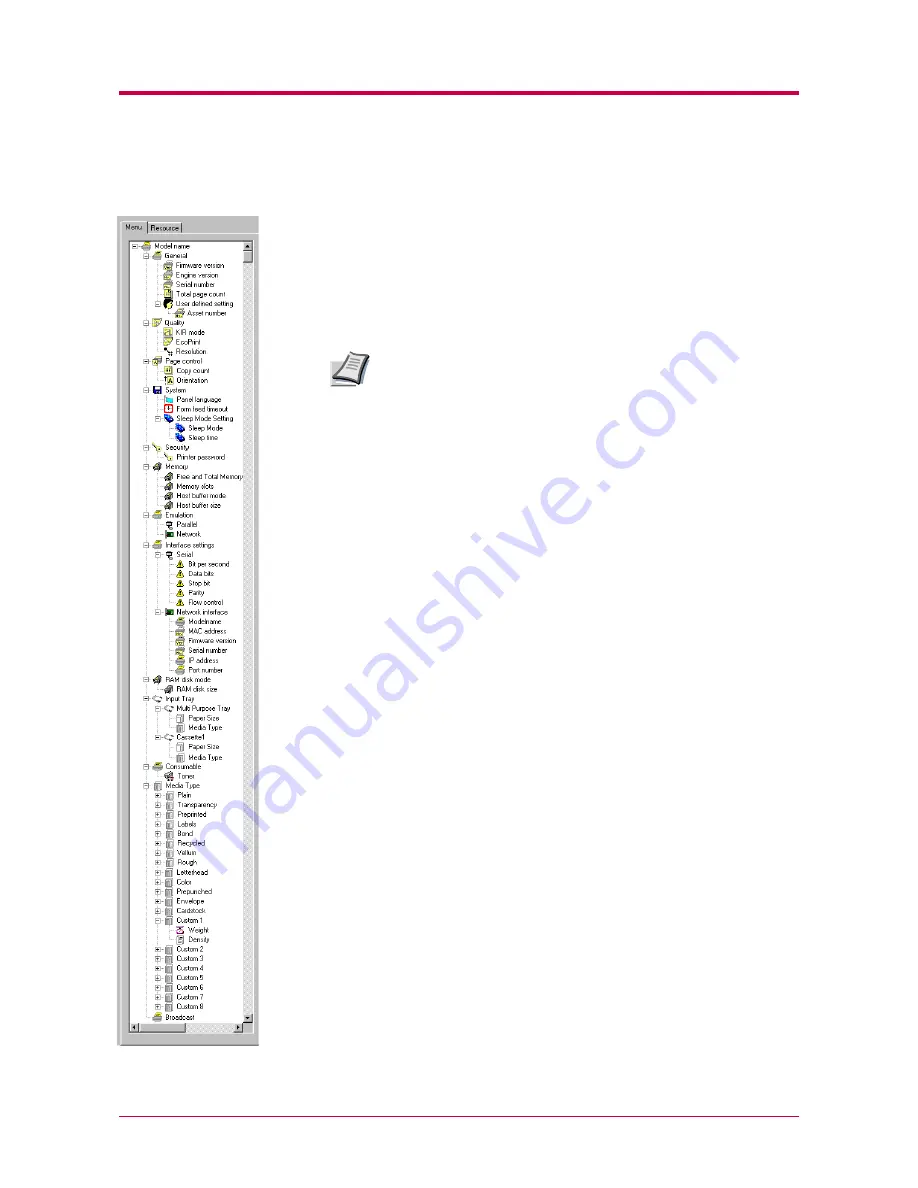
Configuring the Printer
1-16
1.3.3 Menu Items
When you click the
MENU
button on the
KM-NET Remote Operation
Panel
utility, the printer menu as shown on the left appears. (This
screen is an example only, and the entire menu is not actually
displayed.) You can display current settings by clicking each item. The
contents displayed will vary depending on the optional devices installed
and whether the connection is through a network or local (through a
parallel or serial interface).
If you have set a password for the Remote Operation Panel
utility, a password prompt appears. Enter your password and
click the OK button. The Menu dialog box appears.
For details on passwords, see section
1.6.2 Password for the
Printer
on page
1-46
.
Note
Summary of Contents for 1010N - B/W Laser Printer
Page 1: ...1 1 1 Oc PP10 Operation Guide Education Services Oc Operation Guide English version...
Page 145: ...List of Fonts A 5 Font number Font samples 70 71 72 73 74 75 76 77 78 79 80...
Page 146: ...List of Fonts A 6 Font KPDL Fonts 1...
Page 147: ...List of Fonts A 7 Font KPDL Fonts 2...
Page 172: ...D 1 Appendix D Printer Specifications D...
Page 175: ...E 1 Appendix E Glossary E...
Page 179: ...Index 1 Index...
Page 182: ...1001TI...
















































