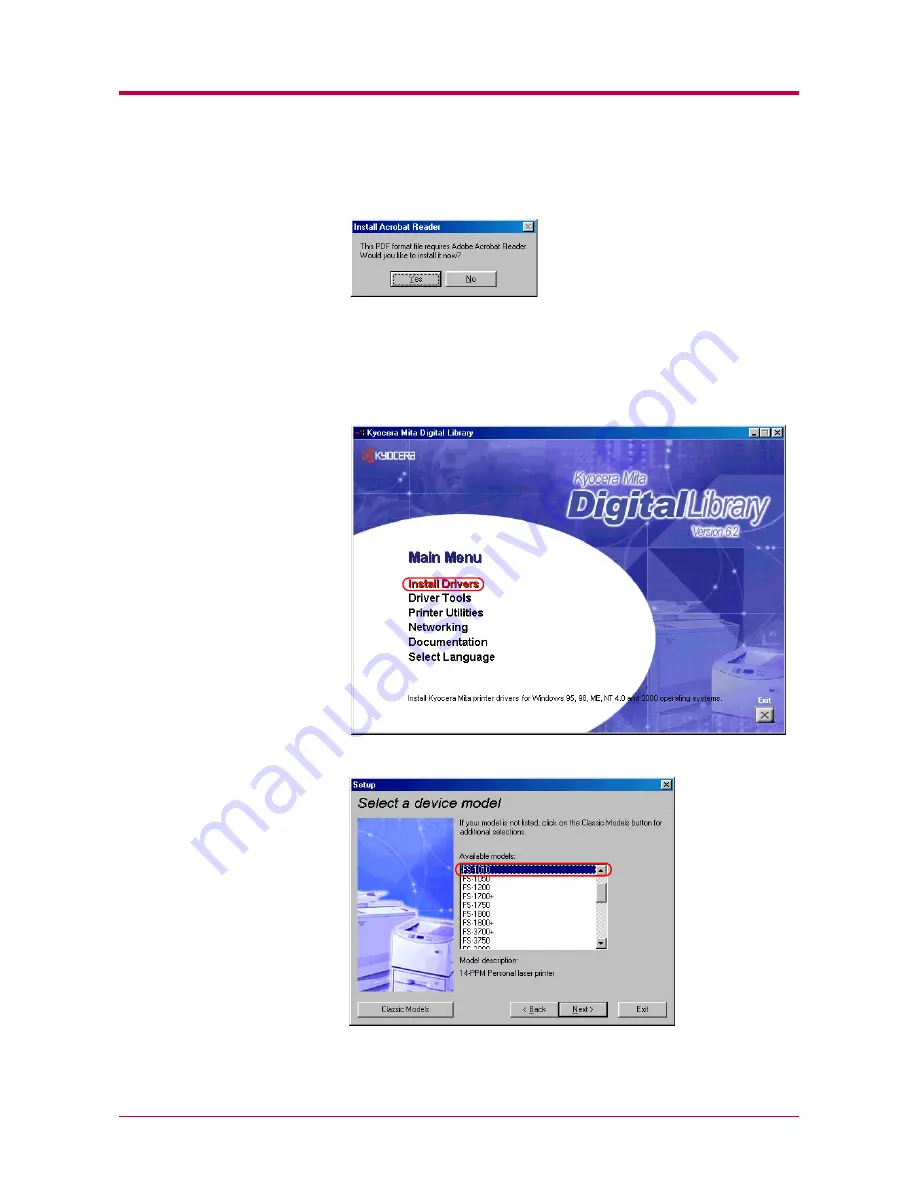
Installing the Printer Driver
2-3
If you do not have Adobe Acrobat Reader installed on your computer,
the following dialog box will open. Click the
Yes
button and install it.
3
Close the
License Agreement
PDF. On the previous
License
Agreement
window, click
Accept
to accept the agreement. After a
few moments, the
Main Menu
appears.
4
Click
Install Drivers
. The
Kyocera Mita Setup Wizard
begins. Click
the
Next
button.
5
In the
Select a device model
window, click
FS-1010
.
Click the
Next
button.
Summary of Contents for 1010N - B/W Laser Printer
Page 1: ...1 1 1 Oc PP10 Operation Guide Education Services Oc Operation Guide English version...
Page 145: ...List of Fonts A 5 Font number Font samples 70 71 72 73 74 75 76 77 78 79 80...
Page 146: ...List of Fonts A 6 Font KPDL Fonts 1...
Page 147: ...List of Fonts A 7 Font KPDL Fonts 2...
Page 172: ...D 1 Appendix D Printer Specifications D...
Page 175: ...E 1 Appendix E Glossary E...
Page 179: ...Index 1 Index...
Page 182: ...1001TI...






























