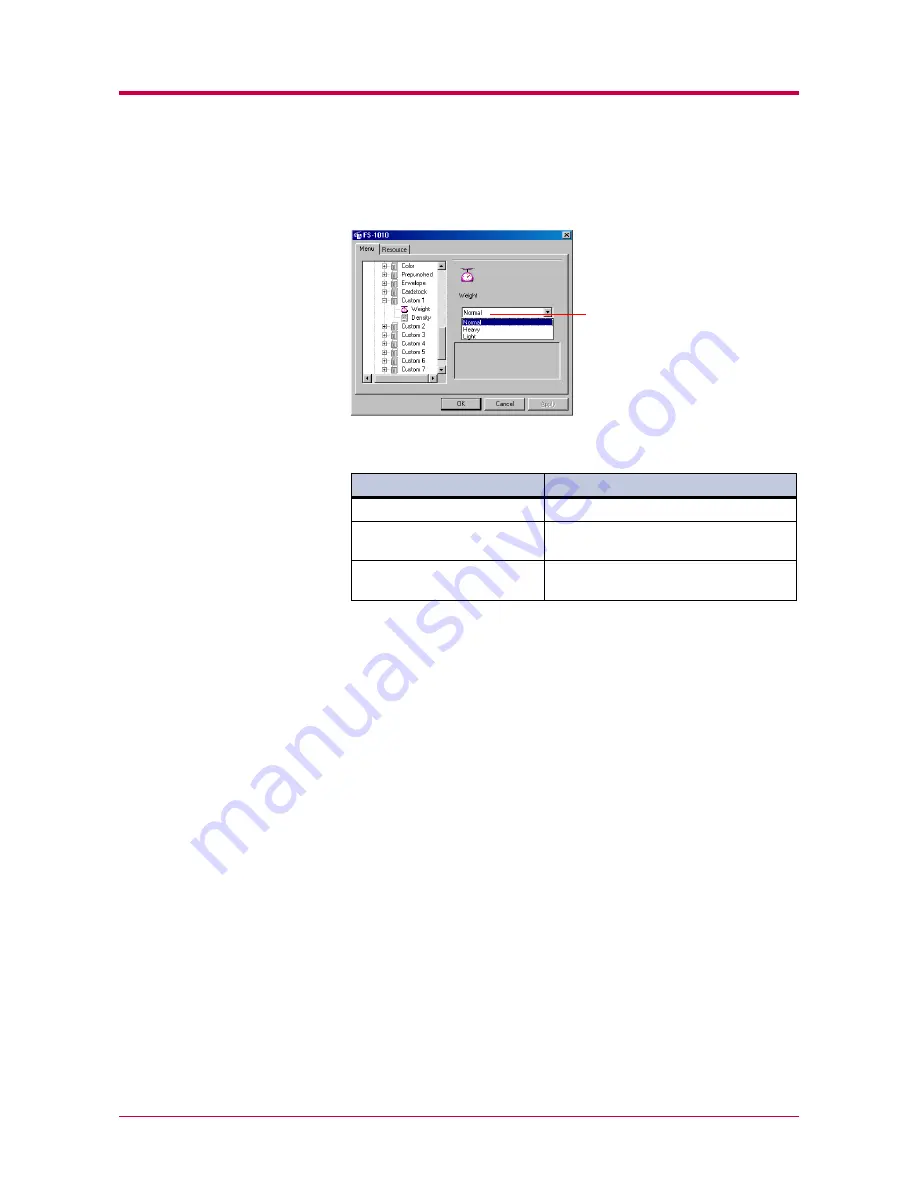
Paper
1-26
4
Click the
▼
button next to the pull-down menu on the right side of
the screen. Select a paper thickness from Normal, Heavy, and Light.
Refer to the following table for standard paper weight settings.
5
To make the paper thickness settings for the other custom paper
type, select and double click
Custom 2
(to
8
) and repeat the above
procedure.
6
After you have selected a paper thickness, click the
OK
button to
return to the start-up screen. The paper weight (thickness) settings
for the custom paper types are changed.
Paper thickness setting
Paper thickness setting
Paper thickness setting
Paper thickness setting
Corresponding paper weight
Corresponding paper weight
Corresponding paper weight
Corresponding paper weight
Light
Less than 64 g/ m
2
Normal (default setting)
64 to 90 g/m
2
Transparency
(MP Tray only)
Heavy
Greater than 90 g/m
2
Envelope (64 to 90 g/m
2
) [MP Tray only]
Weight
Summary of Contents for 1010N - B/W Laser Printer
Page 1: ...1 1 1 Oc PP10 Operation Guide Education Services Oc Operation Guide English version...
Page 145: ...List of Fonts A 5 Font number Font samples 70 71 72 73 74 75 76 77 78 79 80...
Page 146: ...List of Fonts A 6 Font KPDL Fonts 1...
Page 147: ...List of Fonts A 7 Font KPDL Fonts 2...
Page 172: ...D 1 Appendix D Printer Specifications D...
Page 175: ...E 1 Appendix E Glossary E...
Page 179: ...Index 1 Index...
Page 182: ...1001TI...






























