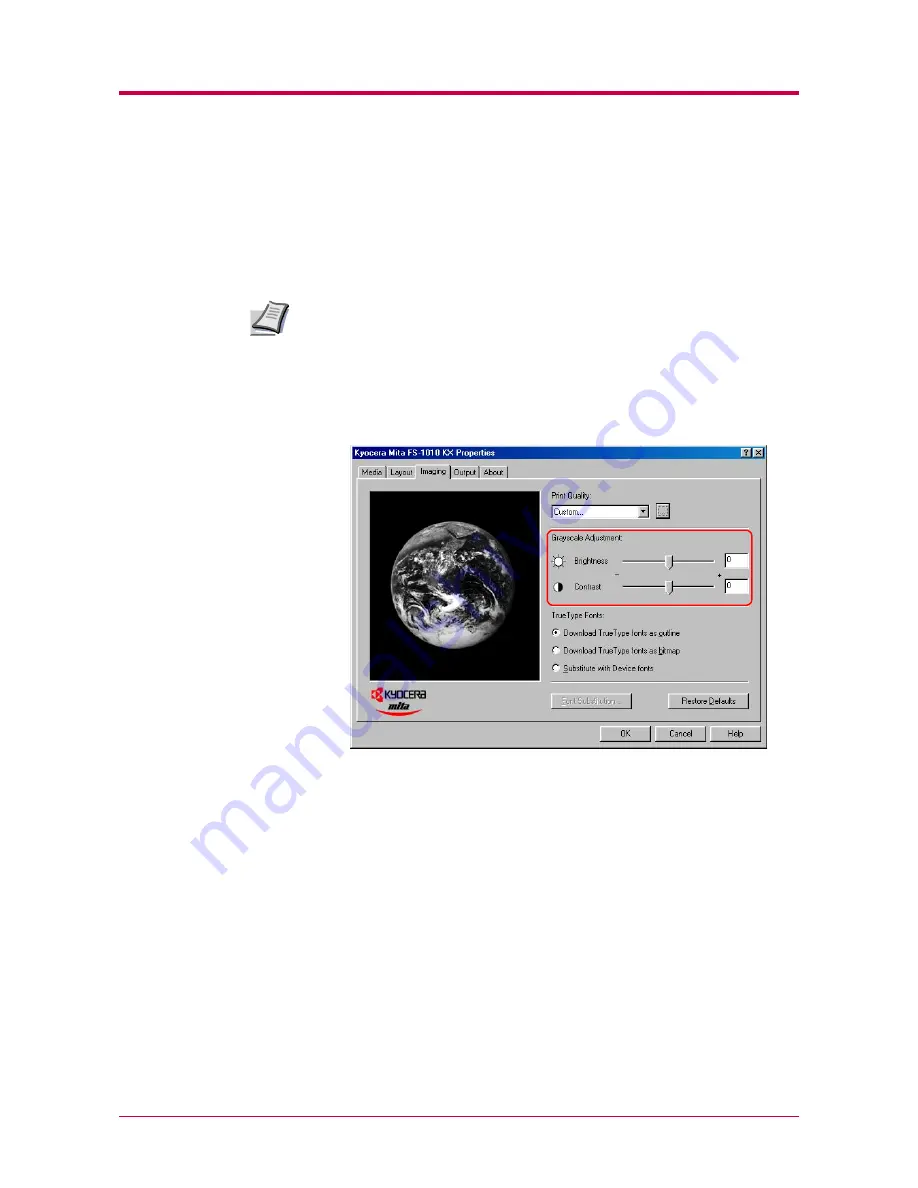
Printing from Windows Applications
2-38
2.3.8 Adjusting Grayscale
You can adjust the appearance of the graphic images of your printed job by
using the options under
Grayscale Adjustment
. The
Grayscale
Adjustment
options are useful if the printed graphic images are too light,
too gray, or too dark.
Text is unaffected by the Grayscale Adjustment settings.
1
Display the printer driver’s
Properties
dialog box from the
application software.
2
Click the
Imaging
tab.
3
To lighten or darken the graphic images, drag the
Brightness
slider.
4
To control the levels of gray, use the
Contrast
slider.
5
Click the
OK
button to return to the
dialog box.
6
Click the
OK
button to start printing.
Note
Summary of Contents for 1010N - B/W Laser Printer
Page 1: ...1 1 1 Oc PP10 Operation Guide Education Services Oc Operation Guide English version...
Page 145: ...List of Fonts A 5 Font number Font samples 70 71 72 73 74 75 76 77 78 79 80...
Page 146: ...List of Fonts A 6 Font KPDL Fonts 1...
Page 147: ...List of Fonts A 7 Font KPDL Fonts 2...
Page 172: ...D 1 Appendix D Printer Specifications D...
Page 175: ...E 1 Appendix E Glossary E...
Page 179: ...Index 1 Index...
Page 182: ...1001TI...






























