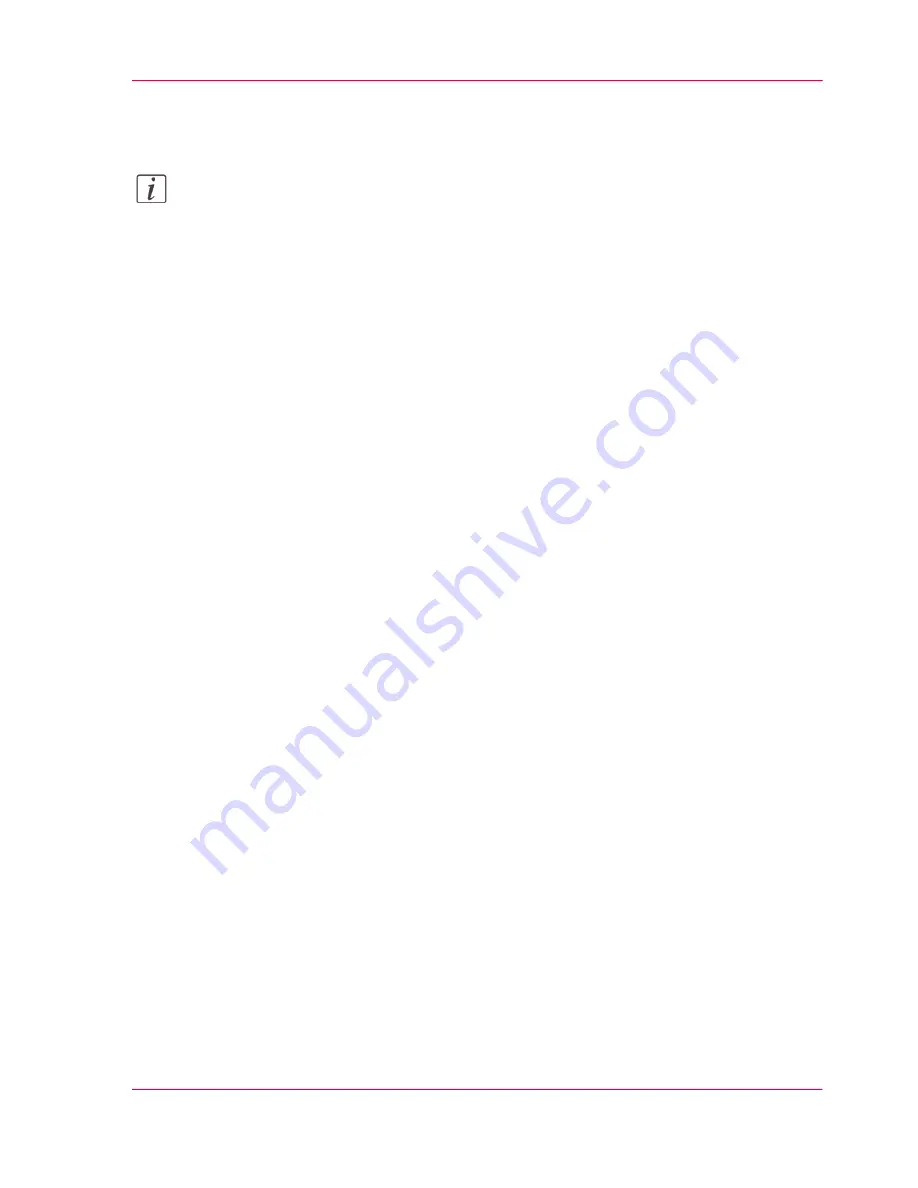
4.
When the user agreement appears, scroll down to the bottom and check the box in front
of "I agree".
Note:
If you do not check the box for agreement, your license will not be installed.
5.
Click "Next".
6.
Click "OK" to start the activation of the license file. A message appears when the process
is completed.
7.
Restart the system to activate the changes.
Result
•
If you update an expired license, the new license file overwrites the previous license
file.
•
If you upload a new license, the license state in the overview is changed from 'Not
authorized' to 'Authorized'.
Chapter 6 - License Management
335
Install a new license
Operating Information: PlotWave (PW) 340, PW350 - Edition 2013-06
Summary of Contents for PlotWave 340
Page 1: ... o Océ PlotWave 340 360 Touch The New Way Of Printing User manual Operating information ...
Page 10: ...10 Contents Operating Information PlotWave PW 340 PW350 Edition 2013 06 ...
Page 11: ...Chapter 1 Introduction Operating Information PlotWave PW 340 PW350 Edition 2013 06 ...
Page 185: ...Chapter 4 Use the Printing System Operating Information PlotWave PW 340 PW350 Edition 2013 06 ...
Page 329: ...Chapter 6 License Management Operating Information PlotWave PW 340 PW350 Edition 2013 06 ...
Page 337: ...Chapter 7 Account Management Operating Information PlotWave PW 340 PW350 Edition 2013 06 ...
Page 347: ...Chapter 8 Support Operating Information PlotWave PW 340 PW350 Edition 2013 06 ...
Page 371: ...Chapter 9 Contact Operating Information PlotWave PW 340 PW350 Edition 2013 06 ...
Page 386: ... 2 Operating Information PlotWave PW 340 PW350 Edition 2013 06 ...
Page 387: ... 2 Operating Information PlotWave PW 340 PW350 Edition 2013 06 ...






























