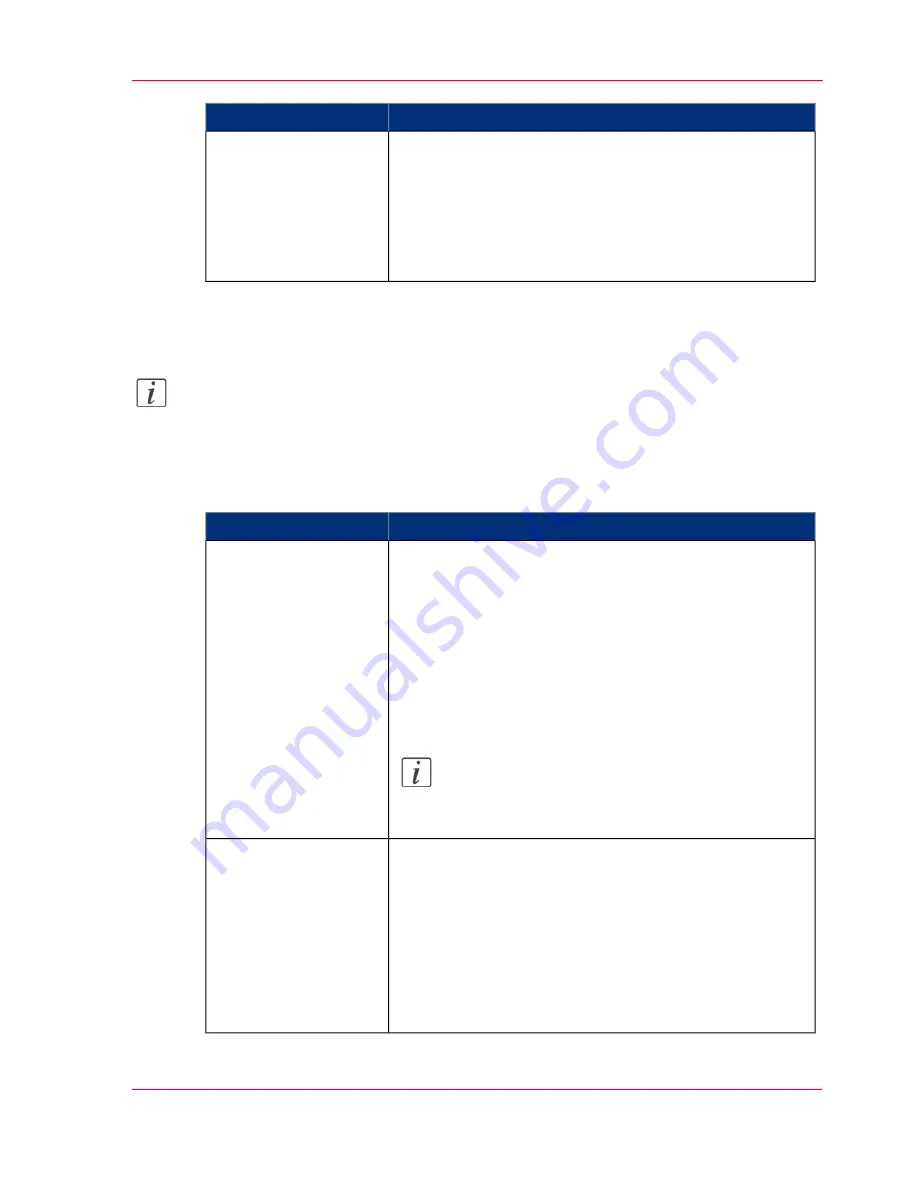
Description
Setting
•
Select 'Top Delivery Tray (TDT)' to default deliver
your output in the Top Delivery Tray.
•
Select 'External output (back)' to default deliver your
output at the back of the printer. Also select this option
if you use the optional 'Receiving rack (basket)' or a
folder.
'Sheet delivery'
Overview of the 'Print job defaults' - 'Sheet' settings
Note:
For this procedure, you need to log in as a Key Operator.
Open the'Preferences' - 'Print job defaults' tab. Go to 'Sheet' and click Edit in the upper
right-hand corner.
#
Description
Setting
Select the default output material and format for the media
used on the printer.
•
Select 'Automatic' to automatically select the media.
•
Select 'Manual feed' to insert a cut sheet.
•
Select the specific roll number of the media you want
to use by default.
The 'System' screen on the printer user panel displays the
loaded rolls.
Note:
You can only configure the 'Media selection policy'
setting if 'Media source' is set to 'Automatic'.
'Media source'
•
Select 'Automatic next larger' to automatically select the
media roll with the exact media size for your print job.
If the media roll with the exact media size is not avail-
able, the next larger media roll on the printer is selected.
•
Select 'Automatic exact fit' to automatically select the
media roll with the exact media size for your print job.
If the media roll with the exact media size is not avail-
able, a media request pops up.
'Media selection policy'
Chapter 3 - Define your Workflow with Océ Express WebTools
101
Set the print job default settings
Operating Information: PlotWave (PW) 340, PW350 - Edition 2013-06
Summary of Contents for PlotWave 340
Page 1: ... o Océ PlotWave 340 360 Touch The New Way Of Printing User manual Operating information ...
Page 10: ...10 Contents Operating Information PlotWave PW 340 PW350 Edition 2013 06 ...
Page 11: ...Chapter 1 Introduction Operating Information PlotWave PW 340 PW350 Edition 2013 06 ...
Page 185: ...Chapter 4 Use the Printing System Operating Information PlotWave PW 340 PW350 Edition 2013 06 ...
Page 329: ...Chapter 6 License Management Operating Information PlotWave PW 340 PW350 Edition 2013 06 ...
Page 337: ...Chapter 7 Account Management Operating Information PlotWave PW 340 PW350 Edition 2013 06 ...
Page 347: ...Chapter 8 Support Operating Information PlotWave PW 340 PW350 Edition 2013 06 ...
Page 371: ...Chapter 9 Contact Operating Information PlotWave PW 340 PW350 Edition 2013 06 ...
Page 386: ... 2 Operating Information PlotWave PW 340 PW350 Edition 2013 06 ...
Page 387: ... 2 Operating Information PlotWave PW 340 PW350 Edition 2013 06 ...






























