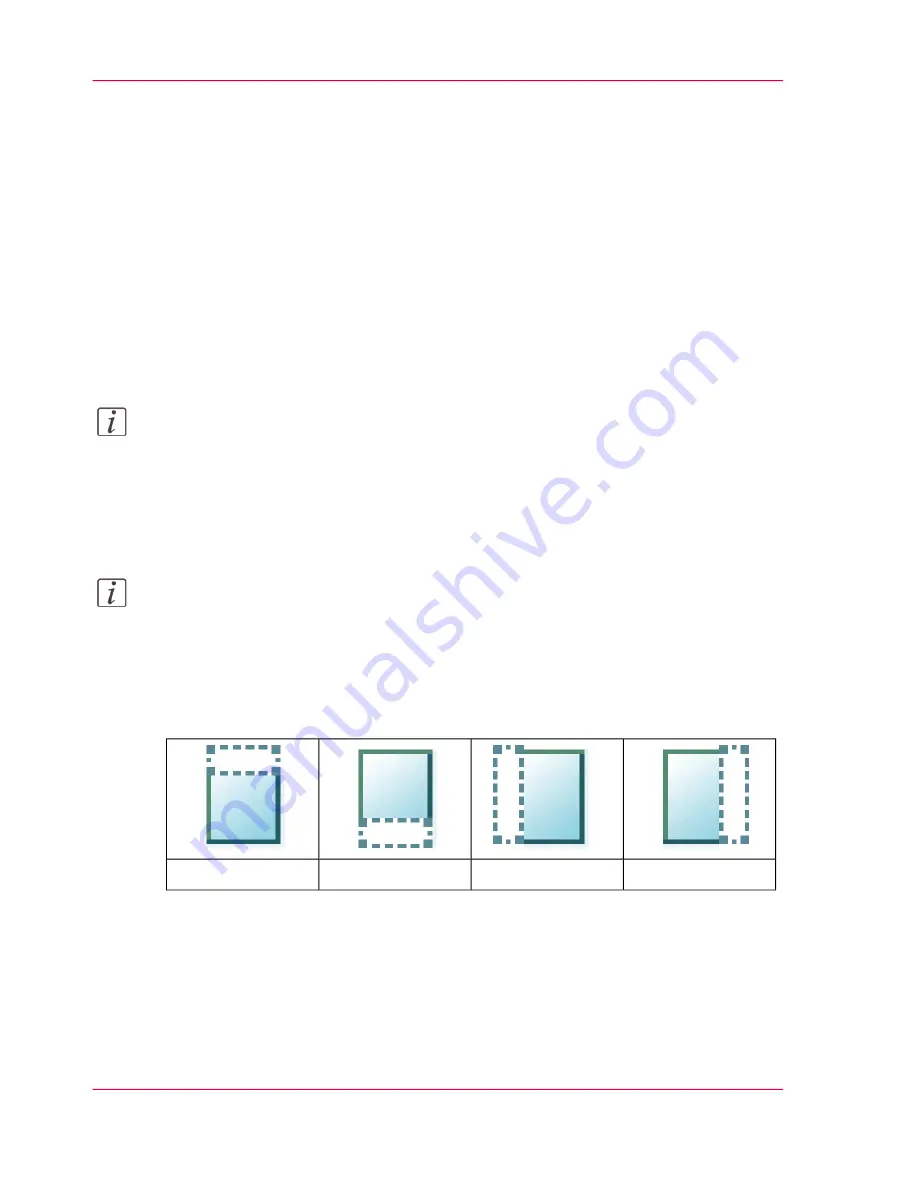
Make a copy and remove a strip
Introduction
When you have an original with a strip, you can remove the strip from your copy.
Use the option on the user panel to copy an original with a strip and remove the strip
from the copy. You can remove a strip from the top, the bottom, the left or the right side
of the original.
Before you begin
When you remove a strip, make sure that you copy all the required information.
Note:
For more information on the cut size settings, see
‘Preset category:Layout ’
on page 231
.
How to make a copy and remove a strip
1.
Feed the original face up and centered on the original feeding table.
Note:
You do not need to center the original precisely. The exact position of the original is au-
tomatically detected by the scanner.
The 'Copy' tile is automatically selected on the user panel.
2.
Tap the 'Copy' tile. A window with a list of presets opens.
3.
Tap 'All settings'. A list with settings opens.
#
The 'Right' strip
The 'Left' strip
The 'Bottom' strip
The 'Top' strip
4.
Tap 'Remove strip' under the 'Layout' preset.
5.
Select'Top', 'Bottom', 'Left' or 'Right' and define the values.
6.
Make your settings and tap 'OK'.
7.
Define the number of copies and tap the green button.
Chapter 4 - Use the Printing System
242
Make a copy and remove a strip
Operating Information: PlotWave (PW) 340, PW350 - Edition 2013-06
Summary of Contents for PlotWave 340
Page 1: ... o Océ PlotWave 340 360 Touch The New Way Of Printing User manual Operating information ...
Page 10: ...10 Contents Operating Information PlotWave PW 340 PW350 Edition 2013 06 ...
Page 11: ...Chapter 1 Introduction Operating Information PlotWave PW 340 PW350 Edition 2013 06 ...
Page 185: ...Chapter 4 Use the Printing System Operating Information PlotWave PW 340 PW350 Edition 2013 06 ...
Page 329: ...Chapter 6 License Management Operating Information PlotWave PW 340 PW350 Edition 2013 06 ...
Page 337: ...Chapter 7 Account Management Operating Information PlotWave PW 340 PW350 Edition 2013 06 ...
Page 347: ...Chapter 8 Support Operating Information PlotWave PW 340 PW350 Edition 2013 06 ...
Page 371: ...Chapter 9 Contact Operating Information PlotWave PW 340 PW350 Edition 2013 06 ...
Page 386: ... 2 Operating Information PlotWave PW 340 PW350 Edition 2013 06 ...
Page 387: ... 2 Operating Information PlotWave PW 340 PW350 Edition 2013 06 ...






























