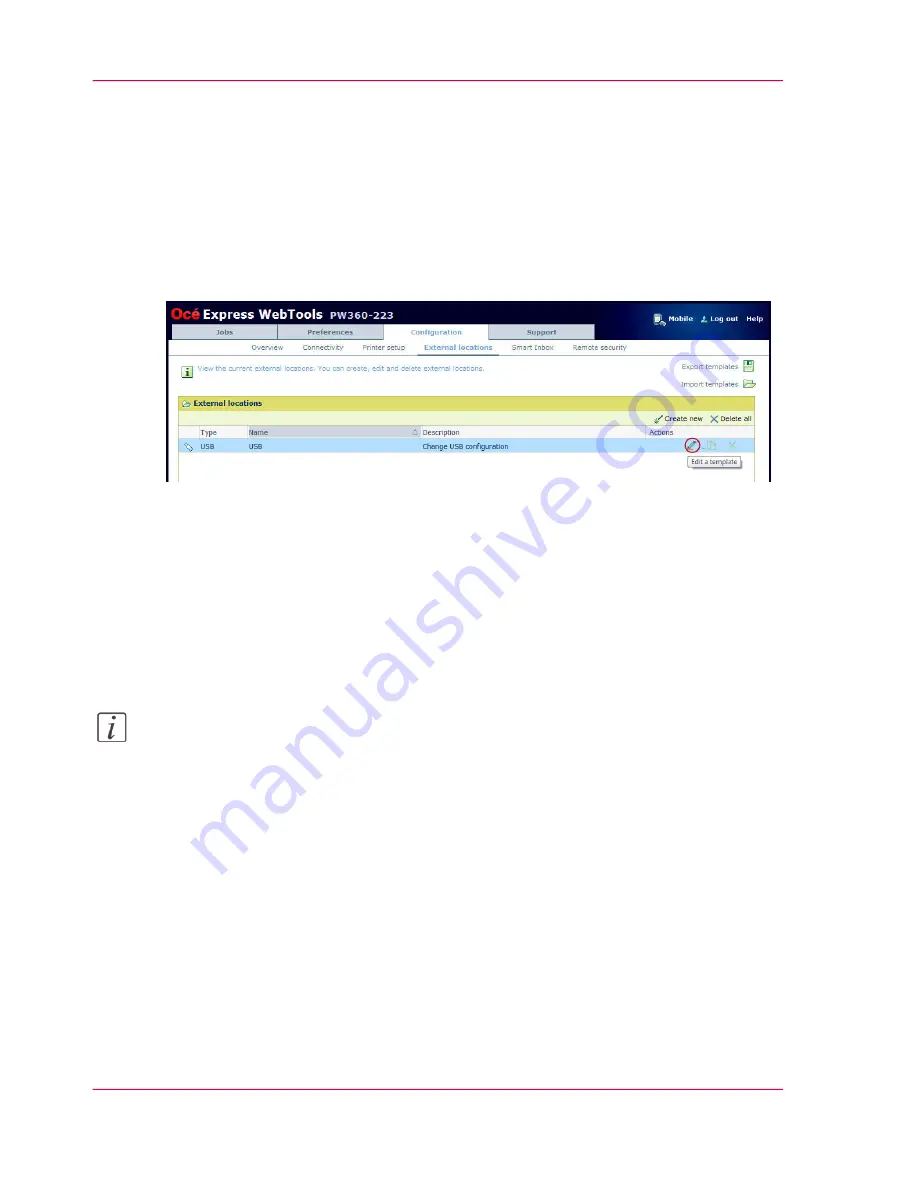
Enable or disable USB
Introduction
If you want to use USB as a location, you have to make settings for USB first. You can
make the settings in Océ Express WebTools.
Illustration
Make settings for USB
Open the 'Configuration' - 'External locations' tab. USB is present in the list of external
locations.
1.
Select 'USB', and click on the "Edit" icon under "Actions". A window opens.
2.
You can change the 'Name' recognizable for the user. This name appears on the user
panel.
Note:
It is advisable to leave USB in the name for best recognition.
3.
You can change the 'Description'.
4.
Under "enabled functionalities", you can choose the functionalities you want to use for
USB.
Choose 'Print from and scan to' if you want to enable print and scan from and to USB.
Choose 'Print from only' if you want to enable print from USB only.
Choose 'Scan to only' if you want to enable scan to USB only.
Choose 'None' if you want to disable the USB functionality.
5.
Enter the 'File name'. If you enter a generic name, for example "scan###.*", the file gets
a unique file name. An ascending number replaces the ###.
6.
Click 'Ok' to save the settings for USB as an external location.
Chapter 3 - Define your Workflow with Océ Express WebTools
154
Enable or disable USB
Operating Information: PlotWave (PW) 340, PW350 - Edition 2013-06
Summary of Contents for PlotWave 340
Page 1: ... o Océ PlotWave 340 360 Touch The New Way Of Printing User manual Operating information ...
Page 10: ...10 Contents Operating Information PlotWave PW 340 PW350 Edition 2013 06 ...
Page 11: ...Chapter 1 Introduction Operating Information PlotWave PW 340 PW350 Edition 2013 06 ...
Page 185: ...Chapter 4 Use the Printing System Operating Information PlotWave PW 340 PW350 Edition 2013 06 ...
Page 329: ...Chapter 6 License Management Operating Information PlotWave PW 340 PW350 Edition 2013 06 ...
Page 337: ...Chapter 7 Account Management Operating Information PlotWave PW 340 PW350 Edition 2013 06 ...
Page 347: ...Chapter 8 Support Operating Information PlotWave PW 340 PW350 Edition 2013 06 ...
Page 371: ...Chapter 9 Contact Operating Information PlotWave PW 340 PW350 Edition 2013 06 ...
Page 386: ... 2 Operating Information PlotWave PW 340 PW350 Edition 2013 06 ...
Page 387: ... 2 Operating Information PlotWave PW 340 PW350 Edition 2013 06 ...






























