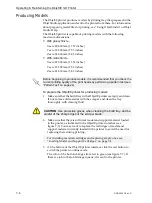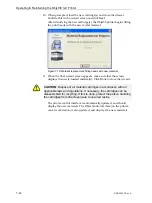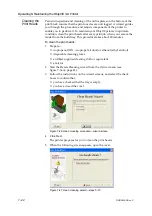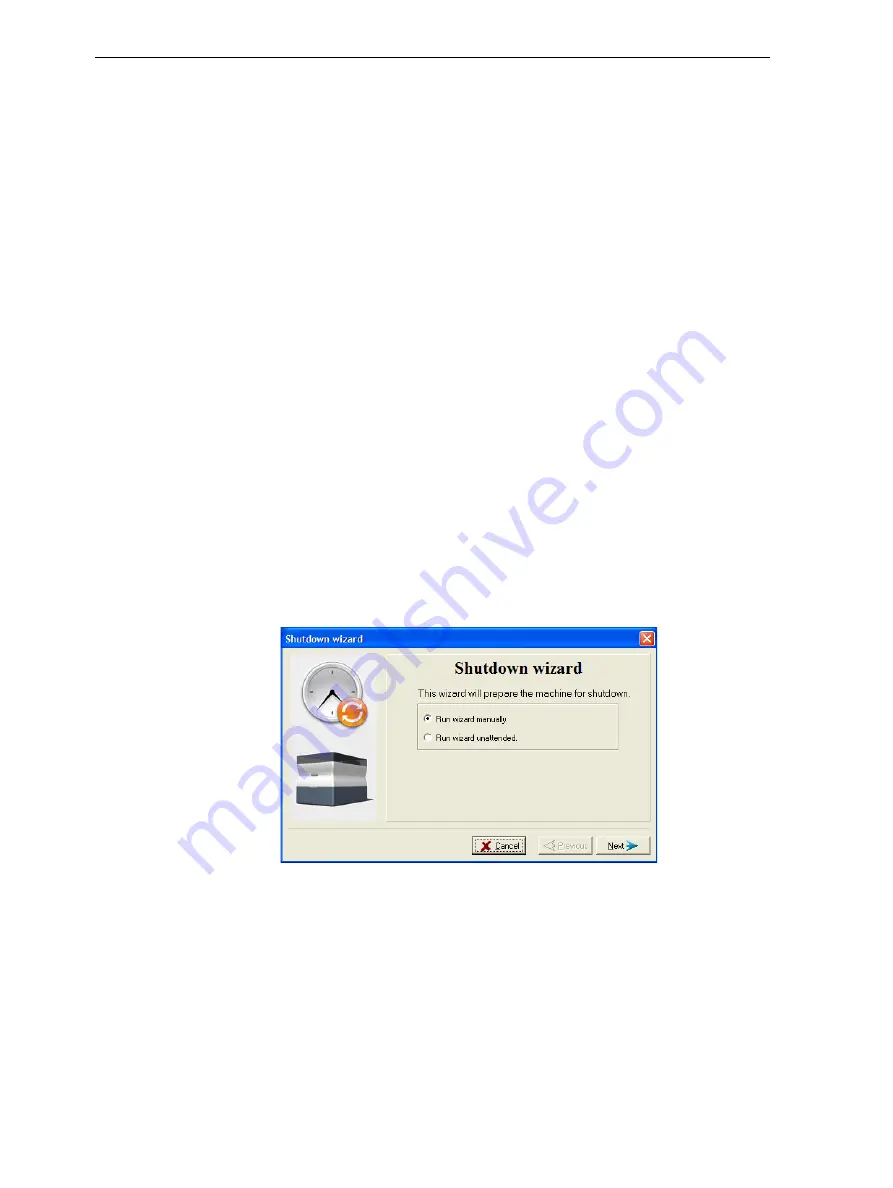
Operating & Maintaining the Objet30 3-D Printer
7–16
DOC-24000 Rev. C
Shutting Down the Objet30 Printer
You
only
need
to
shut
down
the
Objet30
printer
if
it
will
not
be
used
for
a
week
or
more.
Otherwise,
the
printer
can
remain
on,
in
Idle
mode.
To
properly
shut
down,
the
printer
needs
to
perform
several
processes.
Do
not
attempt
to
shut
down
the
printer
by
simply
closing
the
computer
interface
(the
printer
‐
control
application),
and
never
disconnect
power
to
the
printer
before
completing
this
wizard.
Instead,
use
the
wizards
that
prepare
the
printer
for
shutdown.
•
Shutdown
Wizard
.
This
wizard
clears
the
heads
of
printing
materials
before
shutdown.
Use
this
wizard
if
you
need
to
shutdown
the
printer
computer
(or
disconnect
the
power
supplied
to
the
printer)
for
less
than
one
week,
and
to
complete
the
shutdown
process
after
running
the
Material
Flush/Fill
Wizard.
•
Material
Flush/Fill
Wizard
.
This
wizard
replaces
printing
materials
in
the
heads
with
cleaning
fluid.
Use
this
wizard
if
you
need
to
shut
down
the
printer
for
more
than
one
week.
(After
using
this
wizard,
you
must
run
it
again
before
printing
models,
this
time
to
replace
the
cleaning
fluid
in
the
heads
with
printing
materials.)
The
Material
Flush/Fill
Wizard
is
described
on
Shutdown
Wizard
Note:
If you expect the printer to be shut down for more than one week, first
run the Material Flush/Fill Wizard (see page 7-18).
To run the Objet30 Shutdown Wizard:
1. Select
Shutdown Wizard
from
the
Options
menu,
or
press
F8
.
Figure 7-17: Shutdown wizard, opening dialog box
2. In
the
opening
wizard
screen,
click
Next
.
Note: Run wizard manually
is selected by default. It is recommended that
you do not change this selection, to have more control over the shutdown
process. If you select
Run wizard unattended
, the shutdown process may
take longer, and the wizard will automatically shut down the printer
computer.