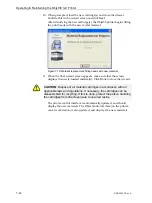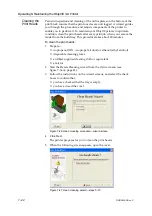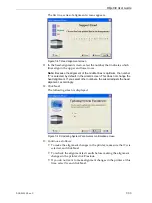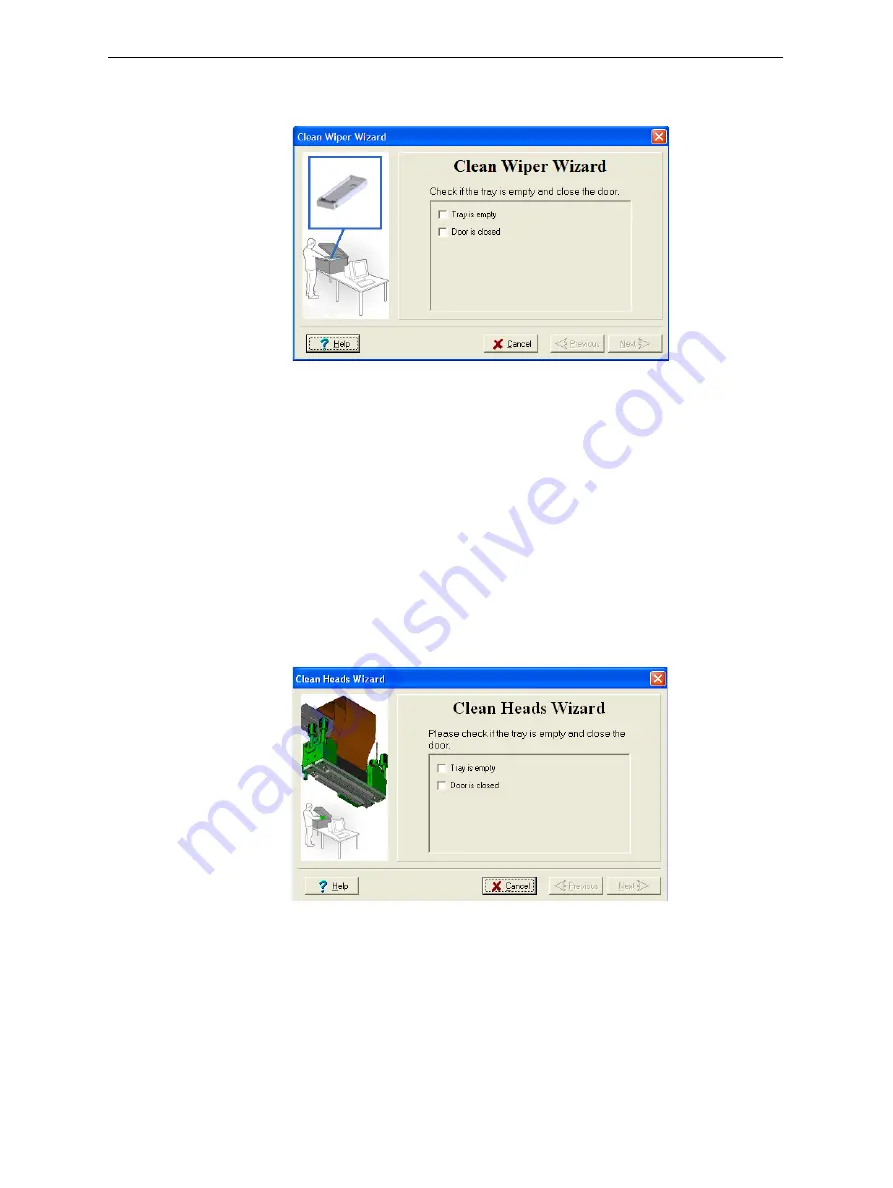
Operating & Maintaining the Objet30 3-D Printer
7–28
DOC-24000 Rev. C
12. Select
the
confirmation
check
boxes
in
the
wizard
screen
and
click
Next
.
Figure 7-39: Wiper Cleaning procedure—final confirmation screen
13. Click
Done
to
close
the
wizard.
Cleaning and
Replacing the
Roller Waste
Collector
Normally,
you
do
not
have
to
inspect
and
clean
the
roller
waste
collector.
This
is
done
by
a
customer
‐
support
engineer
during
regular
maintenance
visits.
Occasionally,
however,
a
blockage
or
damaged
scraper
may
cause
material
leakage
on
the
build
tray.
If
this
happens,
remove
the
roller
waste
collector
and
replace
it.
To remove the roller waste collector:
1. From
the
Options
menu,
select
Wizards
>
Heads Cleaning
.
This
wizard
prepares
the
printer
for
removing
the
roller
waste
collector.
2. When
the
following
screen
appears,
confirm
that
the
tray
is
empty
and
that
the
printer
cover
is
closed,
then
click
Next
.
Figure 7-40: Wizard confirmation screen
The
block
moves
to
the
center
of
build
tray,
and
the
tray
lowers.