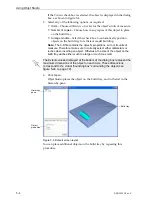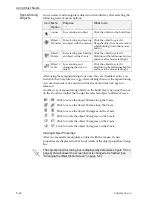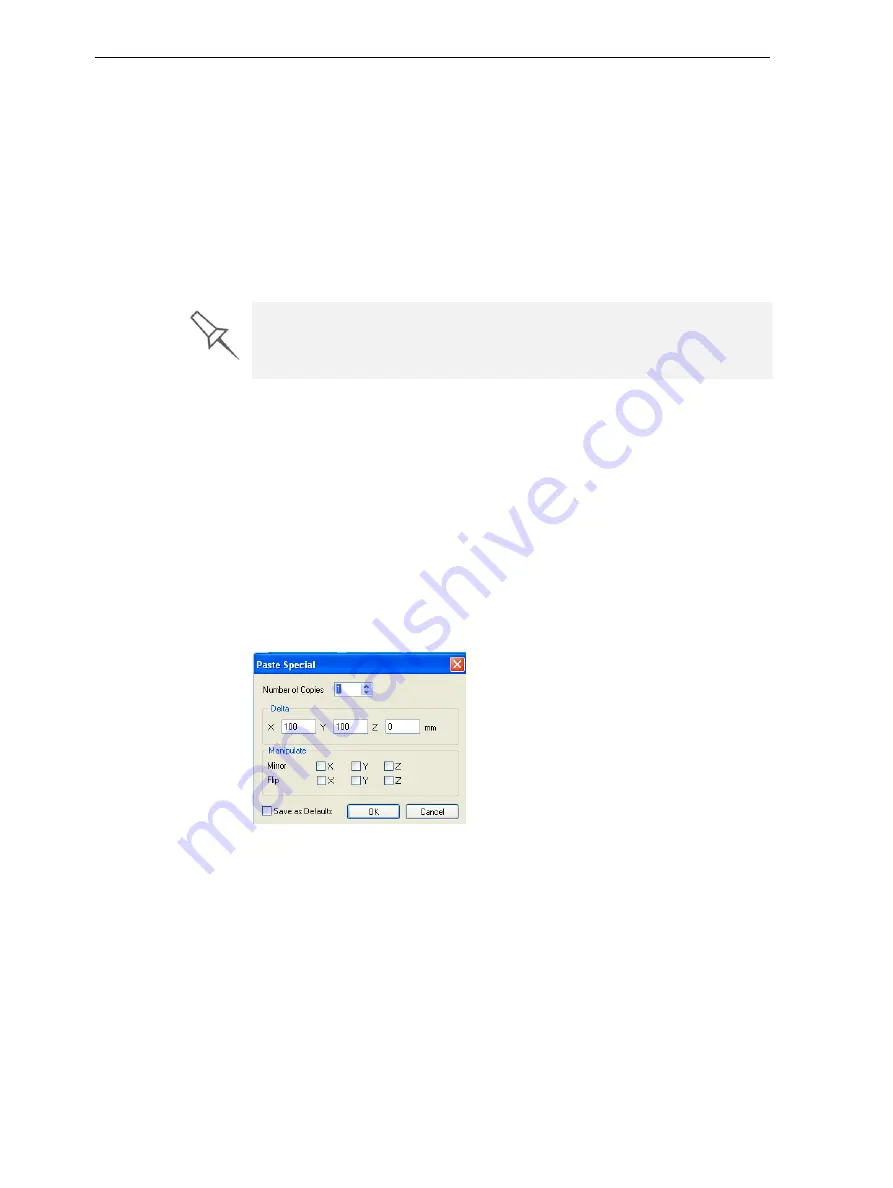
DOC-24000 Rev. C
5–5
Objet30 User Guide
Copying and
Pasting
Objects
If
you
need
to
duplicate
objects
on
the
build
tray,
you
can,
of
course,
insert
the
same
object
from
its
file
more
than
once.
An
easier
way,
however,
is
to
copy
and
paste
the
object.
You
can
copy
objects
from
the
build
tray
or
the
hierarchy
pane.
The
objects
copied
remain
in
the
Windows
clipboard
until
you
paste
them
onto
the
build
tray.
You
can
also
copy
objects
from
one
tray
and
paste
them
onto
another,
in
the
same
way
as
you
copy
text
from
one
document
and
paste
it
into
another
one.
However,
Objet
Studio
allows
only
one
tray
to
be
open
at
a
time.
For
each
build
tray
you
need
to
work
with
(at
the
same
time),
you
must
open
a
separate
Objet
Studio
window,
by
running
the
application
again
(from
the
Windows
Start
menu).
You
perform
the
Copy
and
Paste
commands
as
in
other
Windows
applications:
•
from
the
Edit
menu,
on
the
main
toolbar
•
from
the
right
‐
click
context
menu
•
by
using
keyboard
shortcuts
(Ctrl+C
and
Ctrl+V,
respectively)
The
Paste
Special
command
(in
the
Edit
menu)
enables
you
to
place
duplicate
objects
even
more
efficiently:
•
You
can
specify
the
number
of
duplicates
to
place
on
the
build
tray
at
once.
•
You
can
set
the
distance,
on
each
axis,
between
the
duplicate
objects.
•
You
can
place
mirror
images
of
the
original
object.
Figure 5-6:
Paste Special
dialog box
Selecting
Objects
To
manipulate
an
object
on
the
build
tray
or
assign
characteristics
to
it
(surface
finish,
for
example),
you
must
first
select
the
object.
You
select
an
object
by
clicking
it,
either
on
the
tray
or
in
the
tray
hierarchy
pane.
Its
image
on
the
build
tray
changes
color
(to
light
blue,
by
default)
and
its
name
is
highlighted
in
the
tray
hierarchy
pane.
You
can
select
multiple
objects
by
pressing
the
Ctrl
or
Shift
keys
while
clicking
additional
objects.
Having multiple Objet Studio windows open can be convenient when you
need to manipulate or configure objects before inserting them in your
production build tray. Copying and pasting also allows you to utilize objects
already configured on previously-used build trays for newer projects.