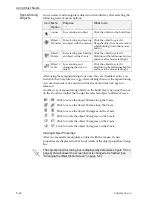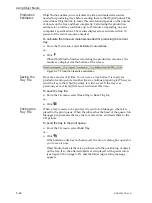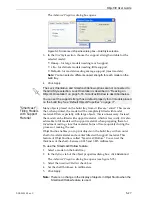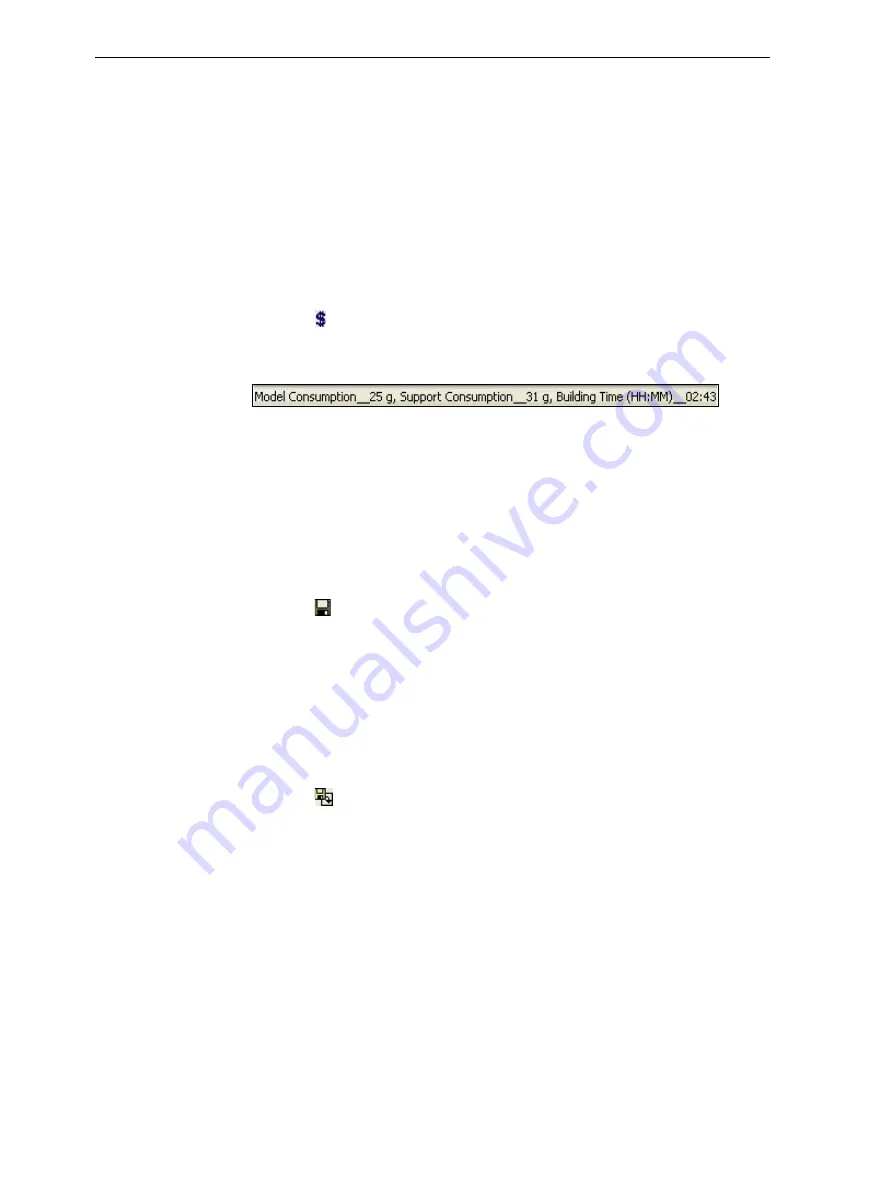
Using Objet Studio
5–24
DOC-24000 Rev. C
Production
Estimates
Objet
Studio
enables
you
to
calculate
the
time
and
material
resources
needed
for
producing
trays
before
sending
them
to
the
Objet30
printer.
The
time
it
takes
Objet
Studio
to
make
this
calculation
depends
on
the
number
of
objects
on
the
tray
and
their
complexity.
Calculating
the
production
estimate
for
a
full
tray
could
take
up
to
15
minutes,
depending
on
your
computer’s
specifications.
The
results
displayed
are
accurate
within
10
percent
of
the
actual
resources
needed.
To calculate the time and materials needed for producing the current
tray:
¾
From
the
Tools
menu,
select
Estimate Consumptions
.
or—
¾
Click
.
When
Objet
Studio
finishes
calculating
the
production
resources,
the
results
are
displayed
at
the
bottom
of
the
screen.
Figure 5-31: Production resource calculation
Saving the
Tray File
Trays
are
saved
as
objtf
files.
You
can
save
a
tray
before
it
is
ready
for
production,
and
open
it
at
another
time
to
continue
preparing
it.
When
you
send
the
tray
to
the
Objet30
printer,
it
is
first
saved.
If
the
tray
was
previously
saved,
its
objtf
file
is
overwritten
at
this
time.
To save the tray file:
¾
From
the
File
menu,
select
Save Tray
or
Save Tray As
.
or—
¾
Click
.
Printing the
Tray File
When
a
tray
is
ready
to
be
printed,
it
is
sent
to
Job
Manager,
where
it
is
placed
in
the
queue.
When
the
job
reaches
the
head
of
the
queue,
Job
Manager
pre
‐
processes
the
tray
file
to
create
slices,
and
feeds
them
to
the
3
‐
D
printer.
To send the tray to the print queue:
¾
From
the
File
menu,
select
Build Tray
.
or—
¾
Click
.
If
the
build
‐
tray
file
has
not
been
saved,
the
Save
As
dialog
box
opens
for
you
to
save
it
now.
Objet
Studio
checks
if
there
is
a
problem
with
the
positioning
of
objects
on
the
tray.
If
so,
the
affected
objects
are
displayed
with
special
colors
(see
figure
on
23),
and
the
following
warning
message
appears.