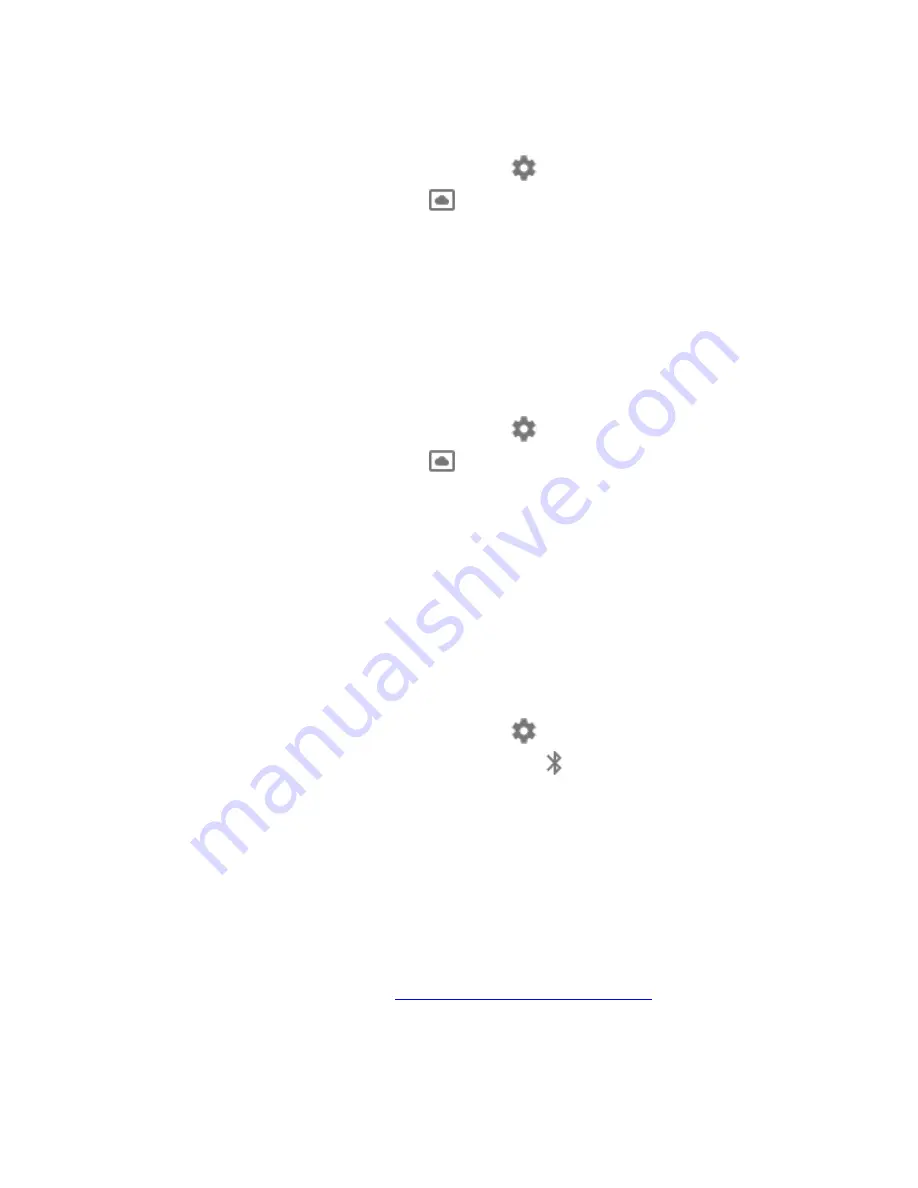
Choose Your Screen saver
1.
On the SHIELD TV Home screen, select Settings
.
2.
Under "Device," select Screen saver
.
3.
Select Screen saver again.
4.
Choose from the available options.
Set Wait Time for Screen saver
You can choose how long it takes for your screen saver to start when not using your SHIELD TV:
1.
On the SHIELD TV Home screen, select Settings
.
2.
Under "Device," select Screen saver
.
3.
Select Put device to sleep.
4.
Select one of the options.
Add Bluetooth Accessories
You can use Bluetooth accessories, such as a wireless keyboard, mouse or game controller with
your SHIELD TV.
To add a Bluetooth accessory:
1.
On the SHIELD TV Home screen, select Settings
.
2.
Under Remote & accessories, select Add accessory
. You SHIELD will search for
Bluetooth accessories within range.
3.
Put your accessory in connecting mode.
4.
You'll see your accessory listed on the TV screen. Select your accessory.
5.
Your SHIELD TV will connect with your accessory.
Trouble Adding Bluetooth Accessory
Try these troubleshooting steps if your
Bluetooth accessory won't connect
.
Change Wi-Fi Network
























