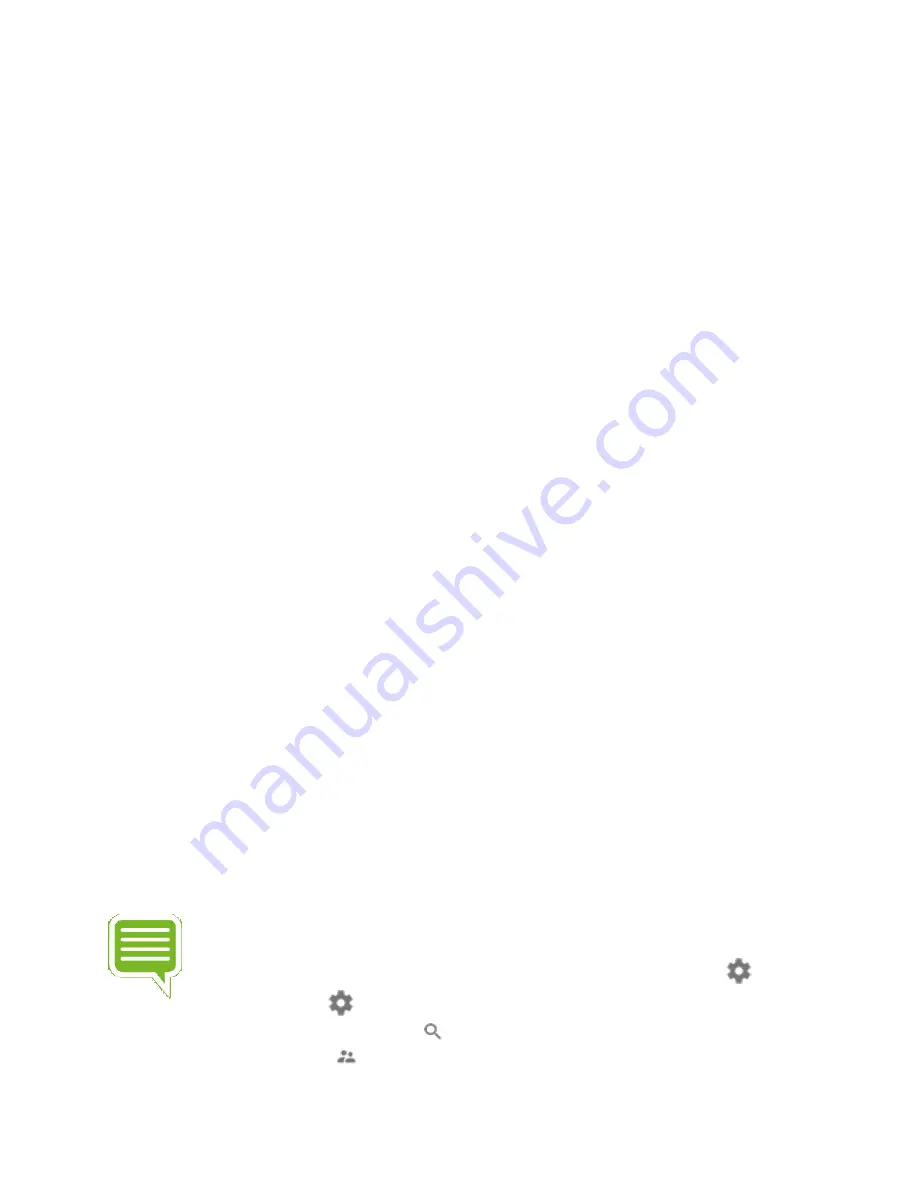
You may also see search results from apps you've installed on your Android TV. These results
will show up in a separate row. Some search results will be available in a few different
apps. When you select the content, you'll be able to choose the app you'd like to use.
Facts and Quick Answers
Find the time: "What time is it in London?"
Check the weather: "What's the weather in Seattle?"
Answer trivia questions: "What's the population of Romania?" or "How tall is Mount
Kilimanjaro?" or "Where was Albert Einstein born?"
Solve a math problem: "What's 34 times 94?"
Get sports scores and schedules: "What's the score of the Jets vs. Broncos game?"
Search for photos: "Show me photos of the Golden Gate Bridge."
What apps show up in search results
You may also see search results from apps you've installed on your Android TV. These results
will show up in a separate row. Some search results will be available in a few different
apps. When you select the content, you'll be able to choose the app you'd like to use.
Performing a Voice search within an app.
You may also use voice search within many apps. If you initiate a voice search within an app,
you will get serach results only from that app.
Block in appropriate or explicit images with SafeSearch
SafeSearch can help you block inappropriate or explicit images from your Google Search
results. The SafeSearch filter isn't 100% accurate but it helps you avoid most adult
content. Learn more about how SafeSearch works.
Turn SafeSearch on or off
NOTE This only turns on SafeSearch on your Android TV.
1.
From Android TV's Home screen, scroll down until you reach Settings
.
2.
Select Settings
.
3.
Under "Preferences," select Search
.
4.
Select SafeSearch filter
.






















