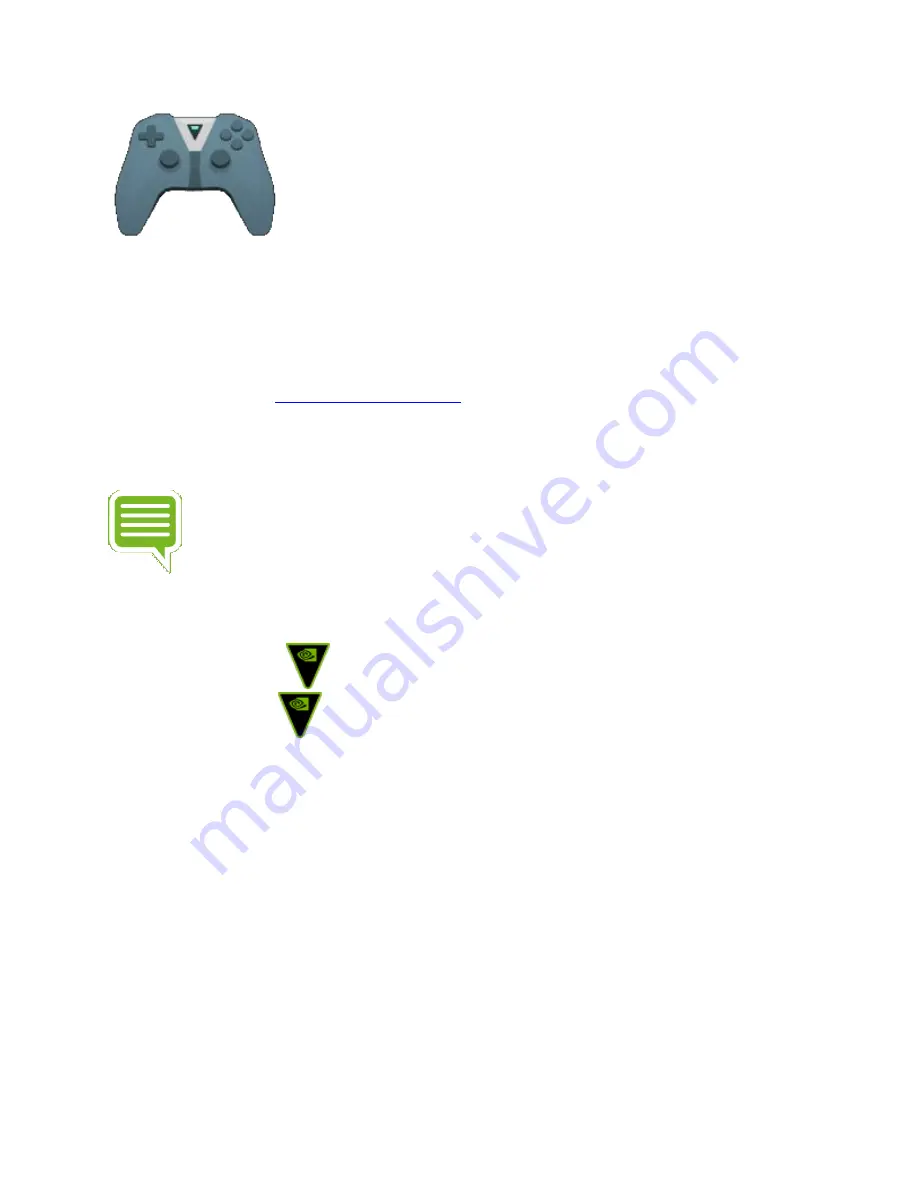
and look for "SHIELD controller" in the list. If it has the message
"Battery: Good" underneath it, then your controller is sufficiently charged to receive a software
update.
My Bluetooth accessory won't connect with SHIELD.
If your Bluetooth accessory won't connect with your SHIELD, try the troubleshooting steps
below. Try to connect
your Bluetooth accessory
after each step.
1.
Turn your Bluetooth device off, then turn it back on.
2.
Restart your SHIELD.
NOTE Connecting file transfer Bluetooth devices such as smartphones, tablets and
laptops to SHIELD is not supported.
My SHIELD controller does not power on after charging it.
If your controller is not turning on after charging it, follow these steps:
1.
Hold the NVIDIA
button for 20 seconds and release.
2.
Tap the NVIDIA
button.
Audio & Video Issues
I'm not hearing any sound.
If there's no sound when you're using your SHIELD, try the troubleshooting steps below. Try
playing a video or song after each step to see if your sound is working.
If you are using a monitor, check that your monitor has an audio output. Many
monitors do not have audio output, and require headphones or speakers.
Check that your TV's sound or AV receiver isn't muted.
Check that Android volume isn't muted. Press the '+' volume button on your SHIELD
controller.





























