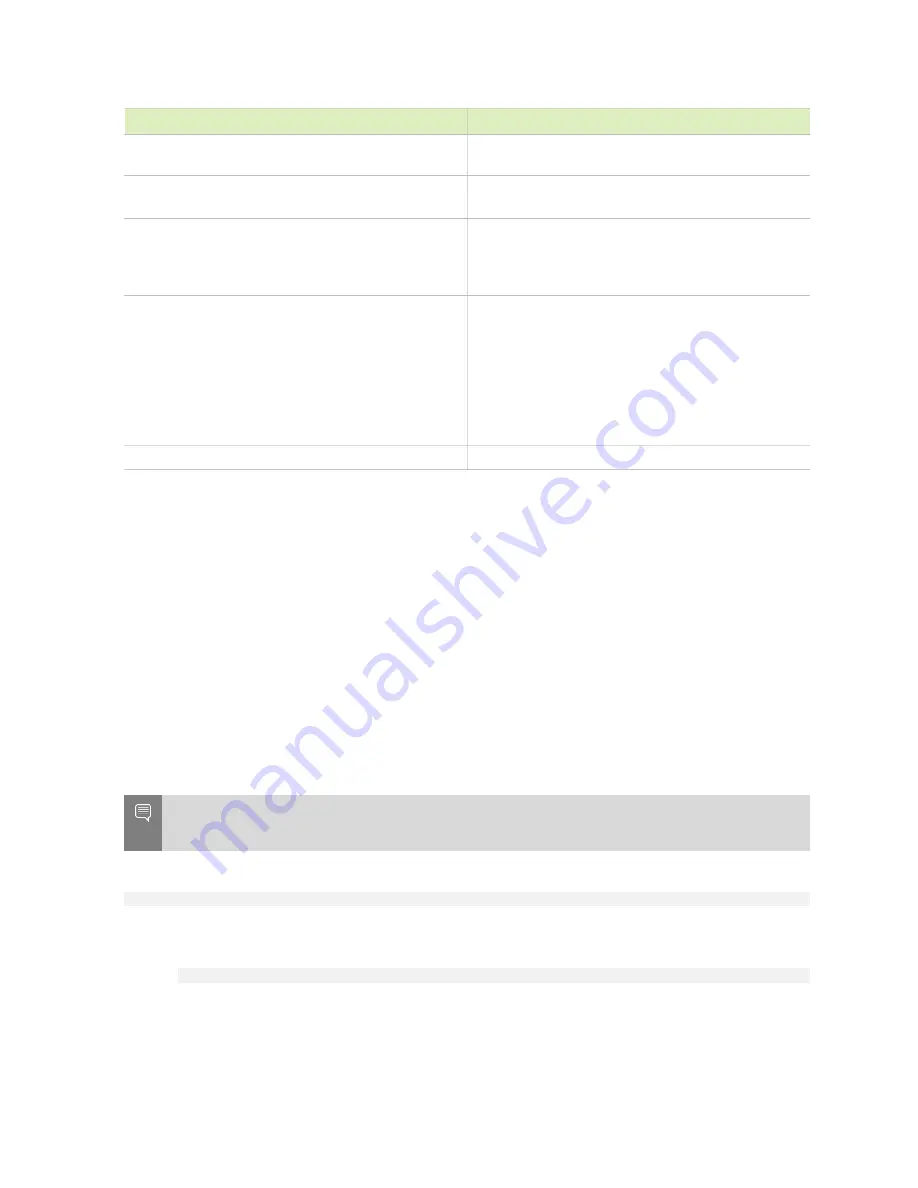
Using the BMC
DGX Station A100
DU-10189-001 _v5.0.2 | 19
Control
Description
User Management, Video Recording, and IPMI
Interfaces.
Remote Control
Opens the KVM Launch page for accessing the
DGX A100 console remotely.
Power Control
Perform the following power actions:
Power On, Power Off, Power Cycle, Hard Reset,
and ACPI/Shutdown
Maintenance
Perform the following maintenance tasks:
Backup Configuration, Firmware Image Location,
Firmware Update, BIOS Update, Preserve
Configuration, PSU Update, FPGA Update,
Retimer Update, BackPlane Update, Preserve
Configuration, Restore Configuration, Restore
Factory Defaults, and Reset
Sign out
Sign out of the BMC web UI.
3.2.
Configuring a Static IP Address for
the BMC
Here is some information about how to configure a static IP address for the BMC.
3.3.
Configuring a BMC Static IP Address
Using ipmitool
Here is some information about how to set a static IP address for the BMC from the Ubuntu
command line.
Note:
If you cannot access the DGX Station A100 remotely, connect a display (1440x900 or lower
resolution) and keyboard directly to the DGX Station A100.
To view the current settings, enter the following command.
$
sudo ipmitool lan print 1
To set a static IP address for the BMC, complete the following steps:
a). Set the IP address source to
static
.
$
sudo ipmitool lan set 1 ipsrc static
b). Set the appropriate address information.
‣
To set the IP address, in
Station IP address
, enter the following, and replace the
italicized text with your information.






























