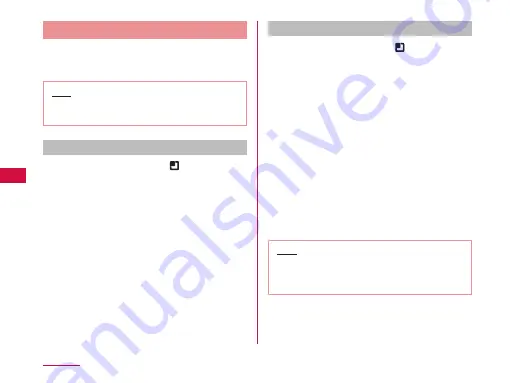
Wi-Fi Tethering Settings
Connect wireless LAN compatible device up to eight
devices to the Internet simultaneously using the terminal
as a Wi-Fi hotspot.
Note
•
Wi-Fi tethering and USB tethering cannot both
be used at the same time.
Activating Wi-Fi tethering
a
From the Home screen,
u
"Settings"
u
"Wireless & networks"
u
"Portable
hotspot"
b
"Portable Wi-Fi hotspot"
•
Confirm the details of the warning and then tap
"OK".
•
When activating for the first time, a dialog for
entering a new password appears. Enter a new
password, and then tap "Save".
Setting Wi-Fi access point
a
From the Home screen,
u
"Settings"
u
"Wireless & networks"
u
"Portable
hotspot"
b
"Portable Wi-Fi hotspot settings"
c
"Configure Wi-Fi hotspot"
•
"Configure Wi-Fi hotspot" menu appears.
d
Enter network SSID in the "Network
SSID" box
e
"Security"
•
"Security" menu appears. Select appropriate one
from "Open" and "WPA2 PSK".
•
The password entry is necessary if "Security" is set
to "WPA2 PSK".
f
"Save"
Note
•
Network SSID is set to "AndroidAP", and security
is set to "WPA2 PSK" by default. Set Security as
needed.
102
Settings
















































