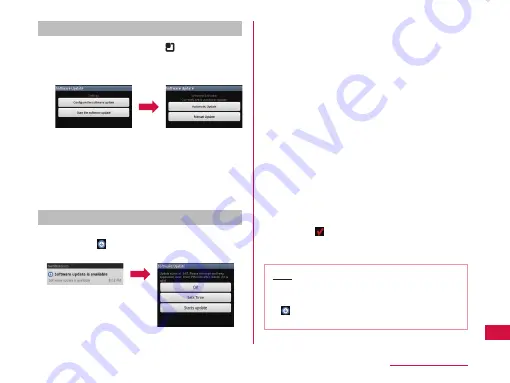
Auto Update settings
a
From the Home screen,
u
"Settings"
u
"About phone"
u
"Software Update"
u
"Configure the software update"
b
Select an operation when there is a
software update notification
•
Automatically perform software update:
"Automatic Update"
•
Do not automatically perform software update:
"Manual Update"
Operations when update is required
When the software is automatically downloaded, the
notification icon (software update available) appears
on the Home screen.
a
Drag or swipe the status bar downwards
•
The Notification panel appears.
b
Tap "Software update is available"
c
Select an installation method
•
If software update is required, the installation
time appears.
"OK"
•
You are returned to the Home screen. The
installation starts when the specified time
arrives.
"Sets Time"
u
Step 1 of "Performing a Scheduled
Update" (P224)
•
Set the time that the update package will be
installed.
"Starts update"
u
Step 1 of "Updating Software
Immediately" (P223)
•
The installation starts.
•
When installation is complete, the notification
icon (Update completed) appears. The
notification icon disappears when it is
confirmed once.
Note
•
If the software update failed to start at the time
specified for Auto Update, the notification icon
(software update available) appears on the
Home screen.
221
Appendix / Index






























