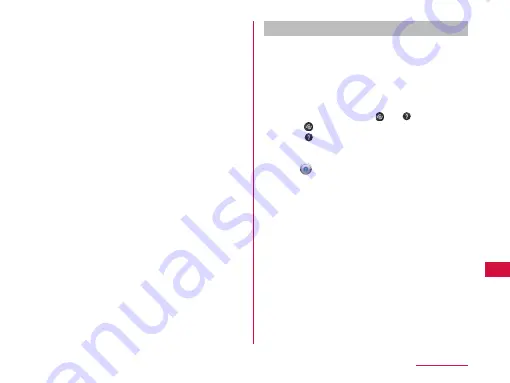
d
Flash
Set flash mode to Auto, Off or On.
e
Settings (while shooting photos)
Set Focus/Image size/Scene mode/ISO/White
balance/Color effect/Timer/Shot mode/Auto review/
Tag location (horizontal screen).
f
Auto focus frame
Touch the screen on the area where you want to
focus.
It is shown in green when auto focus is successfully
done. It turns to red if auto focus is failed.
g
Focus mode
Adjust the focus to a specified position (Auto/Face
tracking).
h
Possible number of shooting images
i
Switch button
Switch between photo mode and video mode.
j
Shutter
k
Thumbnail
Tap to display the preview screen and confirm the
shot photo. Also you can edit the photos.
Shooting a photo
a
From the Home screen, "Applications"
u
"Camera"
•
The photo shooting screen is displayed.
•
Menus appear on the screen to allow you to
configure various settings to suit the scene and
conditions for shooting.
•
If you tap a menu icon, and appear.
Tap to return all settings to the initial settings.
Tap to confirm the details of each function.
b
Point the camera at the subject
c
Tap
•
The shutter sound plays and the photo is shot.
•
After shooting, a preview of the photo is
displayed.
•
The shot data is saved in "Gallery".
143
Application
















































