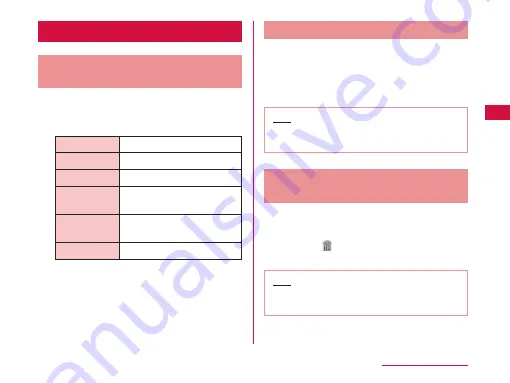
Home Screen Management
What You can Add to the Home
Screen
You can customize the Home screen.
a
Touch the Home screen for over 1 second
•
The "Add to home screen" list screen appears.
Shortcut
You can create shortcuts.
Widget
You can layout Widgets.
Folder
You can create folders.
Kisekae
You can select the background
and icon design.
Wallpaper
You can choose the wallpaper
for the Home screen.
Group
You can select from groups.
b
Tap the item you want to add/set.
•
It is added/set to the Home screen.
Moving Shortcuts, etc.
a
From the Home screen, touch the icon you
want to move for over 1 second
b
Drag the icon and release your finger
•
The icon is moved.
Note
•
You can also drag the icon to one of the Home
screen's extended screens to the left or right.
Deleting Shortcuts, etc. from the
Home Screen
a
From the Home screen, touch a shortcut
icon or widget for over 1 second
b
Drag it to and release your finger
•
The icon is deleted from the Home screen.
Note
•
It is also possible to delete by tapping “Delete"
displayed in the balloon of Step 1.
63
docomo Palette UI






























