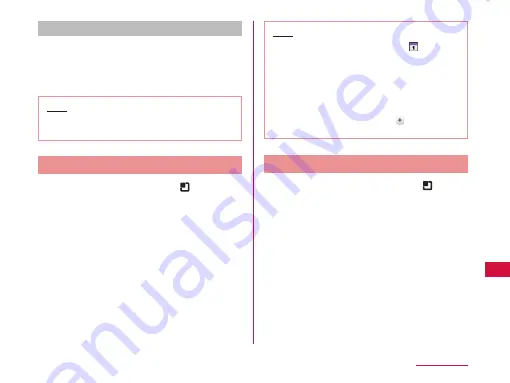
Viewing your schedule
a
From the Calendar screen, tap the
schedule that you want to view
•
The "Agenda" screen appears, and a list of your
schedules is displayed.
Note
•
Tap "Agenda" in the change display box to
display the "Agenda" screen.
Creating a Schedule
a
From the Calendar screen,
u
"New
event"
•
The "New event" screen appears. Follow the on-
screen instructions to fill out each item and tap
"Save".
Note
•
As the schedule time approaches, appears
in the status bar. Drag or swipe the status bar
downwards to open the Notification panel then
tap the calendar notification, the "Calendar
notifications" screen is displayed. Tap "Dismiss
all" to delete the notification or tap "Snooze all"
to repeat the notification 5 minutes later.
•
From the Calendar screen, tap to display the
"New event" screen.
Changing Calendar Settings
a
From the Calendar screen, tap
u
"Settings"
•
The "Settings" screen appears.
b
Change the settings if required
•
Set how to notify an event, also set ringtone,
vibrator and default notification time.
185
Application






























