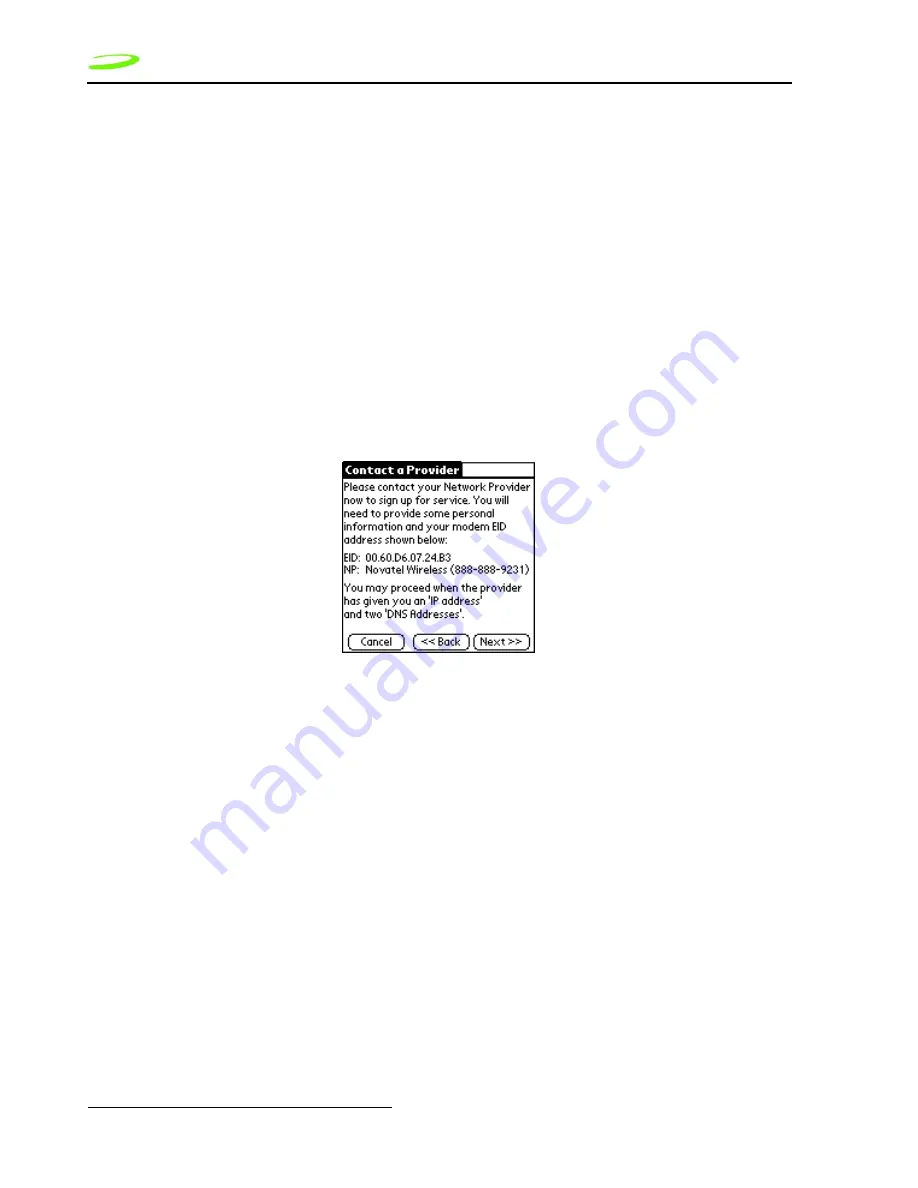
14
Configuring the Minstrel m500 — Contact Your Network Provider
Revision 1.02
90023164
Tap
Configure Preferences
in order to make the current network settings the default settings for
the Palm m500/505™.
Once
Network Preferences
have been set, tap
Next
to continue with the configuration process.
The modem will power on. The Setup Wizard will retrieve the current hardware configuration
settings from the modem and display them in the
Contact a Provider
window, shown in Figure
19.
Contact Your Network Provider
The next step in setting up your Minstrel m500 is to contact your chosen network provider and
request they set up a wireless IP service account for you.
In order to do this, the network provider will need your Minstrel m500’s EID (Equipment Identifier)
number.
This information is provided in the
Contact a Provider
window. See Figure 19.
Figure 19 The Contact a Provider Window
This window displays your modem’s EID number and the name and telephone number of your
selected network provider. It is important that you write this information down and contact your
selected network provider immediately.
Once your network provider has supplied you with an IP (Internet Protocol) address and the
appropriate DNS (Domain Name System) addresses, tap
Next
to configure your IP and DNS
addresses.
















































