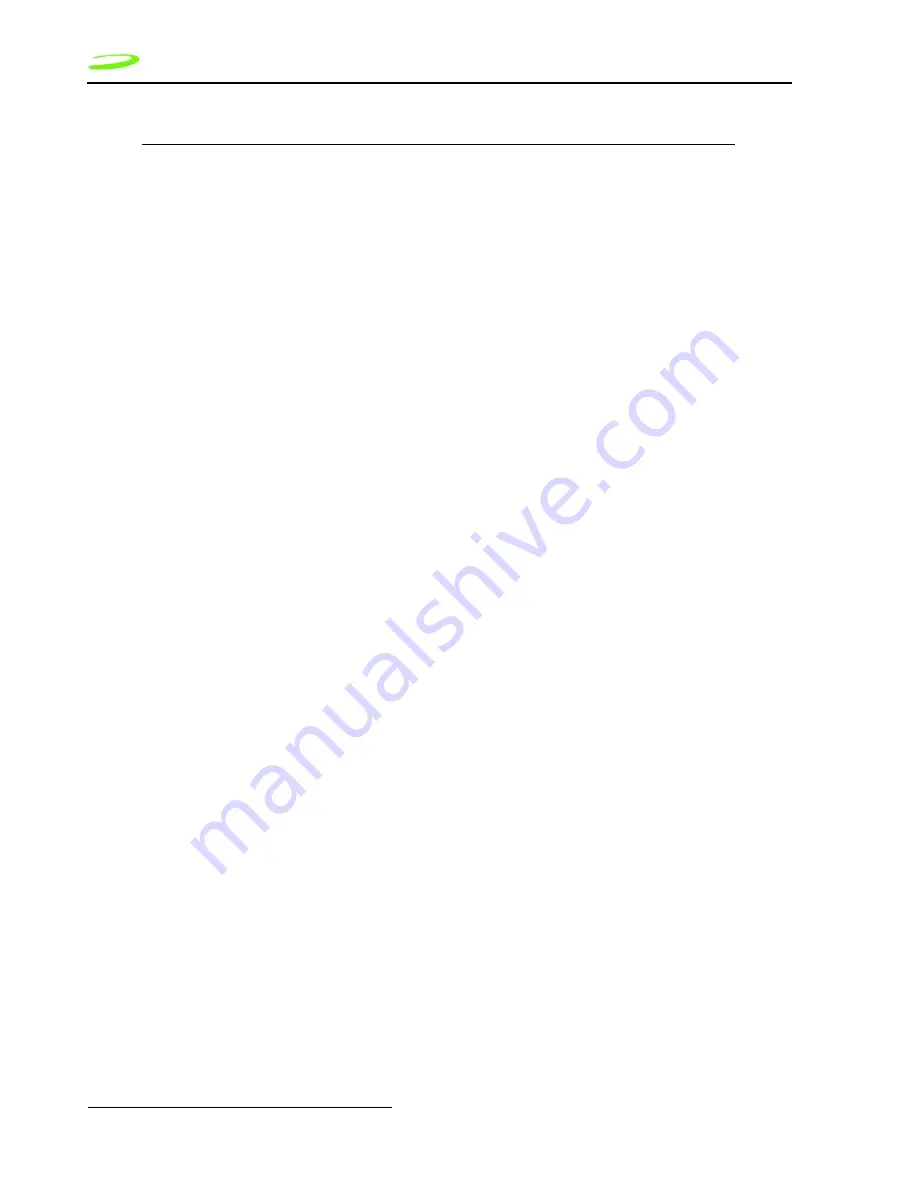
42
Modem Manager Description — The Minstrel Main Window
Revision 1.02
90023164
Modem Ready Registered
When this box is selected, the modem is connected to the
wireless IP network and your modem is ready to send
and receive data once the connection is made.
If this box is cleared, the modem has not been able to
connect to the wireless IP network.
Minstrel Battery
The battery status bar shows the amount of charge
remaining in the Minstrel’s battery.
RSSI
This status bar shows the strength of the signal being
received from the wireless IP network.
Error Detect
When this box is selected, errors in the connection with
the wireless IP network have been detected and the
modem will attempt to re-establish the communication
with the network.
If this box is cleared, the connection to the wireless IP
network is working correctly.
System Busy
This box will be selected when the wireless IP network is
busy. The cause is normally too many users on the net-
work and you may notice a decline in the performance of
sending and receiving data.
If this box is cleared the wireless IP network’s traffic load
is acceptable.
Wireless Provider
This text field shows the identifier (SPI) of the wireless IP
network provider being used, when the modem is regis-
tered on the network.
This text field will be left blank if the modem is not regis-
tered on the network.
RF Channel
This text field displays the wireless IP channel number to
which you are currently connected. If the unit is not regis-
tered or is searching for a channel, the value displayed
will be either
Searching A
or
Searching B
, depending on
which side of the wireless IP network is being scanned.
Registration Error
This text field indicates whether an error has occurred
during the attempt to register onto the wireless IP net-
work. If the word
None
is displayed, registration was
successful.
If, however, a number is displayed, then the modem
encountered an error during registration. The valid error
numbers range from
1
through
7
and correspond to a
specific registration error.
To read a description of the error, tap on the error number
beside the
Registration Error
label, and a window will
open explaining the error.
Status Label
Label Description
















































